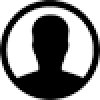-
About
- About Listly
- Community & Support
- Howto
- Chrome Extension
- Bookmarklet
- WordPress Plugin
- Listly Premium
- Privacy
- Terms
- DMCA Copyright
- © 2010-2025 Boomy Labs


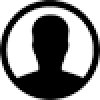 cpanel-info
cpanel-info
Listly by cpanel-info
cPanel is a control panel that lets you perform a variety of tasks on your website. It is provided by web hosts and is installed by default at the back end to your web site hosting account. Tools include installing WordPress, setting up email accounts, creating subdomains, installing SSL certificates, and many other important features.

The integration capabilities of cPanel with various third-party applications and software expand its functionality. Whether you need to install content management systems, e-commerce platforms, or other tools, cPanel simplifies the process through its easy installation features.

This cPanel feature allows you to protect specific directories in your cPanel accounts files. After you enable this feature for a directory, when users attempt to view that directory via a website, the system prompts them to log in. Note: This feature modifies htaccess and htpasswd configurations in order to restrict access to files on your websites.

The cPanel Images feature allows you to modify (Thumbnailer, Scaler, Converter) images on your hosting account. Complete Internet Resources

Upload, download, create, copy, move, update, edit, view, extract, compress, password protect, search, delete, restore - files, images or folders. Here, you can also enable "Show Hidden Files" option.
With this option, System files such as the .htaccess will be displayed in File Manager as well.

This feature allows you to create, store, and manage GnuPG keys. GnuPG keys use the public key approach for encryption. Programs that use GnuPG keys encrypt outbound messages with a public key. Only the intended recipient, who possesses the private key, can decrypt the message.

This feature allows you to configure the spam filter settings that is powered by Apache SpamAssassin for your hosting account. These filters identify and sort or delete unsolicited spam email. You can also use this interface to configure your whitelist and blacklist settings.

Email autoresponders allow users to setup automatic responses to incoming emails. An example might be when a user is on a vacation. If someone sends them an email it will automatically send back a response letting them know you are not available. The message can be completely customized

Use this interface to create, manage, and delete email accounts associated with your hosting account.
Follow these steps to create an email account in cPanel. Log in to your cPanel. Under the "Email" section click on " Email Accounts"

The PHP PEAR Packages feature allows you to search for, view and add PEAR packages to your website. The PHP Pear Packages interface allows you to search for and add PEAR packages to your website, or view all of your website’s available PHP packages.

cPanel is one of the most popular website hosting control panel, and it is the one we offer with our hosting plans. Use this interface to choose a style in order to customize the cPanel interface’s appearance.

How to install Web Applications using Softaculous. Softaculous is a time and hassle-saving, automatic script installer that is open source. It will enable users to install and configure a multitude of commercial - open-source hosting apps with just a few clicks of your mouse. It has 380+ scripts, 1115 PHP classes classes (templates of objects), and the company says Softaculous is the most used in the web hosting industry

This cPanel feature allows you to select which metrics program to process and view your log files and provide traffic analysis for your website.
Note: If your hosting provider does not allow you to select a statistics program, the interface displays a lock icon (lock).

These access logs are compressed text files that contain information about your websites Visitors
This feature allows you to download a .gz file that contains your access log. You can access logs for both Apache® and NGINX®.

This cPanel feature will displays information about any current connections to your FTP website and allows you to terminate those connections.
Important: To connect your local machine to your FTP server, read our How to Upload Files with FTP documentation or your third-party FTP client’s documentation.

This cPanel feature allows you to view all of your mailboxes and remove old or large messages.
Note: The Account menu only appears for cPanel accounts. It will not appear in Webmail accounts.

When enabled, this feature can help protect you against unwanted email or spam. The mail server will temporarily reject any email from a sender that the server does not recognize. If the email is legitimate, the originating server tries to send it again after a delay. After sufficient time passes, the server accepts the email.

The Address Import Tool allows you to use two types of files to simultaneously create multiple email addresses or email Redirects from an XLS or CSV (comma separated values) file to import data. This is a very useful option to avoid doing it manually through the Email Accounts tool.

This cPanel option lets you see delivery reports of emails, errors when sending and view the spam scores of your emails. Also Tracing the route of emails can help you find delivery problems.

Single management interface that enables you to easily install, configure, and manage WordPress websites, including:
• Admin and database password management
• Search engine indexing management
• Single sign-on functionality
• Automatic security hardening
• Plugin and theme set management
• Staging and cloning functionality
• Mass automatic and smart updates

The default email address is the email account associated with a cPanel's username after creating a new cPanel hosting account.
This also called a "Catch-All" email address. Creating a Catch-All email address in cPanel
The default email address will "catch" any email that is sent to your domain name

This Remote MySQL Interface will allow remote hosts or Servers to access MySQL databases on your hosting account. For example, if you wish to allow shopping cart or guestbook applications on other servers to access your databases.

Use the Indexes feature to define how your website displays a specific directory index, or to disable the index display for a directory

A cron job is a Linux command used for scheduling tasks that the system runs at predefined times or intervals. This is normally used to schedule a job that is executed periodically.. These are scheduled tasks that the system runs at predefined times or intervals. Allows cPanel users to automate repetitive tasks

This feature allows you to easily manage your websites PHP configuration. In this interface, you can manage the PHP version or pool option of any virtual host. The system PHP version refers to version of PHP that functions as the global default for all accounts. Only the system administrator can set the system PHP version. Any primary domain that is set to Inherit uses the system PHP version.