-
About
- About Listly
- Community & Support
- Howto
- Chrome Extension
- Bookmarklet
- WordPress Plugin
- Listly Premium
- Privacy
- Terms
- DMCA Copyright
- © 2010-2025 Boomy Labs


Listly by cpanel-email-domains
Manage Email accounts in cPanel, add, modify, delete e-mail accounts. Define e-mail account storage quotas, change passwords, and more.
The Domains section in cPanel allows you to create and manage addon domains, subdomains, aliases and DNS. You can also set up URL redirection.

Supercharge cPanel support with our pre-made WHMCS Knowledgebase Articles. These expertly crafted guides integrate effortlessly, reducing tickets and boosting helpdesk efficiency. Designed for cPanel users, they offer clear, professional content to elevate client satisfaction and simplify support for your WHMCS hosting business.
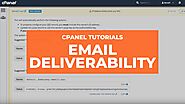
This video demonstrates the Email Deliverability (formerly Authentication) interface. This interface lets you identify problems with your mail-related DNS

From cPanel Tutorials. Use this cPanel feature to identify problems with mail related DNS records for one or more of your domains. The Global Email Filters table lists your domains, provides the status of the domains’ DNS Records, and allows you to manage those mail-related DNS records
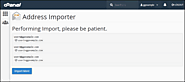
The cPanel Address Importer Tool allows you to use two types of files to simultaneously. An XLS or CSV file. This interface allows you to use two types of files to create multiple email addresses or Forwarders for your account simultaneously. You may use Microsoft Excel spreadsheet files (.xls) or comma-separated values sheet (CSV) files (.csv) to import data.
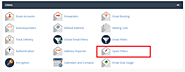
This cPanel feature allows you to configure the spam filter settings that is powered by Apache SpamAssassin for your hosting account.
These filters identify and sort or delete unsolicited spam email.
You can also use this interface to configure your whitelist and blacklist settings.

Learn how to manage and configure free Let’s Encrypt™ SSL certificates with the cPanel Let’s Encrypt plugin for automatic certificate requests and installation. In this article, we will show you how to configure AutoSSL to use Let’s Encrypt™, which provides free SSL certificates that are valid for 90 days
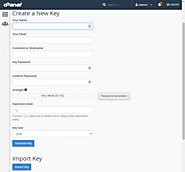
This cPanel feature allows you create, store, and manage GnuPG keys. GnuPG keys use the public key approach for encryption. Programs that use GnuPG keys encrypt outbound messages with a public key. Only the intended recipient, who possesses the private key, can decrypt the message.

The Greylisting configurations can be modified using the Greylisting interface in WHM. This interface can be accessed in WHM at Home »Email »Greylisting, or by entering "Greylisting" into the search field on the left. If Greylisting is enabled, you will be presented with several options. Adjustments made within these sections will modify the behavior for Greylisted connections.
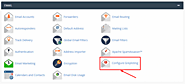
When enabled, this feature can help protect you against unwanted email or spam.
The mail server will temporarily reject any email from a sender that the server does not recognize.
If the email is legitimate, the originating server tries to send it again after a delay.
After sufficient time passes, the server accepts the email.
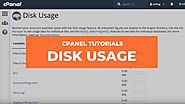
This video demonstrates how to use cPanel's Disk Usage interface to view your account's disk space. Music credit: bensound.com https://documentation.cpanel.net/display/76Docs/Disk+Usage
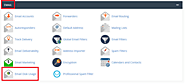
This cPanel feature allows you to view all of your mailboxes and remove old or large messages
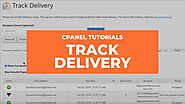
How to use the Track Delivery interface in cPanel.Music by bensound.comhttps://documentation.cpanel.net/display/76Docs/Track+Delivery We filmed this tutorial ...
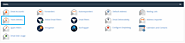
This cPanel option lets you see delivery reports of emails, errors when sending and view the spam scores of your emails
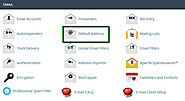
The default email address is the email account associated with a cPanel's username after creating a new cPanel hosting account. Creating a Catch-All email address in cPanel. The default email address will "catch" any email that is sent to your domain name
I have a couple users who are using autoresponders to reply to their clients. However as most can imagine these email addresses got hit with a bunch of...
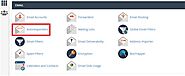
With cPanel you can configure any email address to automatic send replies to the sender using the Auto Responder tool. Email autoresponders allow users to setup automatic responses to incoming emails. An example might be when a user is on a vacation. If some one sends them an email it will automatically send back a response letting them know you are not available. The message can be completely customized
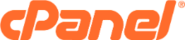
Email Accounts — This interface allows you to add and manage your domain's email accounts.
Webmail — Webmail allows you to access your email through a web browser. For more information, read our How to Access cPanel & WHM Services documentation.
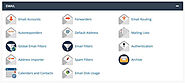
With this feature it allows you to configure an email address to forward incoming emails to another email address automatically. This is useful if, for example, you want to use one email account to receive emails addressed to multiple addresses without having an account for each. Additionally, multiple email addresses can receive the same email. You can also set the server to discard email or send pipe email to a program.

This feature allows you to configure how the Web Servers system routes a domain name’s incoming email. For an example you could use this interface to configure the Server as a backup mail exchanger, which will hold your email until the primary mail exchanger is available.
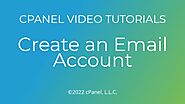
This video shows how to create an email account. This video was filmed in cPanel & WHM version 104.Related documentation: Create an Email Account
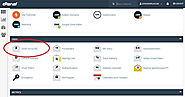
Follow these steps to create an email account in cPanel
Log in to your cPanel
Under the "Email" section click on " Email Accounts"
Then click on "Add Email Account"
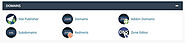
With this cPanel feature you can create or manage all your domains from a single hosting account.
ou can easily find this menu by logging in to your cPanel account >> navigating to the Domains section >> clicking on Domains:
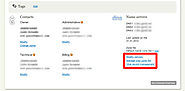
cPanel has made it easier to manage your domains in a single place. In this post, we will go over how to add another domain to your existing cPanel account.
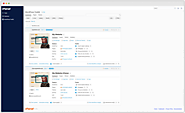
WordPress Toolkit is a feature-rich management interface that allows anyone to install, configure, and manage WordPress websites. WordPress Toolkit Deluxe, with tools such as Cloning and Smart Updates, is now included as part of cPanel. Availability of these tools may need to be enabled by your hosting provider.

WordPress Toolkit for cPanel is packed with features to manage multiple WordPress sites, keep your installations secure, manage WP themes and plugins, and mo...