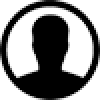-
About
- About Listly
- Community & Support
- Howto
- Chrome Extension
- Bookmarklet
- WordPress Plugin
- Listly Premium
- Privacy
- Terms
- DMCA Copyright
- © 2010-2025 Boomy Labs
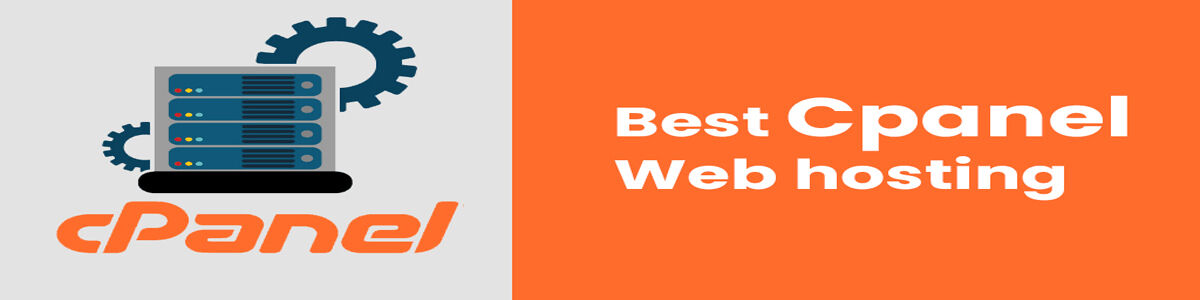
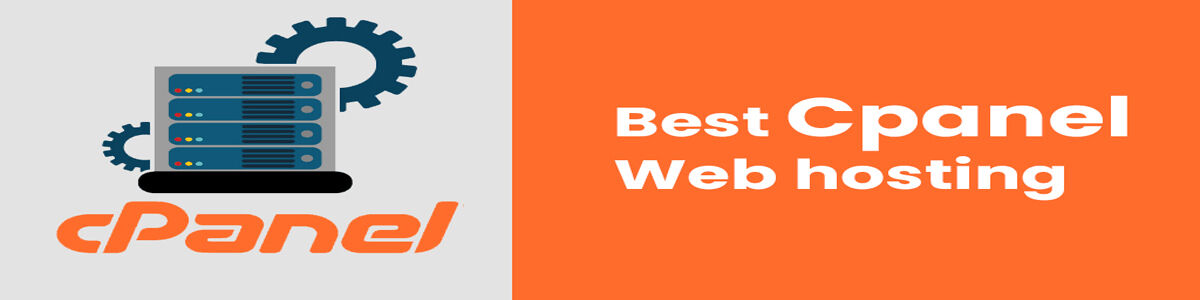
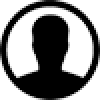 cpanel-rsh-web
cpanel-rsh-web
Listly by cpanel-rsh-web
cPanel covers a multitude of hosting account management services. It allows creating, removing, and configuring particular features within a hosting package. Email accounts, Files, FTP accounts, Domains and subdomains, over 75 different hosting features

Customer support for cPanel hosting is often robust, with many hosting providers offering 24/7 assistance. This means you can rely on expert help whenever you encounter issues or have questions, ensuring that your website operations run smoothly.

This cPanel feature allows you to choose the view in cPanel to 4 different languages, English, Spanish, German, Russian. This feature allows you to choose the view in cPanel to 4 different languages, English, Spanish, German, Russian
There is a wide selection of other languages available if you prefer to use an alternative.
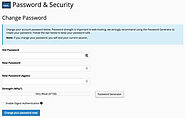
This cPanel feature allows you to create or change your password in your web hosting cPanel account

MIME types relay information to the browser about how to view different file extensions and new file types as they become available.
MIME stands for Multi-purpose Internet Mail Extensions.
MIME types form a standard way of classifying file types on the Internet.
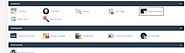
Configuring Apache to handle a new file type with an existing handler by adding the handler and extension. Apache handlers control how the Apache web server software manages certain file types and extensions for your site. Apache comes configured to handle HTML and SHTML files , CGI scripts and server-parsed files (SSI).

Custom error pages or 404 Not Found Page are displayed when a user enters a wrong URL, an outdated URL or when the user is not authorized to access a specific directory of your website
The Error Pages feature allows you to define custom error pages for any HTTP status code
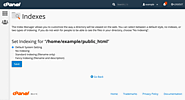
Use the cPanel Indexes feature to define how your website displays a specific directory index, or to disable the index display for a directory. When a directory is accessed rather than a specific page on your Website. Your Browser typically displays the directory’s index page.
If no index page exists the Browser will then display a list of the files in that directory.
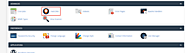
This cPanel network tool allow a user to find out information about any domain name or run a traceroute to your website from your location

A cron job is a Linux command used for scheduling tasks that the system runs at predefined times or intervals. This is normally used to schedule a job that is executed periodically. These are scheduled tasks that the system runs at predefined times or intervals. Allows cPanel users to automate repetitive tasks
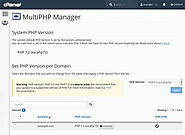
In this interface, you can manage the PHP version or pool option of any virtual host.
The system PHP version refers to version of PHP that functions as the global default for all accounts.
Only the system administrator can set the system PHP version. Any primary domain that is set to Inherit uses the system PHP version.
For more information, read cPanel's PHP Inheritance documentation.
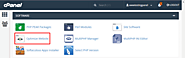
The Optimize Website feature allows you to configure your website to automatically compress specified types of content within Visitors browsers
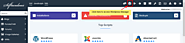
Manage all your WordPress installation in one place
WordPress Manager is a utility to Manage all your WordPress installation in one place. WordPress Manager allows you to update several settings for your WordPress installation without even having to login to WordPress admin panel.

This cPanel feature lets you view, upgrade, or renew your domain names Secure Sockets Layer SSL certificates. For more information on "Managing AutoSSL" see cPanel's AutoSSL. For more information about how SSL/TLS verifies server identities to protect your websites, see cPanel's Guide to SSL
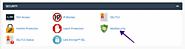
cPanel & WHM includes many features that help web hosts and site administrators to repel bad bots, including the ModSecurity web application firewall (WAF). Automated attack bots bombard web apps with malicious requests as soon they go online. Attackers target every website and ecommerce store eventually, hoping to find a vulnerability they can exploit to inject code, misuse resources, or steal data.
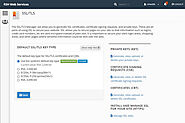
With These features it will allow you to generate and manage SSL certificates, signing requests, and keys, which enhance your website security. They are useful for websites that regularly work with sensitive information, such as login credentials and credit card numbers. Encryption protects Visitors’ communications from malicious users.
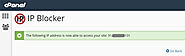
How to block and unblock IP addresses from accessing your site using the cPanel IP Blocker
Although our Hosting packages already have a firewall installed to detect potentially malicious behavior and automatically blocks those IP addresses.
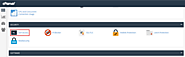
With this cPanel feature it provides information about how to connect to another web server via the SSH (secure shell) network protocol. Many modern operating systems, such as macOS and Linux distributions, include SSH.
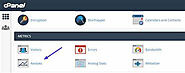
Awstats produces visual statistics about visitors of your website. Awstats is a third-party program that produces visual statistics about Visitors to your website. By using the Advanced Web Statistics (AWStats) software.All statistics programs work basically the same. They collect the data the web server log files and display the information in easy to read graphs and lists.

The cPanel Bandwidth interface displays bandwidth usage information in several sets of graphs showing Web traffic, Email, File transfers and more. • HTTP - Web traffic
• POP3 - Email that you retrieved from your accounts on the server
• IMAP - Email that you retrieved from your accounts on the server
• FTP - File transfers
• SMTP - Email that your accounts sent
• Total (showing all services)
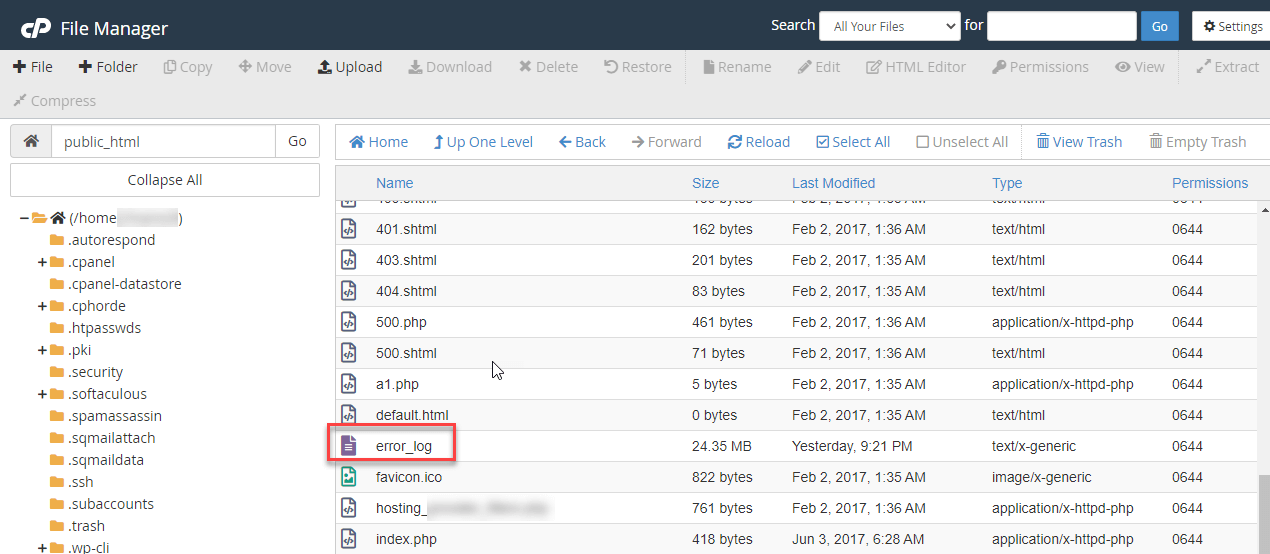
This cPanel feature displays up to 300 of the most recent entries in Apaches error logs for your web pages. The interface displays error log entries from the user’s home directory. The interface also displays /usr/local/apache/logs/suexec_log file entries that include the username for the account.
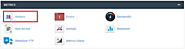
This interface displays detailed information about recent visits to your website. It can generate a wide variety of traffic reports. It also helps you locate and fix Errors, such as missing pages or broken links. If your server runs Apache®, this interface displays entries from the following files, where "domainname" represents your actual domain name
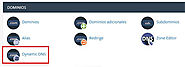
Use this cPanel feature to utilize the Domain Name System (DNS) to resolve a host-name that exists on an external network with a dynamic IP address. A dynamic IP address will change, while a static IP address will stay the same. This feature lets you manage your network devices without the need to constantly update the settings when ever the IP address changes.
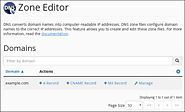
DNS converts human-readable domain names (for example, example.com) to computer-readable IP Addresses. https://rshweb.com could convert to 192.0.0.1
DNS relies on zone records that exist on your server to map domain names to IP addresses. With the Zone Editor interface you can create, edit, and delete DNS Domain Name System Zones record
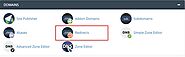
Setting up a 301 Domain Name or Website Redirect with cPanel
The Redirects feature allows you to send all of the visitors of a domain name or specific web page to a different domain or page
Creating a Redirect for your Website in cPanel is fairly easy

Aliases are additional Domains that point to the same website as your account's primary domain name. This feature is useful if you would like to have several domains with different extensions pointed to your website, for example - rshweb.com, rshweb.net, rshweb.info.