-
About
- About Listly
- Community & Support
- Howto
- Chrome Extension
- Bookmarklet
- WordPress Plugin
- Listly Premium
- Privacy
- Terms
- DMCA Copyright
- © 2010-2025 Boomy Labs


 Creighton Drescher
Creighton Drescher
Listly by Creighton Drescher
As one of the few and proud Apple Distinguished Schools here in Southern California, many teachers and administrators are wondering how we utilize the iPads in our 1:1 classrooms. So in response to those inquires here is a list of the ways. Now keep in mind that because the iPad is so versatile we don't limit ourselves to the core functionalities of the iPad or the apps that one can find in the app store.
Our students are required to download Google Drive, Docs, Sheets, and Slides at the beginning of the year. There are so many usages of these apps that I won't even attempt to get into them all. However, just to start the conversation we use Google Docs for collaborative writing assignments and group research projects.
In Science Google Sheets comes in handy for collaborative data collection and analysis. In fact, one of our Science teachers created a Google Sheet for her Bean Bag Isotopes lab. Each group was required to collect measurements like number of atoms, total mass of atoms, average mass, and percent of abundance. She projected the Sheet up onto the board and watched as the group data flowed in. She was able to quickly assess group status and act on teachable moments. After they completed the collection process she guided them through a whole class analysis of the data.
Google Slides can be used for collaborative presentation creation or group work activities. An English teacher utilized Google Slides during activity that required students to make complete sentences out of phrases, clauses, and a transition word.
We use Google Sites for Digital Learning Portfolios. So far most heavily used in English class for publishing their writings but usage spans all subjects because their is no limit to what can be placed on a Google Site.
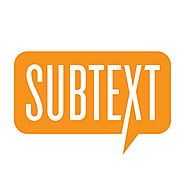
Subtext is a great new tool that we started exploring last year. Since we've expanded to more grade levels and subjects this year. It's an eBook tool that allows teachers and students to engage in digital reading of literature, articles, and informational text. Really it can handle any genre of text that you throw at it. What's cool about this tool is that it brings reading into a social forum, easily facilitating group discussion of the text. Students can make highlights in the book and instantly share them to the group. Teachers can embed comprehension free response questions, quizzes, and polls. They can also embed other forms of media like websites, videos, pictures, and diagrams that students can use during their analysis of the text. My personal favorite activity is a tagging excursus. Teachers can direct students to highlight and tag examples of certain literary devices like a metaphor in the chapter or passage they're reading and share them to the group.
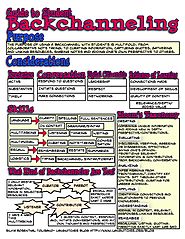
Back Channeling is defined a conversation that takes place alongside an activity or event. These activities could be something like a socrative discussion in English class or a class curriculum related video/movie. The tools that we use to facilitate such activities are Today's Meet or Padlet.
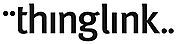
Thinglink allows students to take or download pictures and add interactive hotspots (text, photos, video, audio, documents, websites, polls) to them. There are literally hundreds of ways that you could use Thinglink. Several ways we've used it here is for labeling plant diagrams, imaginary worlds, historical maps, timelines, and student profiles.
Word clouds are great for analyzing any all forms of text. Literature, essays, poems, informational, and articles. Some teachers are dropping chapters into the Word Clouds app and projecting it onto the board. Then they allow students to make observations. These observations could be related to theme, author intention, or vocabulary. Another teacher is using word clouds to analyze student responses to free response questions.

These are two great resources for strengthening a student's math skills. Being a 1:1 iPad Teachers were using IXL a bit more because of it's better functionality as app on the iPad but recently with Khan Academy's latest update both now are suitable options for the iPad.
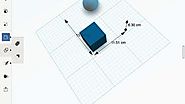
123D Design for Education allows you to model in 3D anything that your mind can come up with. However, applied to the Math class it's great for teaching Geometry. Some of our teachers are using it for introducing students to 3D shapes and related domain vocabulary. The students are able to engage in fun exploratory activities to help them learn names and components of shapes. Students have also been using this app to measure surface area and volume. One of the fun things I like to do for calculating volume is take a cube and subtract a sphere from it getting pretty cool visual.

Our orchestra teacher using this app daily. It allows her to track the students' practicing and progress. A couple of the exercises that the students can do are play a musical selection until they get it right or play a randomly selected composition once for a score.

Every teacher at MBMS has used this app/web app at least once. Teachers love it and students love it more. In fact, the students loved it so much they created a Kahoot Club. The most common usage of this gamified quiz app is for review of learned concepts. Basically, super fun formative assessments. What educators don't realize is that it's a powerful data collection tool wrapped in a cool looking package. Most of the teacher quickly grab a relevant quiz from Kahoots public database of Kahoots but some venture to create their own. Word of warning, you have to be care full of the public Kahoots because sometimes they'll contain questions with wrong answers.
Also if you come to love Kahoot which is designed to engage the whole class together you may want to try Quizzizz.com which offers a Kahoot experience but at a more independent level.
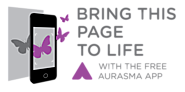
This is one of those cool tools that blends the physical world with the digital world. Augmented reality is defined as a "technology that superimposes a computer-generated image on a user's view of the real world, thus providing a composite view." In our case here at MBMS, one of our science teachers had her students create a printed report on their chosen animal and also a video to enhance their report. They then used Aurasma to superimpose the video over the printed every time it was scanned with the iPad. This concept is known as a "Digital Zoo". During open house the parents had a chance to come in to the classroom and interact with the zoo using their phones. Another teacher used this same concept to make a Period Table of Elements come alive with student made videos. And yet another foreign language teacher used this concept to make student made restaurant menus come alive with recorded student dialogues.

Currently, we have 2 departments that utilize digital textbooks in their curriculum. Life Science uses an edited version of a CK-12 book which all the students view in iBooks. As a way to differentiate another science teacher utilizes the Core Ideas In Life Science iBook for her PUSH class. This version provides more pictures, videos, audios, and 3D interactive elements to explain concepts. In Spanish class students have access to Asi Se Dice's online workbook where teachers can assign homework activities, videos, and audo clips.

Notability quickly became our go to for annotating PDF worksheets that teachers provided to students in eBackPack. It's very reliable and easy to use. Students have really learned to utilized it for annotating anything that Notability imports.

eBackPack has come a long way since the days of just storing class files for access from teacher and student iPads. Currently, at it's core, our teachers use it to handout class materials to students while students use it to hand in completed assignments for credit. However it can do so much more and from what I'm reading, they will be adding heaps of functionality this summer. In fact, eBackPack has slowly but surely transformed itself into a LMS (Learning Management System). Here's a list of functionalities that are being used alot: Assessment, Assignments, annotating documents, and Grade and Review

Last year some teachers worked with NearPod and this year some are giving Apollo a try. Both are made for 1:1 device implementations. Basically you can take any pdf, powerpoint, image, or word doc that you currently have created and upload it into the tool. Then you go about adding engaging content like videos, web links, polls, quizzes, and annotation actives at strategic points in your lesson. Students connect to your lesson using their device. The key feature of these tools that sets them apart from others is the lesson synchronicity between the teacher and the student. When the teacher swipes to the next slide this also occurs on the student devices. That coupled with the ability to detect when a student has entered or exited the app enables the teacher to maintain student focus.
