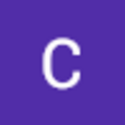-
About
- About Listly
- Community & Support
- Howto
- Chrome Extension
- Bookmarklet
- WordPress Plugin
- Listly Premium
- Privacy
- Terms
- DMCA Copyright
- © 2010-2025 Boomy Labs


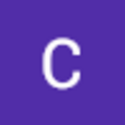 Caleb John
Caleb John
Listly by Caleb John
In an era where data is increasingly valuable and vulnerable, having a robust backup strategy is essential. For users of Synology Network Attached Storage (NAS) systems, cloud backup offers a secure, flexible, and reliable way to protect critical files. This article explores practical tips and best practices for backing up your Synology NAS to the cloud, ensuring your data remains safe and accessible.
Source: https://nakivo-backup-and-replication.gitbook.io/how-to-backup-your-synology-nas-to-the-cloud

Synology NAS devices are powerful, user-friendly storage solutions ideal for both home and business environments. They allow for centralized data storage, easy file sharing, and a host of other features. Cloud backup, on the other hand, involves storing data on remote servers accessible via the internet, providing an additional layer of data protection against local hardware failures or disasters.

Backing up to the cloud from your Synology NAS ensures data redundancy, enhances disaster recovery capabilities, and provides access to files from anywhere, at any time. It's an essential component of a comprehensive data protection strategy, safeguarding against the unexpected.


Regular Backups
Schedule regular backups to ensure your data is consistently up-to-date. Synology's DSM operating system allows for automated scheduling, making this process convenient and reliable.
Multi-Version Backup
Utilize multi-version backup options to keep multiple versions of your files. This practice protects against data corruption and ransomware by allowing you to restore earlier versions of your data.