-
About
- About Listly
- Community & Support
- Howto
- Chrome Extension
- Bookmarklet
- WordPress Plugin
- Listly Premium
- Privacy
- Terms
- DMCA Copyright
- © 2010-2025 Boomy Labs


Listly by installing-wordpress
Using WordPress for the first time? The technology that powers much of the web has never been easier to learn.
Fueling rich layouts, interactive onboarding, and endless extensibility. As powerful for design as they are for development
Adding widgets to personalize your website's home page is perhaps one of the easiest ways for beginners to express their creativity.
There is a large selection of free and paid WordPress plugins available at Wordpress.org
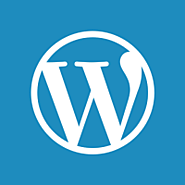
WordPress.com has many different configuration options that allow you to set up your site just the way you want it.For more information on the different configuration options WordPress.com offers please check out the support docs below.
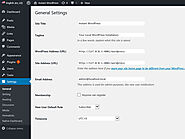
Exploring the World of your WordPress Website Settings
From the WordPress Dashboard, If we click on the Settings menu, you will see a sub-menu with options for various settings.
General
Writing
Reading
Discussion
Media
Permalinks
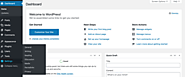
In this lesson, you will learn what the first steps in configuring the WordPress Dashboard Settings area of your WordPress website will be. This walk through will give you an understanding of the options in the Settings tab and the basics of your website.
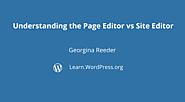
Full Site Editing is a new experience that allows you the freedom to build every aspect of your WordPress site, from the header all the way down to the footer, using the power of blocks within the Site Editor feature. But what is the Site Editor? How does it differ from the page and post editor we’re used to? This workshop will explore the main differences between the page editor and the Site Editor.
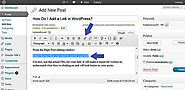
From the WordPress post or page editor, highlight the "text" that you want to be hyperlinked.
Once you have that text selected, click the "hyperlink: button in the WordPress ToolBar.
This will bring up a box where you can enter the URL of your hyperlink and a title to be displayed on hover. You can also click this check-box to open the link in a new tab.
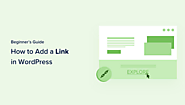
Do you want to add a link in WordPress?
There are several ways to add links in WordPress. You can add links in your posts, pages, navigation menu, sidebar widgets, footer area, and more.
In this comprehensive beginner’s guide, we will show you how to add a link in WordPress.
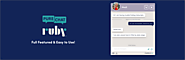
Pure Chat provides a Live Chat plugin with Unlimited Chats for your website!
Pure Chat is a Live Chat plugin for WordPress. It offers unlimited chats. All chat widget customizations, transcript history, triggers, email forms (when unavailable), etc.

Stand out Amongst Competitors
Talk in Real Time
Convenient for your Customers
Cost Efficient
Develop Deeper Customer Relationships.1. list text here
If you run a small membership website or an online forum, then you may want to add an instant messaging chat room for your users
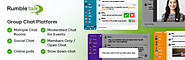
RumbleTalk is a members group chat for a public open chat or for a private members-only chat.
– The account owner may create one room or several rooms
– In every room, there is a place for a group discussion as well as a private one-on-one chat between participants (can be configured).
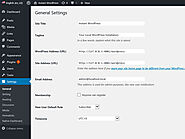
If you expand the WordPress settings menu. The first thing you will see under General Settings is your "Site Title" and "Tagline". Make sure these titles match your website. By default, WordPress includes “just another WordPress site” as your site’s tagline. You will want to update this tagline to be descriptive of your site, because the "Site Tagline" also shows up in the Google search results.
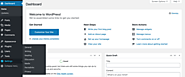
In this lesson, you will learn what the first steps in configuring the WordPress Dashboard → Settings area of your WordPress website will be. This walkthrough will give you an understanding of the options in the Settings tab and the basics of your website.

Most WordPress themes will allow you to customize the colors. But if these does not satisfy the looks you want you can always add your own colors by adding cascading style sheet (CSS) codes.
This process is similar in most themes but might vary depending on the theme you are using:
Go to Appearance > Additional CSS Here you can edit the element and customize the color as you desire.
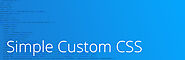
An easy-to-use WordPress Plugin to add custom CSS styles that override Plugin and Theme default styles. This plugin is designed to meet the needs of administrators who would like to add their own CSS to their WordPress website. Styles created with this plugin will render even if the theme is changed.
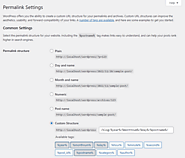
Permalinks are the permanent URLs to your individual pages and blog posts, as well as your category and tag archives. A permalink is the web address used to link to your content. The URL to each post should be permanent and never change — hence the name permalink. The Settings Permalinks Screen allows you to choose […]
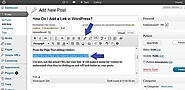
A link is a word, group of words, or image that you can click on to go to a different URL, website, page or a section within the current webpage. There are a couple of ways to add links to your posts or pages. You can use either the Visual editor or the HTML editor.
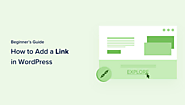
Why Are Links Important?
Links are the bloodstream of the internet. They interconnect websites and web pages to form a World Wide Web of information.
Imagine visiting a web page that has no links for you to click. You would have no option but to click on the back button in your browser.

Documentation of the shortcode used to embed Wise Chat on WordPress page or a post.
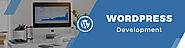
Normally, you can use third party services like Slack, WhatsApp, Facebook Groups, Discord, etc. But the downside is that all the communication will happen outside your website
An on site chat room can make your small community come alive and allow users to talk to each other without leaving your website.
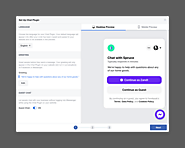
The Facebook Chat Plugin makes it easy for your website visitors to chat with you and ask you questions, even if they don't have Messenger. Whether they’re on their computer or their phone, website visitors will be able to message you anytime by clicking on a small Messenger chat bubble in the lower right corner of your site.
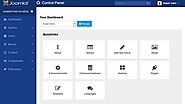
Everything has pros and cons. And so does WordPress. With an enormous base of users across the globe, it is widely praised for its outstanding advantages. But WordPress has many weak points that many users tend to overlook. To help you make an informed decision on whether to opt for WordPress or not, this write-up lists 3 disadvantages. Let us take a look at these.

If you need to build a website quickly, WordPress may be a good fit for you. It can be installed and configured in under 30 minutes. Plugins and themes are also fast to install. Budget-minded businesses will find this attractive as more resources can be dedicated to design and content.
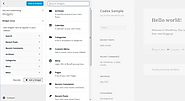
This article covers “Classic Widgets”. If you are using the newer block-based widgets, please check this article. WordPress widgets add content and functionality to the widget area. The widget area is a pre-defined area by the theme, typically located in the sidebar or footer, but varies from theme to theme. Examples are the default widgets […]
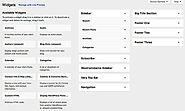
WordPress Widgets add additional content and features to your WordPress website’s sidebars. Examples are the default widgets that come with WordPress. Like those for archives, post categories, search bars and custom menus.
One of the great things about WordPress widgets is that they require no code experience or expertise. They can simply be added, removed and rearranged.
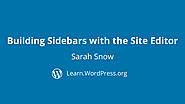
It’s important to tag the content in your template for assistive technologies (ie screen readers). Use for the main content on the page, and the Skip to Content can target it. Use or for sidebar content that is the same on all or many pages or posts.”