-
About
- About Listly
- Community & Support
- Howto
- Chrome Extension
- Bookmarklet
- WordPress Plugin
- Listly Premium
- Privacy
- Terms
- DMCA Copyright
- © 2010-2025 Boomy Labs

 Kevin Barley
Kevin Barley
Listly by Kevin Barley
Virtualization technology has become an essential tool for modern computing, allowing users to run multiple operating systems and applications on a single physical machine. Whether you're a developer looking to test software on different platforms or an IT professional managing virtual servers, enabling virtualization in your Windows 11 PC is a fundamental step.
Source: https://techrechard.com/how-to-enable-virtualization-in-windows-11/

Virtualization is a technology that creates a virtual version of hardware, software, or an operating system, allowing multiple instances to run simultaneously on a single physical machine. This technology is commonly used in data centers, cloud computing, and on personal computers to run virtual machines (VMs). VMs are isolated environments that mimic the behavior of a physical computer, making it possible to run multiple operating systems and applications on the same hardware.

Enabling virtualization in Windows 11 is crucial if you plan to use virtual machines. Here are some common use cases for virtualization:

Developers often use virtual machines to test their software on various operating systems without the need for separate physical machines.
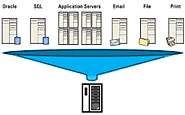
IT professionals use virtualization to consolidate multiple servers onto a single physical server, reducing hardware costs and energy consumption.

Some older applications or programs designed for specific operating systems can be run in a virtualized environment.

Isolating potentially harmful applications or running untrusted software in a virtual machine can enhance your system's security.

Virtual machines are ideal for creating training environments or sandboxing experiments for educational purposes.
Now that you understand the importance of virtualization let's move on to enabling it in Windows 11.
