-
About
- About Listly
- Community & Support
- Howto
- Chrome Extension
- Bookmarklet
- WordPress Plugin
- Listly Premium
- Privacy
- Terms
- DMCA Copyright
- © 2010-2025 Boomy Labs

 cpanel-1
cpanel-1
Listly by cpanel-1
cPanel provides features for Domains, MySQL, statistics, data tracking, email accounts, file manager and so much more.
cPanel is ranked as the most popular control panels among web developers and hosting companies.
A Linux-based control panel used to manage your website hosting account. The system operates similarly to a desktop application.
You can perform actions from a very friendly dashboard instead of running complex commands.

cPanel’s automation features, such as scheduled tasks and cron jobs, enhance efficiency by allowing routine processes to run automatically. This reduces manual intervention and ensures that essential tasks are performed consistently and on time.

This interface allows you to easily purchase and install SSL certificates for domains on your account.
Note: In order for the SSL/TLS Wizard to appear in your cPanel account, your hosting provider must enable the cPanel Store provider in WHM’s Market Provider Manager interface (WHM » Home » Market » Market Provider Manager).

This interface lets you view, upgrade, or renew your domains' Secure Sockets Layer (SSL) certificates.
If you are using AutoSSL or SSL certificates purchased via your cPanel account to secure a linked mail node, your cPanel & WHM nodes must be able to manage the authoritative DNS server.

The features in this interface allow you to generate and manage SSL certificates, signing requests, and keys, which enhance your website's security.
Important:
cPanel & WHM supports Transport Layer Security (TLS) protocol version 1.2 and Transport Layer Security (TLS) protocol version 1.3:

This interface provides information about how to connect to another web server via the SSH (secure shell) network protocol.
Note:
Not all hosting providers allow shell access.

This interface allows you to update and manage your cPanel account's security questions.
This option is only available if your hosting provider limits logins to verified IP addresses. If you do not see this option, contact your hosting provider.

This interface allows you to enable or disable ModSecurity for your domains.
Warning:
We strongly recommend that you enable ModSecurity for all of your domains. Only disable ModSecurity while you troubleshoot ModSecurity-related problems.

This feature lets you create, list, update, and revoke API tokens.
This functionality is experimental. It may change in future versions.
The Unrestricted application programming interface (API) tokens can access API functions that do not have an associated feature.

The Leech Protection interface allows you to detect unusual levels of activity in password-restricted directories. To enable leech protection for a directory, perform the following steps:
Click Settings, and then select one of the following locations in which to begin navigation:
Web Root (public_html or www) — Begin navigation in the document root for the account’s primary domain.

A hotlink occurs when someone embeds content from your site in another site and uses your bandwidth to serve the files. You can use this interface to prevent this issue.
When you disable hotlinks, make certain that you allow hotlinks for any necessary domains. For example, your website’s subdomains and the URL that you use to access your cPanel account.
If it doesn’t, you may not see embedded images in the HTML Editor section of the File Manager interface (cPanel » Home » Files » File Manager).

The IP Blocker interface allows you to block access to your site for one or more IP addresses or fully qualified domain names (FQDNs).
WHM users can block IP addresses at the server level via the Host Access Control interface (WHM » Home » Security Center » Host Access Control).

This interface allows you to download and store your site in a backup file.
This feature is very useful for your hosting account.
If anything wrong would happen to the website while editing, making a change in the website files or database, you can restore to as it was before.

Use the Indexes interface to define how the server displays a specific directory's index to a visitor, or to disable index display for a directory.

This interface allows you to filter the email for each email account in your domain.
An email filter allows you to set a rule for incoming messages
Example: A message from a specific sender.
If a message matches that rule, then the system can automatically perform an action on that message
Example: Deleting the message.

cPanel's File manager interface.
Related Documentation:
File Manager - cpaneldocsFileM...
Directory Privacy - https://go.cpanel.net/cpaneldocsDirec...
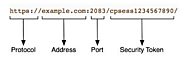
The security token that your server appends to your session's URL. Security tokens help to prevent unauthorized use of a website through XSRF (Cross-Site Request Forgery). Security tokens contain the string cpsess and a 10-digit number.

This document describes the location of all of the log files in cPanel & WHM, Webmail, and MySQL®. This document also provides examples of each log file. This feature displays up to 300 of the most recent entries in Apaches error logs for your web pages, in reverse chronological order.

Cron jobs are scheduled tasks that the system runs at predefined times or intervals.
If you schedule them to run too often, the server could start another cron job before the last cron job ends. This duplication could degrade Server or website performance.
For more information, see Red Hat’s Scheduling a Cron Job documentation.

This wizard guides you through the setup of a MySQL® database, user accounts, and user privileges. We recommend that you use this wizard to create your first database and user.

Use this interface to manipulate MySQL® databases. phpMyAdmin is a third-party tool that you can use to manipulate MySQL® databases. For example, you can use phpMyAdmin to add or delete records in a MySQL database. For more information about how to use phpMyAdmin, visit the phpMyAdmin website.
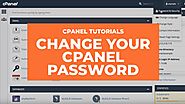
This video demonstrates how to change your cPanel account's password. For more information, read our documentation at documentation.cpanel.net. This video was ...

With this cPanel feature you can create or manage all your domains from a single hosting account.
A domain name is an easy-to-remember name that is associated with an IP address on the Internet. It is the unique name that appears after the @ sign in email addresses, and if used after the WWW in website addresses. With this cPanel interface you can create or manage all your domain names from one place

The default email address is the email account associated with a cPanel's username after creating a new cPanel hosting account. The default email address is the email account associated with a cPanel's username after creating a new hosting account. This also referred to as a "Catch-All" email address. Creating a Catch-All email address in cPanel. The default email address will "catch" any email that is sent to your domain name
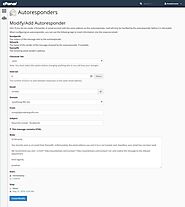
With cPanel you can configure any email address to automatic send replies to the sender using the Auto Responder tool. Email autoresponders allow users to setup automatic responses to incoming emails. An example might be when a user is on a vacation. If some one sends them an email it will automatically send back a response letting them know you are not available.
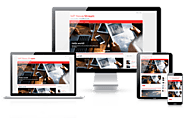
Aliases are additional Domains that point to the same website as your account's primary domain name. This feature is useful if you have several different domain names and to be pointed to your website.
Note:
We deprecated this interface in cPanel & WHM version 100, and we removed this interface in version 106. Use the Domains interface to manage addon domains.
