-
About
- About Listly
- Community & Support
- Howto
- Chrome Extension
- Bookmarklet
- WordPress Plugin
- Listly Premium
- Privacy
- Terms
- DMCA Copyright
- © 2010-2025 Boomy Labs


Listly by beginner-friendly-tutorials-cpanel-2
cPanel is designed to simplify the management of website hosting accounts. It lets you access important hosting features and configurations that would otherwise require technical knowledge. Create email and FTP accounts, add domains, backups, install open-source software, error pages, change style, contact information, user manager just to name a few.
While cPanel is primarily designed for technical users, knowing how it works is very useful for anyone that manages a website. By learning just a few controls, you can quickly fix minor website issues yourself

Performance and reliability are at the core of cPanel hosting. Designed to handle high traffic volumes and complex site structures, it ensures that your website remains operational and responsive even during peak times, thereby minimizing downtime and enhancing user experience.

To view AWStats traffic statistics for a domain, click View for the domain that you wish to view. A new interface will appear that displays the AWStats traffic statistics for that domain.
AWStats displays the following details about your website’s visitors:

The Analog Stats interface allows you to access data from the Analog traffic statistics software. Analog compiles traffic statistics for your domain, and organizes the data by month so that it is easy for you to manage and interpret. The software also presents the data for each month in graphs to show additional categories.

Overview
This Track DNS interface contains tools to help you retrieve network information. For example, you can look up an IP address or trace the route from your computer to the computer that hosts your website.

MIME types relay information to the browser about how to handle file extensions. MIME types can allow visitors’ browsers to handle new technologies as they become available.
To add new MIME types to your web server, define the name, directory, and file extension that correspond to the MIME type.

When a visitor accesses a directory rather than a page on your website, the browser typically displays the directory’s index page. If no index page exists, the browser displays a list of the files in that directory. Use the Indexes interface to define how the server displays a specific directory’s index to a visitor, or to disable the index display for a directory.

Error pages inform visitors about problems when they attempt to access your site. Each problem has its own status code (for example, 404) and error page.
The web server automatically provides basic error pages, but the Error Pages interface allows you to define custom error pages for any HTTP status code.

Cron jobs are scheduled tasks that the system runs at predefined times or intervals. Typically, a cron job contains a series of simple tasks that the system runs from a script file.

This feature uses live data from your server. API function calls may change or delete data on your server, which can cause your server to fail.
Read the documentation for a function thoroughly before you use it in the API Shell interface.
To see an example of the function’s output, read the function’s Response samples section in our cPanel Developer Documentation.

Apache handlers control how your site’s Apache web server software manages certain file types and file extensions. Apache can handle CGI scripts and server-parsed files. The file extensions for these files include .cgi, .pl, .plx, .ppl, .perl, and .shtml.

This interface displays information about your files, your directories, and how you use your account’s disk space. This helps you to manage your disk space quota use, because it displays files and directories that use large amounts of hard disk space.

Note: This feature modifies htaccess and htpasswd configurations in order to restrict access to files on your websites.
This feature does not protect directories that users access via FTP, SFTP, Web Disk, or other services, or when they access files locally.

Note:
Experienced users may prefer to use the Backup interface (cPanel » Home » Files » Backup).
The system stores backup files as tarballs that use the .tar.gz file extension. For more information about what backup files contain, read our Backup Tarball Contents documentation.

Newer users may prefer to use the Backup Wizard interface (cPanel » Home » Files » Backup Wizard).
The system stores backup files as tarballs that use the .tar.gz file extension. For more information about what backup files contain, read our Backup Tarball Contents documentation.
Some settings only appear if your hosting provider’s server profile enables them.

This interface lets you define how anonymous users interact with your FTP server. Anonymous FTP users can connect to your FTP server without a password. You can use this feature to make content publicly available for download.When users log in to FTP anonymously, they must use the anonymous@example.com username, where example.com represents your domain’s name. This requirement directs the server to the correct public_ftp directory.
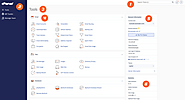
Overview
The cPanel interface is the hub of your cPanel user account and provides you with access to important information and updates. The Tools page is the default home page.

The Server Information interface displays information about your account and the server that hosts your account. You can use this interface to determine your server’s version of cPanel & WHM, specifics about Apache, or other services on your account.

Overview
This interface displays a report about email message deliveries from your account. You can also use this interface to trace an email’s delivery route. Tracing the route can help you find delivery problems.

This interface allows you to configure the spam filter settings (powered by Apache SpamAssassin™) for your account. Spam filters identify and sort or delete unsolicited email, commonly known as spam. You can also use this interface to configure your whitelist and blacklist settings.
For more information, read Apache SpamAssassin’s overview documentation.

The Set Up Mail Client interface helps you configure a mail client to access an email address. A mail client lets you access your email account from an app on your computer or mobile device instead of by visiting a URL address (for example, the Apple® Mail client). You can access this interface for an account with the Connect Devices feature in cPanel’s Email Accounts interface (cPanel » Home » Email » Email Accounts).

The Webalizer FTP interface displays traffic statistics from the Webalizer statistics program about who has visited your site using the FTP protocol.
Important This interface only appears in your cPanel account if your hosting provider selects the Webalizer feature in WHM’s Feature Manager interface (WHM » Home » Packages » Feature Manager).

The Webalizer interface displays traffic statistics from the Webalizer statistics program.
For more information about Webalizer, visit the Webalizer website.
To view all of the possible configuration options for Webalizer, read Webalizer’s Configuration Files documentation.

This interface displays detailed information about recent visits to your website. This information helps you to learn about your audience and monitor frequent visitors so that you can adjust your website content to fit their needs. It also helps you locate and fix errors, such as missing pages or broken links.


Your hosting provider controls whether you can select a statistics program in WHM’s Statistics Software Configuration interface (WHM » Home » Server Configuration » Statistics Software Configuration).
If your hosting provider does not allow you to select a statistics program, the interface displays a lock icon (null_string).