-
About
- About Listly
- Community & Support
- Howto
- Chrome Extension
- Bookmarklet
- WordPress Plugin
- Listly Premium
- Privacy
- Terms
- DMCA Copyright
- © 2010-2025 Boomy Labs

 Max Field
Max Field
Listly by Max Field
Here, you will find out ten common Android phone errors and their solutions that is faced and experienced by the Android users in their daily life. In this list, you learn how to fix - (1) How to Fix Security Policy Prevent Use of Camera on Android. (2) How to fix Microsoft Teams Keeps Stopping on Android and (3) Fix "Unfortunately, Twitter has Stopped" on Android.
Source: https://www.recoverandroid-data.com/category/fix-android-errors
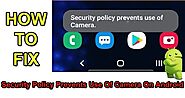
How To Fix Security Policy Prevents Use Of Camera On Android. Restart Your Android/Samsung Phone Without SIM & SD Card. Update Your Phone OS. Enable Or Disable Phone’s Sensors. Clear Cache And Data Of Camera App. Reset Camera App Settings To Default. Reset Setting Of Your Android Device...
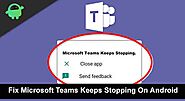
How To Fix Microsoft Teams Keeps Stopping On Android. Restart Android Device, Update Your Android. Update Your Teams App, Clear Cache And Data Of Microsoft Teams, Check Microsoft Teams Status. Try Android Repair Tool...
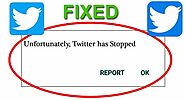
How To Fix “Unfortunately, Twitter Has Stopped” On Android. Reboot Your Android Phone. Update Twitter App. Force Stop Twitter App. Clear Cache And Data Of Twitter App. Review The Twitter App Licence. Check Twitter Is Not Down. Uninstall And Re-Install Twitter...

FIXED: Google Play Store Error DF-DFERH-01. Restart Your Android Device. Clear Cache And Data Of Google Play Store App And Google Play Services. Remove And Add Google Account. Reset App Preferences. Install New Version Of Google Play Store From APK...
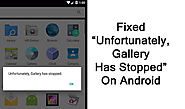
How To Fix “Unfortunately, Gallery Has Stopped” On Android. 1: Restart Android. 2: Clear Cache And Data Of Gallery & Camera App...7: Enter Into Safe Mode. 8: Wipe Cache Partition In Recovery Mode.Try Android Repair.

How To Fix Instagram Camera Not Working On Android. Make Sure Your Phone’s Camera Is Working. Update Instagram App. Clear Cache And Data Of Instagram App.Check The App Permissions. Uninstall And Reinstall Instagram App.Factory Reset Your Android.

How Do I Fix WhatsApp Backup Stuck On Android? Restart Your Android. Check Internet Connection. Check Linked Google Account. Update WhatsApp. Force Stop WhatsApp. Check Storage. Re-Sign To WhatsApp Account. Disable "Include Videos". Clear Cache Of WhatsApp.
![[Fixed] “Unfortunately, YouTube Has Stopped” On Android](http://media.list.ly/production/1696839/7798700/7798700-fixed-unfortunately-youtube-has-stopped-on-android_185px.jpeg?ver=9610316423)
[Fixed] “Unfortunately, YouTube Has Stopped” On Android. Check Internet Connection. Restart Your Device. Restart YouTube App. Update YouTube App. Update Android OS. Clear YouTube Cache. Fix YouTube Not Working Issue By Using Android Repair Software.
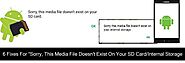
Fixes For "Sorry, This Media File Doesn't Exist On Your SD Card/Internal Storage". 1: Move The Missing Media Files Back To Original WhatsApp Folder. 3: Unmount and Mount SD Card. 6: Recover Media Files From Android...
![[Solved]: 'Insufficient Storage' Error on Android](https://www.recoverandroid-data.com/wp-content/uploads/2018/01/how-to-fix-insufficient-storage-available-error-on-android.jpg)
[Solved]: 'Insufficient Storage' Error on Android. 1: Clear App Cache Files. 2: Move Apps From Internal Storage To External SD Card. 3: Uninstall Unwanted Apps. 6: Factory Reset your Android Device.
