-
About
- About Listly
- Community & Support
- Howto
- Chrome Extension
- Bookmarklet
- WordPress Plugin
- Listly Premium
- Privacy
- Terms
- DMCA Copyright
- © 2010-2025 Boomy Labs

 Ebook Launch
Ebook Launch
Listly by Ebook Launch
The following are the steps to publishing on Smashwords.

Smashwords is a distributor, and does not own the works uploaded to Smashwords.
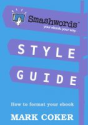
The Smashwords Style Guide has helped thousands of authors produce and publish high-quality ebooks. This free guide offers simple step-by-step instructions to create, format and publish an ebook. It's required reading for any author who wants to distribute their book via Smashwords to major ebook retailers such as the Apple iBookstore, Barnes & Noble, Sony, Kobo and Diesel.
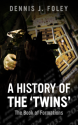
Log into your Smashwords account with your email address and password.
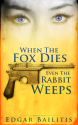
click on the "Publish" Menu in the blue bar. (If this is a new version of your ebook that you have already published then go to your Dashboard > Upload new version)
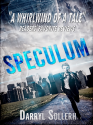
Use Title Caps: Title of Your Book
Do not use ALL CAPS: TITLE OF YOUR BOOK
or all small caps: title of your book
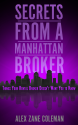
The short description of your book appears in summary views and on your Smashwords book page, and is distributed to some retailers.
Instructions: Your short description will be used to market your book throughout the Smashwords site, and shared with some retailers. Avoid all caps, and do not enter e-mail addresses, hyperlinks, or promotions. Your description should be a single paragraph in complete sentences, limited to 400 characters or fewer. To be eligible for the Premium Catalog, your book must have a short description of at least 50 characters excluding spaces (typically about ten or more words).
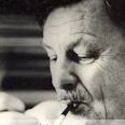


Sampling allows readers to read part of your book for free. Choose what percent of the book people will be allowed to read, starting from word one, before they are asked to purchase it. Smashwords recommends at least 15% for full-length books and 30% for short stories. Sampling is a requirement if you want your book distributed in major mobile app catalogs such as Stanza and Aldiko, which collectively have over 5 million users.
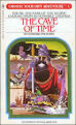

Maximum is 10 tags. Any more is considered Spamming.

Max 50MB. You must upload a cover image if you want to be included in the Premium Catalog. This image is used for your ebooks thumbnail and is inserted automatically into the ePub and mobi formats. If your cover was inserted in your ebook, this is for the PDF and RTF formats. You must still upload a cover image. Cover image requirements can be found here:

Smashwords recommends that you upload a MS Word doc. Max 10 MB.
The option to upload an ePub file is for those with special requirements.
