-
About
- About Listly
- Community & Support
- Howto
- Chrome Extension
- Bookmarklet
- WordPress Plugin
- Listly Premium
- Privacy
- Terms
- DMCA Copyright
- © 2010-2025 Boomy Labs

 Educators Technology
Educators Technology
Listly by Educators Technology
Source: http://www.educatorstechnology.com/2013/09/interesting-guides-on-how-to-use.html?m=1
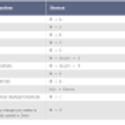
I just came across this excellent resource while browsing my Twitter feeds and thought you might also like to have a look. This is the official worksheet Google published in its Google Docs Support page and which features all the keyboard shortcuts that facilitate your work on Google Docs.
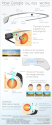
A few days ago I shared with you " Teaching with Google Glass " and I was surprised to see the amount of feedback I got from you. For those who were asking me about how to get one let me tell you that Google has closed the beta testing application but provided this form to allow you to track alerts about when it will be available again.
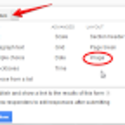
Google Form is getting better and better, with every new update Google adds new awesome services. Now users can easily add images to their forms. Until a couple of days ago , you can only create text-based forms but now with a single click you can embed images right into the content of your form.
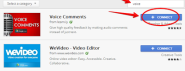
With this new application in Google Docs ( Drive ), teachers can now record their audio comments and share them with their students. I see this as a better way to give feedback on students' work and I do believe there are things we can express with our voice that no written code could ever capture like the tone and intonation..etc.
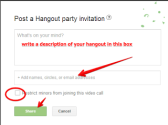
Upon the multiple requests I received regarding this topic, I decided to create an easy visual step by step guide to show you how you can create a hangout on Google plus with your students. Just a reminder, Google Plus hangouts allow users to video chat with up to 10 people in real time and for free.
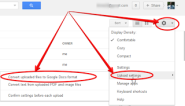
Following the Google Docs guides I have been posting here, I received several other tips to add to these guides. I know it is impossible for me to cover all the details of these web services but some of these tips are really important and should not pass incognito.
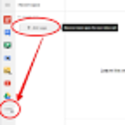
To increase users'productivity and enhance the smoothness of their workflow, Google has recently allowed third party apps to be integrated with certain services namely Google Drive and Google Plus. We have already seen some of the best apps to use on your Google Drive in" 10 Great Tools to Integrate with your Google Docs".

This is a post several of you have been looking for, I know this from the emails I have been receiving from you. Now you have a great video tutorial on how to use Google Drive app to create documentation, spreadsheets, tutorials, and PDF annotation all from the palm of your hand using your own iPad.
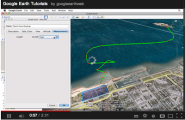
Google Earth is a geobrowser that represents the earth as 3 dimensional globe using satellite and aerial imagery, ocean bathymetry and other geographic data over the internet. Google refers to this service as " geographic browser or geobrowser" and provides it to its users in two versions: One is free and the other is pro.
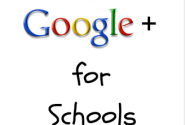
Google+ for Schools is a short guide created by Eric Curts, a Google certified teacher. I have just finished reading it now and thought you might be interested in having a glance as well.This document walks you through a step by step process to learn everything you need in order to start leveraging the power of this social networking platform in schools.
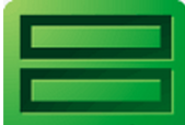
Google Forms is one of the potent services Google provides for free for its users. Using Google Forms, you can very easily and without the need for any advanced technology knowledge create all kinds of forms to use with your students from contact forms to quizzes and polls.
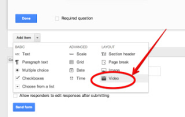
Google has just released a set of some new interesting features on Google Form.
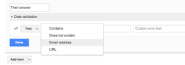
Google released today four new features to its popular service Google Forms. And because we use all kinds of forms in our teaching, the four new features (progress bars, data validation, embedded YouTube videos, and custom messages)will be a great addition to the overall usefulness of this service.
