-
About
- About Listly
- Community & Support
- Howto
- Chrome Extension
- Bookmarklet
- WordPress Plugin
- Listly Premium
- Privacy
- Terms
- DMCA Copyright
- © 2010-2025 Boomy Labs
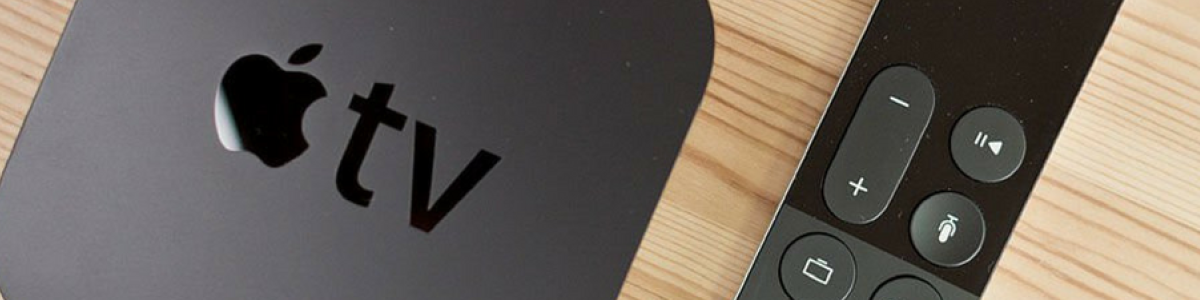

Mystery Hangout is a social game played with two groups of students. It's a mix of Battleships and 20 questions: 1. Two classes prepare by writing clues about their geographical location 2. Classes do a G+ Hangout. 3. They take turns giving out clues about where they are. 4.
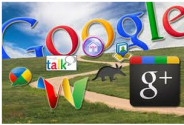
Given the importance of Google Plus and its promising potential as an educational social networking website for educators and teachers, I am adding here in Educational Technology and Mobile Learning another article for teachers to discover more about its hidden secrets.
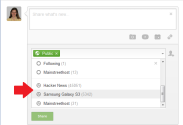
Last week I kicked off a series on Google+ with a wicked in-depth guide to Google+ Profiles. For the second part of the series, I'm going to talk about Google+ communities.
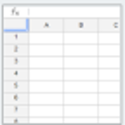
I have received several requests on how to perform certain tasks on Google Spreadsheets and since I am really out of time to answer each of these requests I deemed it important to share with you these useful tutorials. Working on Google Spreadsheets is a little bit tricky but practice makes better.
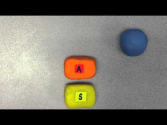
This is a quick introduction to the SAMR Model, developed by Dr. Ruben Puentedura. It is not meant to be an in-depth view of the model. For more information, visit http://hippasus.com/.
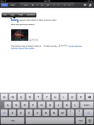
This is probably the best news Google-loving iPad users have heard this week, the latest update to Google Drive for iPad supports commenting. Now, you can comment on documents on your iPad just as ...

Science - Climate Change, Flooding, Volcanoes - Google Earth Outreach - Projects by Subject - Shark Tracking - Wildlife Tracking - KQED Science Maps - U.S.
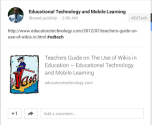
Google Plus is now supporting the use of Hashtags. As I mentioned in Teacher's Guide to The Use of Hashtags, the concept of hashtags was first introduced to Twitter with the purpose of creating communities around a specific content. Clicking on a hashtag will show relevant content.
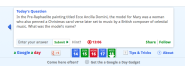
Anytime I can find something that grabs kids' attention by the collar and pulls them in, I'm ready to learn all about it. A Google a Day is one of those things. It's a sweet puzzle site that improves searching (and discernment) skills by asking all sorts of questions and encouraging users to get better and better at finding answers.

Google Forms is a great free service for us in education. It is part of the free tools Google Docs offers to its users. Google Forms has a huge potentail for classroom teaching and teachers can do a myriad of tasks with it.
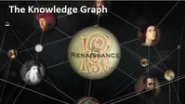
The Knowledge Graph enables you to search for things, people or places that Google knows about-landmarks, celebrities, cities, sports teams, buildings, geographical features, movies, celestial objects, works of art and more-and instantly get information that's relevant to your query.

Google Forms is a great tool and I hope to use it more throughout this year. Take a look here for a more detailed introduction and guide to using and creating a Google Form - this was written prior to Google bringing forms into the NEW menu.

Dr. Alice Christie's Web Site is an online resource for educators using technology to enhance teaching and learning in K-12 and university classrooms.

Note: Google has introduced a new User Interface since this site was last edited. While many of the basic instructions are the same, the screen will look different. My hope is to update the site in the near future. Thanks for stopping by. Sites is Google's free tool to create custom websites.

From super-effective search tricks to Google tools specifically for education to tricks and tips for using Gmail, Google Docs, and Google Calendar, these tricks will surely save you some precious time.

Use your Google Apps login to sign in and post comments on individual tips, or visit our main Comments page to suggest tips, give feedback and generally interact with the community!. If you'd like hints and tips sent to you by email you can subscribe to our tip emails and monthly newsletter.

When Google acquired Keyhole - the tool that would become Google Earth - in 2004, the company believed it would become the ultimate video game. Google thought travelers could peruse potential vacation destinations and movie makers could use the detailed satellite imagery as a backdrop in films. But Google had no idea the virtual globe and geographic data program had the potential to become a tool for grassroots mobilization, environmental protection and disaster response.

Check out this video, Cool Tool: Voice Comments, fellow teacher Carolyn P. and I made introducing Voice Comments as a cool tool for the 21st Century. Primarily used for the teacher to record voice comments on a student's Google doc, I anticipate that the capabilities will expand to include use for peer editing with classmates, and, as you will hear, use for classes that require audio.

Thanks to a Google+ post by Mikkel Storaasli I found a nice Google Slides presentation featuring 30 ideas for using Chromebooks in education. The presentation was created by Tom Gierke and Becky Evans. You can view the presentation here or as embedded below.
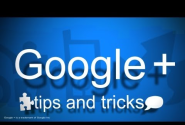
What is Google Drive? A complete guide how to use it. Cloud (storage), Creation, Collaboration, Communication How to access Google Drive, including from Google+ Cloud storage: Left hand bar options Uploading files or folders from your computer Looking under the drop downs: Drive content and More Shared with you: you can add these docs to your Drive too Choosing how to 'sort' the content Changing from grid to list view Changing display in settings Searching within Drive e.g.
