-
About
- About Listly
- Community & Support
- Howto
- Chrome Extension
- Bookmarklet
- WordPress Plugin
- Listly Premium
- Privacy
- Terms
- DMCA Copyright
- © 2010-2025 Boomy Labs

Listly by SpeedySense
Check out this list of popular web technologies, programming, linux, and open-source blog that will help you stay informed and become a better web developer.
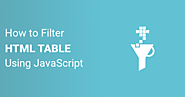
Here is a solution to quickly filter an HTML table using JavaScript. Sometimes you have to show a large number of HTML table records and you have to quickly search the record by type in the search box. Today we share pure JavaScript code to filter table records easily. JavaScript is a very powerful scripting language to execute on client-side. Through the JavaScript, we can find and filter record. Today session you will learn to create filter option for the HTML table using JavaScript. You can search by any of the columns just only single search box. Moreover, this JavaScript written code is effectively fewer lines and it will not affect any other functionality.
Quickly Search/Filter a HTML Table Using JavaScript Here are one HTML Table element and one input text field for searching. Also, we used Bootstrap 4 to create a page layout. In the table element, we added some sample data. You can search by customer id, name, email, postal code, and country. HTML table simply made with , based. In this table, we added one class customers-list that will mapping with a search field. You can see we added attribute data-table="customers-list" to filter on customers-list class table. Now let’s move on JavaScript, here we create one variable called "search_input". Next step to initialize the JavaScript function, when page load completed (in our code readystatechange event). When any text typed in the search field, JavaScript will detect and find into table row using forEach loop. Thus we can archive this table filter functionality with lightweight code.
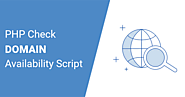
How to check Domain is available? One is self-hosted PHP script and second is Domain provider website. Today we are sharing PHP Domain Availability Checker Script. Through the PHP script quickly and accurate results you will get it.
As we know, to create a new website, we need to first get the Domain name. And now a day almost all popular or related named domain has already registered. So it’s very difficult to get a selected name. Thus, we have to check the domain name is available or has already registered.
Many Domain registrations and Web hosting service provider companies provide facilities to check Domain availability on their website. But If you want to make your own tool to check the availability of domain name then here we share simply PHP script to make your own Domain checker tool. So let’s see Domain availability checker script in PHP.
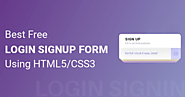
Here is a collection of HTML5, CSS3 Login Sign Up Forms (Registration forms) Demo & Download. All these collected free HTML5 & CSS3 Login, Signup forms
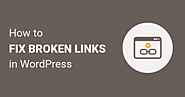
Sometimes you found a link on your WordPress website that link end up with “404 page not found“. Thus, broken links lead to bad user experience and hurt your website SEO. However, broken links are a common problem on almost every website. Of Course, it does not mean that we ignore it. Gradually It can create pain. But don’t worry, after reading this article, you’ll know how easy it is to fix a broken links in your WordPress Website.
We used the Broken Link Checker plugin for checking broken links. When any broken links detect in your WordPress Website, then it will look like that link with a strikethrough (e.g. demo) and has a broken_link class. First time when it sees, it is not entirely clear that where is coming from. But these class added by Broken Link Checker plugin. Let’s start how to check for broken links and fix them quickly in WordPress.
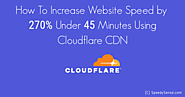
veryone want website to load quickly, and if they don’t, we will leave. Today we discuss how to increase website speed by 270% under 45 Minutes. Speed is a primary factor to keep a use, who visits your website for the first time. Consequently, you can boost your website using CDN (Content delivery network), which helps to deliver static content to users faster.
What is CDN?
A CDN is a network server, which is located in multiple geographic locations. When a user accesses a website, content is load from the nearest server location. Thus, CDN can make an efficient way to increase page speed. We strongly suggest, to use Cloudflare CDN for your website.
What is Cloudflare?
Cloudflare is a company that provides CDN, and many other services provide. In short, Cloudflare is a “supercharges” your website. Cloudflare offers free CDN for your website on even the free plan they offer. Even more, Cloudflare has almost 180 data centers spread across the globe. Furthermore, Cloudflare caches your website content. As a result, your website loads faster with amazing speed. You can speed up your website up to 270%.
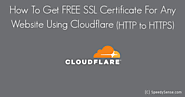
Cloudflare provides free SSL certificate for your website on even the free plan they offer. It is one of the essential features of Cloudflare. Recently Google has announced that HTTPS as a now considers in ranking factor. It will increase the chances of Google ranking if you use HTTPS protocol. Cloudflare has released a free version of SSL and easier to set up.
The primary purpose of the SSL, increase performance, and security on your website. It’s will done by secure the communication between you, client, and server where you hosted your website. Moreover, Cloudflare protects from the DDoS attacks and other threats to protect your server bandwidth and resources. Another great benefits, your website page loading fastest. Thus, it will improve website performance. Following are the steps to set up a free SSL certificate Using Cloudflare.
Free SSL Certificate For Your Website – Setup Guide
Following are the step for how to secure your website with a free SSL certificate using Cloudflare.

Are you looking for the best WordPress GDPR plugins? Here are the powerful GDPR compliance WordPress plugins that really speed up the process. As well as give confidence that you are covered all your GDPR bases.
The European Union (EU) passed the General Data Protection Regulation (GDPR) privacy regulation. After 25th May 2018, any website serving on the EU region need to be GDPR compliant site. Thus, many website owners looking for the best ways to obey.
In this article, we’ll share the best WordPress GDPR plugins for your WordPress website. You can find most of the plugins are entirely free, while others are freemium. Freemium plugins are free plugins with an upgrading option to gain access to premium features.
Following 5 Best WordPress GDPR Plugins to Create GDPR Compliant Site
1. Cookie Notice (Free)
2. WP GDPR Compliance (Free)
3. GDPR Cookie Compliance (Freemium)
4. GDPR Cookie Consent (Freemium)
5. WP DSGVO Tools (GDPR) (Freemium)
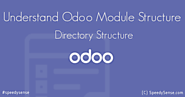
In this article, we will explain you to understand Odoo module structure and Odoo coding guidelines tips. Before you start to create Odoo module, you should know of Odoo module structure.
We must say that Odoo module has organized very logically. All directories have some unique, definite purpose of storing files. So let’s start to understand the use of all directory and files in Odoo module.
Odoo Module Directory Structure
init.py
In this file, you have to import, or register or even you can say initialize two items. First, you can specify directories which contain python files that we used in Odoo module. Second, specifies the python files which directly exist in Odoo module (except folders). But now a day you should avoid putting python file in the root path of the module.
manifest.py
Every Odoo module must have an manifest.py file with precisely that name at the root of the module. The manifest file describe essential information about your module. For example module name, and many other optional fields you can specify.
The manifest file you can declare the following fields:
models
Models directory contains all your python (.py) files. These python files contain models that you create or inherit existing models and main business logic. For example, we create one res_users.py file in the module. So my model folder contains 2 following files.
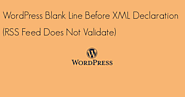
WordPress RSS Feed Does Not Validate. Here is a solution for your WordPress blank line before XML declaration start. It would happen when we are trying to adding a certain RSS feed to FeedBurner. We would get an error message “Blank line before XML declaration (WordPress)”. Ideally, this message says the XML RSS feed was not well-formed.
WordPress RSS Feed Does Not Validate
Explanation
If any XML declaration ... ? appears in your feed, it must be starting from the first line without any whitespace.
Solutions
Maybe the solution is to remove any blank lines outside of the ... ? in the PHP code of theme files. Most probably it would exist in your theme files.
First of all you have to check your theme functions.php file for blank lines outside of and ? bracketed sections. Here 3 possibility you might have to check and fix it.
Check before starting PHP tag. If any empty line remove it.
// Remove this empty line
...
...
Check after closing PHP tag, any empty line remove it.
?
// Remove this empty line
The third possibility, more than one PHP sections in the theme functions.php file. As a result, it would happen. However, you may check any empty line between PHP sections.
...
...
?
// Remove this empty line between PHP sections
...
...
?
If still, your problem exists furthermore you probably have to check above 3 possibilities in_ wp-config.php, wp-rss2.php, wp-atom.php _files. Sure your error solved. You can also refer to feed documentation.
You can validate your feed on here go to Feed Validator and enter your feed URL. You can explore here other WordPress related posts.
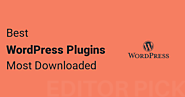
WordPress plugins are excellent tools for adding and expanding functionality to the WordPress website. 10 best WordPress plugins We will discuss in this post, you must have in your WordPress website. These plugins will add amazing functionality to your WordPress website and move your business to the next level.
Almost 55K WordPress plugins available, It’s tough for new users to find the perfect plugins for their WordPress website. So in this article, we have shared our top pick of WordPress plugins you must install in your blog, business, or any other categories WordPress website.
In this article, you can find most of the plugins are freemium for WordPress, while others are entirely free. Freemium plugins are free plugins with an upgrading option to gain access to premium features. This post includes both freemium and 100% free plugins for your WordPress blog.
Top 10 Most Downloaded WordPress Plugins
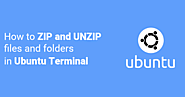
In this article, you learn to zip and unzip command in Ubuntu Terminal. How to zip and unzip files and folders in Ubuntu terminal is very frequently searched question. Both zip and unzip package contains programs to create a compressed file in Linux. However, these packages not installed by default in Ubuntu. However, you can install both of these package using the Ubuntu terminal. So let’s start, zip and unzip command in ubuntu terminal.
In Ubuntu, several utilities are available for compress files and folders and extracting compressed files. However, we recommended to use “zip” and “unzip” utility.
Why we need zip and unzip utilities in Ubuntu terminal?
It can take a lot of time to upload and download files and folders from the server to a local and a local to the server. However, we can do this process bit faster to transfer compressed files instead of transferring multiple files. Moreover, FTP clients do not support to allow compression and decompression of files.
How to zip via Ubuntu command line terminal
First you have to install zip in Ubuntu using the following command,
$ sudo apt-get install zip
After installing the zip utility, you can create zip file using the following command,
$ zip -r compressed_filename.zip folder_name
How to unzip via Ubuntu command line terminal
You have to install unzip in Ubuntu using the following command,
$ sudo apt-get install unzip
After installing the unzip utility, you can extract to a particular destination folder using the following command,
$ unzip compressed_filename.zip -d destination_folder
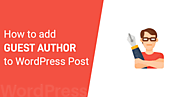
In this article, you will see how to add a guest author to WordPress Post without creating an account or registration. It is indeed a good idea to accept guest blog posts on your WordPress site. It helps to generate content on your website. Hence, It will increase traffic to your site, and create connections with other bloggers.
As a real scenario, you and other bloggers create a mutual relationship to get benefits. For instance, you get an article while they get a link back to their website.
By default, if any guest author wants to write a post in your WordPress site you must have to create a user account for them. Even if only a write single post, you have to follow the same. As a result, you create a user account for the author, that the author may never use. This is the reason, we are writing this article for how to add guest Authors to your WordPress Post without creating an account.
Adding Guest Author to WordPress Post
There are 2 ways you can add the guest author to your WordPress Post.