-
About
- About Listly
- Community & Support
- Howto
- Chrome Extension
- Bookmarklet
- WordPress Plugin
- Listly Premium
- Privacy
- Terms
- DMCA Copyright
- © 2010-2024 Boomy Labs
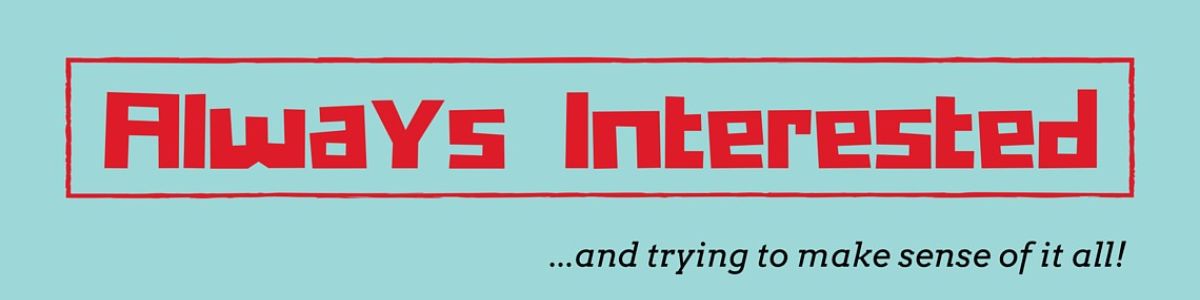
 Deb Schiano
Deb Schiano
Listly by Deb Schiano
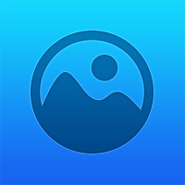
Roundme is a simple and beautiful online app that allows you to create, share and explore Spaces.

Virtual reality journalism can serve as a powerful educational tool to grab students’ attention and get them excited about complex subjects.

Hold NASA and NOAA visualizations of the Earth in the palm of your hand! HoloGLOBE brings NOAA's Science on the Sphere (SOS) programs to MERGE Cube, using satellite imagery and data simulations for stunning views of Earth and its many systems.
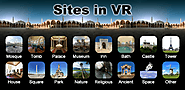
Virtual tours of landmarks from Turkey, Egypt, Saudi Arabia, Syria, Morocco, Kuwait, Yemen, Macedonia, Holland, Belgium, France, Italy, Greece and Space. Examine the marvels of Islamic architecture, visit mosques, tombs, palaces of sultans, museums, inns, baths, castles, towers, old houses, squares, parks, nature, religious sites, ancient cities, space and other places with more than a thousand 360 degree panoramic images in high quality. Go up the Eiffel tower, go inside the Egyptian Pyramids and even visit Mars! You will feel as if you are there...
No gyroscope or compass needed!
BONUS: You can now use this app to setup your viewer for all other VR apps too! It has an integrated QR code scanner and even corrects for wrong screen-size issues. Normally, people will use Google's 'Cardboard' app to setup their viewer. But if your phone does not have a gyroscope, 'Cardboard' app can't be installed. In that case this app is the only alternative you have to setup your viewer!
Even if you don't have a QR code, you can setup your viewer by using one of the many viewer presets. Viewer presets are available for these viewers: Google Cardboard & Daydream View (version 1 and 2), Gear VR, VRIZZMO Revolt, DCSVR (I Am Cardboard), Homido (mini), Ant VR, Go4D C1-Glass, Small Mojing, VR fold, Wearality Sky, Durovis Dive 5, VR BOX, Baofeng Storm II, ColorCross VR, Nibiru/Soyan/..., Geeach and Ritech 3D.
If there is no preset for your viewer, or you simply want to improve the perceived quality, you can use the unique VR settings option. You can make corrections on the eye separation, vertical center, screen to lens distance, barrel distortion, chromatic aberration and field of view.
3D Panoramas: Normal panoramas are projected on a distant sphere. This makes them easier for the eyes to watch. On the other hand, stereoscopic panoramas are much more realistic. If watching a stereoscopic panorama makes you feel dizzy, you can turn off stereoscopic mode form the settings.
No stitching errors: Utmost care is given to produce panoramas without stitching errors. Even when you look to the ground, where normally the tripod stand, you will not see any errors. This is also true for the many stereoscopic (3D) panoramas. Many will not know this but producing an error-free stereoscopic panorama of a real-life scene (not rendered), that feels right when you look at it... is very hard! Countless hours are put into making these.
Note on 'Gear VR': You have to pull up the USB connector and clamp the phone underneath. Don't connect the USB port as that would automatically switch the phone to the Oculus menu.
Tips:

Discover how to use VR and AR for education and engage your students to learn by creating. Runs on mobile, tablet and desktop, including Chromebooks.

Upload, view, and share 3D objects on MERGE Cube! Whether it’s a sculpture of Michelangelo's David or an original work of 3D art that you created, MERGE makes it easy turn your models into virtual objects you can hold in the palm of your hand!
See the Object Viewer getting started guide to learn how to upload your own 3D objects on MERGE Cube.
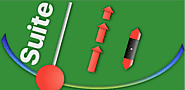
Useful for students and teachers in science, technology, engineering, and math (STEM) education and academic or industrial researchers, this app uses device sensor inputs to collect, record, and export data in comma separated value (csv) format through a shareable .csv file. Data can be plotted against elapsed time on a graph or displayed digitally. Users can export the data for further analysis in a spreadsheet or plotting tool. This app also generates tones, colors, and a stroboscope. See www.vieyrasoftware.net for a variety of usage ideas for STEM education and publications from academia and industry.
A menu allows the user to sense or generate the following (dependent upon the user’s mobile device capabilities):
SENSORS
(1) G-Force Meter - ratio of Fn/Fg (x, y, z and/or total)
(2) Linear Accelerometer – acceleration (x, y, and/or z)
(3) Gyroscope - radial velocity (x, y, and/or z)
(4) Barometer - atmospheric pressure
(5) Roller Coaster - G-Force Meter, Linear Accelerometer, Gyroscope, and Barometer
(6) Hygrometer - relative humidity
(7) Thermometer - temperature
(8) Proximeter - periodic motion and timer (timer and pendulum modes)
(9) Ruler - distance between two points
(10) Magnetometer - magnetic field intensity (x, y, z and/or total)
(11) Compass - magnetic field direction and bubble level
(12) GPS - latitude, longitude, altitude, speed, direction, number of satellites
(13) Inclinometer - azimuth, roll, pitch
(14) Light Meter - light intensity
(15) Color Detector - detects HEX colors within a small rectangle area on the screen via the camera.
(16) Sound Meter - sound intensity
(17) Tone Detector - frequency and musical tone
(18) Oscilloscope (audio) - wave shape and relative amplitude
(19) Spectrum Analyzer (audio) - graphical FFT
(20) Spectrogram (audio) - waterfall FFT
MULTI RECORD
(21) Multi Record - choose one or more of the above sensors to collect data at the same time.
GENERATORS
(22) Tone Generator – sound frequency producer
(23) Color Generator – R/G/B/Y/C/M, white, and custom color screen
(24) Stroboscope (beta) - camera flash
(25) Play - challenges
(26) Manual Data Plot
(27) AR - augmented reality visualization of magnetic field vectors.
Features
(a) Recording: All sensor data can be recorded by pressing the red floating action button. Saved data can be found stored in the folder icon and on the device’s SD card.
(b) Exporting: Data can be immediately transferred following recording by selection an option to send via e-mail or shared in Google Drive or Dropbox. Locally saved files can also be transferred from the folder icon.
(c) Sensor Information: Clicking on the (i) icon within each mode provides information about the sensor name, vendor, and current data collection rate, in addition to a description of what kind of data is collected by the sensor, its physical operating principle, and links to additional resources, including webpages and videos that illustrate how it works.
Settings

VirtualSpeech provide soft skills training on presentation skills, public speaking, sales pitches, networking, media training and more. Learn the fundamentals through online training, then practice in virtual reality (VR) scenarios.
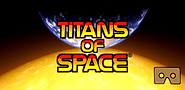
Titans of Space® is a short guided tour of our planets and a few stars in virtual reality. Works with Google Cardboard.
Important!
• A powerful modern phone will give you the best results, not only with smooth framerate but also headtracking latency. Additionally, shutting down other background tasks may help with performance. To give you an idea of what to expect, this experience runs at 50-60 FPS for the entire tour on a cool Nexus 5 running Android 4.4.3 and minimal background activity.
• This program requires a phone with the NEON CPU extension (many modern phones have this). It may not work for you otherwise.
• Note: Some users have reported getting stuck at the loading screen, and then having it work after a re-install. Your mileage may vary!
What's Google Cardboard?
• Cardboard is a lowcost, easytoget virtual reality viewer that transforms a phone into a basic VR headset. Learn more about Google Cardboard at g.co/cardboard. Buy or build your own at https://www.google.com/get/cardboard/get-cardboard.html.
Features
• Compare the sizes of planets and moons - everything is toy-sized, shrunk down to 1 millionth of their actual size. Distances between objects are not to scale to make comparisons easier.
• Feel the dynamic soundtrack, carefully matched to your tour.
• Enjoy full control over the pace and depth of your tour through a multitude of options, though just kicking back with the defaults is fine too!
• No form of input is necessary to experience the full tour, though if your headset has a strap, using a controller is recommended for comfort. The next best thing is to use a phone with NFC support with a Cardboard headset that has a magnetic switch, or a Cardboard 2.0 headset that can tap your phone's screen.
• Catch up on what's new in the Solar System! Your cockpit dashboard will display informational text at most tour stops. There are sometimes additional pages of information with extra detail.
• Translated into multiple languages. Some portions of the experience are still in English, and this is not the fault of the translator(s) as I just didn't have the full text ready for them at the time.
• 50 minutes of narration / voiceover is now available as an add-on. To purchase this option, find the Narration panel in the green Options menu during the tour.
Add-Ons
• The Narration add-on is now available (and on sale!)! Includes 50 minutes of narration for the entire tour. Male voice only for now, with a female voice coming soon. The narration is in English, and includes English subtitles as an option (off by default). To purchase this option, find the Narration panel in the green Options menu during the tour.
Some other things to know:
• An experimental drift correction mode is now an option that you can select when starting up the app. Note that this drift correction is great for devices where the scene just keeps rotating and rotating, but if you already had a stable view it may make things worse with a 'floaty' feel to the head tracking. Hopefully you will find a mode that suits you!
• If you are still having trouble with drifting, one trick that can help is set the phone down on a flat surface for 20 seconds while the app is in VR mode.
• On some phones, your view may occasionally jump suddenly. This behavior should be improved from before, but it's not a solved problem.
• If you ever need to reset your 'forward direction', simply tilt your headset (with your phone in it) on its left or right side.
• Note that the tour isn't over yet after you've finished touring the Solar System!
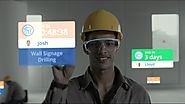
EON Reality's Augmented Reality and Virtual Reality software and solutions help people learn faster, remember longer, and make better decisions.

New releases:
1. Wallpaper Download: You can set essence picture as your wallpaper by just 1 click now.
2. Brand new home page: Let you read the hottest/newest posts easily!
3. ZenTalk News: Catch up latest event/article on ZenTlak.
4. A brand new layout design!
Please feel free to contact us if you have any comments. Thank you!
ZenTalk is a forum for all ZenFans all over the world and has all the information you need about ASUS phones all at one place. Whether you have one, want one, or are just curious about ASUS phone this is the place to get all your answers.
This is the platform that will help you to share your thoughts / ideas / opinions / special photo moments seamlessly with everyone using ZenTalk. This is the place to be for all ASUS phone lovers.
Official Announcements - You can find all the official announcements and release information from ASUS in this section of the forum.
Discussion Forum- Ask, Answer, or Discuss anything and everything related to ASUS phones over here.
Fan Zone- Let’s make new friends! Share about your ZenFone experience here, no matter what you want to show off, your beautiful photographs or just chat. Share to your heart’s content.
Suggestions- Share your suggestions about ZenFone/ ZenUI/ Accessory and you might find your ideas implemented in the next generation of ZenFone/ ZenUI/Accessory. Your ideas may influence the future generations of the Zen Family.
FAQs- FAQs provides the answers for the frequently asked questions regarding ZenFone/ PadFone/ FonePad & ZenUI.
Please note that ZenTalk APP does not support switching between tablet and phone.(DDR)

600+ higher ed institutions choose YouVisit's platform for building and powering their virtual tours and immersive website content.

Immersive media. Emerging technology. Radical storytelling. is a next generation motion picture studio telling stories that move the world.
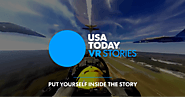
USA TODAY VR Stories is leading the way in news and storytelling in virtual reality. Download our app for a truly immersive experience.
