-
About
- About Listly
- Community & Support
- Howto
- Chrome Extension
- Bookmarklet
- WordPress Plugin
- Listly Premium
- Privacy
- Terms
- DMCA Copyright
- © 2010-2025 Boomy Labs
 Eugenio Tiengo
Eugenio Tiengo
Listly by Eugenio Tiengo
WordPress is a free blogging tool and vibrant content management system which is based on PHP and MySQL. This article is focused on providing unique kind of information for the people who want to manage the WordPress powered site. You will get to learn the basic and technical skills of managing and customizing WordPress.
Source: http://www.instantshift.com/2013/01/16/the-most-frequently-asked-questions-faq-about-wordpress/
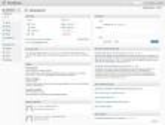
WordPress is software that started as a blogging platform but over time has evolved into a content management system.

It is very easy to install and configure WordPress and you are always in control what features appear on your website.

WordPress offers a nice set of tools that allow you to create a unique website. What makes WordPress unique itself are the fans and professionals that have created thousands of plugins, add-ons, widgets and other features that WordPress users can add to the basic installation.

WordPress is great for posting information in the form of text, images, videos and links. It is possible to change the look and style of your website because there are countless themes available that can be modified any way you wish. You can add widgets and other cool features to your website thanks to plugins. There are numerous plugins that add functionality to your website.

The founders of WordPress are Matt Mullenweg and Mike Little.

WordPress was first released on May 27th, 2003.
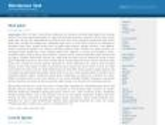
WordPress has GNU General Public License which is an open source license. Open source licenses allow users to change and share the source code under certain conditions.

WordPress.org allows you to download the WordPress software and get some information on the program while WordPress.com is a blog network where you can join and host your blog. The services are free for both websites but some add-ons or upgrades are only available for premium users.
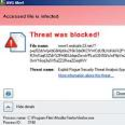
WordPress can be used through the user interface with no need to alter PHP directly. The only time when you might need to alter files is when dealing with some of the plugins, although most can be used through the user interface alone.If you do happen to have a plugin that requires you to manually alter PHP files, it will usually come with clear instructions on how that is done.

To proceed with the installation you will need access to your web server (through shell or FTP), a FTP client, a text editor and a web browser.

If you and your web host have at least the minimum requirements to run WordPress, download the latest WordPress from WordPress.org and unzip the file you have downloaded.

Minimum requirements for WordPress change over time. At the moment to run WordPress your host needs PHP 5.2.4 or greater and MySQL 5.0 or greater.

After downloading and unzipping the WordPress package, make a database on your web server and a MySQL user for WordPress. Rename wp-config-sample.php to simply wp-config.php and fill in the details of your database. Then upload the WordPress files to the web server. Run the WordPress installation script (wp-admin/install.php) in your browser. All these steps should not take more than 5 minutes.

First look at your control panel to see if you need to create a database manually. If so, you can use cPanel and click MySQL Databases section. If you are using phpMyAdmin, navigate Home › Privileges › Add a new User.
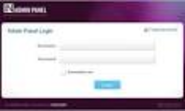
To access your Administration Panel, enter the address http://yourwebsite.com/wp-admin/ in your browser.

In the Posts menu, click the Add New button. This will give you a field where you can enter a new post. Once you have written your text, press Publish to publish it.

In the Pages menu choose Add New to add a new page.
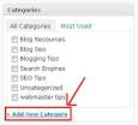
To create a new category navigate to the Posts menu on your Dashboard › Categories and choose Add New Category.
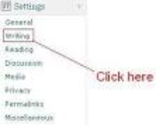
To change the category of a post go to Posts Menu › Edit and choose Quick Edit on the post you would like to edit. Then from Categories select a new category and click Update Post to save the changes you have made.
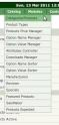
Select the category you wish to delete in the Category tab, then choose delete. Press OK when the confirmation pop-up appears. Please remember that the posts from this category will be moved to the default Uncategorized category.

In the WordPress Administration Panel choose Comments. That will allow you to edit or delete individual comments. For general comment settings go to Settings › Discussion. From there you can choose whether or not to allow comments at all and what should be considered to be spam.
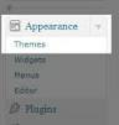
You can find default WordPress themes in your Administration Panel under Appearance › Themes. You can change your theme by clicking the theme of your choice and then Activate.
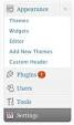
There are numerous websites offering thousands of different WordPress themes. Download the WordPress theme of your choice to your hard drive. Once you have the new theme you can use File Manager to upload the compressed file under wp-content/themes directory and extract it online or extract it on your computer and then upload the theme through FTP. Now the theme should appear under Appearance › Themes in your Administration Panel.

Plugins are little pieces of software that add functionality to your website. There are thousands of useful plugins that either add extra interactivity with your website or help you with managing the website.

There are websites that offer you WordPress plugins for download. Once you have a plugin on your hard drive, go to the Administration Panel. Navigate Plugins › Add New and select the plugin from the archive and the installation will begin.
