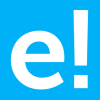-
About
- About Listly
- Community & Support
- Howto
- Chrome Extension
- Bookmarklet
- WordPress Plugin
- Listly Premium
- Privacy
- Terms
- DMCA Copyright
- © 2010-2025 Boomy Labs

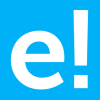 edureka.co
edureka.co
Listly by edureka.co
Automation Anywhere has been the buzzword in today’s RPA industry and is one of the most popular RPA Tools. It attracts many experienced professionals who want to advance their career by a notch. Multinational companies such as Google, Linkedln, Cisco, Dell, Genpact, Honeywell, IBM, HP, Infosys use Automation Anywhere. I believe that you already know these facts, which has made you land on this Automation Anywhere Interview Questions article.
In this article on Automation Anywhere Interview Questions, I will be discussing the top Automation Anywhere related questions asked in your interviews.
The process of automating tasks with the help of software/tools to deploy bots which will reduce the involvement of humans to perform any task is said to be Robotic Process Automation.
Over here there are mainly three terms that you need to understand i.e: Robotic, Process, and Automation. Let me explain you each of these terms one by one.
Robotic: Entities which mimic human actions are called Robots.
Process: Sequence of steps which lead to meaningful activity. For example, the process of making tea or your favorite dish, etc.
Automation: Any process which is done by a robot without human intervention.
If we summarize all the terms together then, mimicking human actions to perform a sequence of steps that lead to meaningful activity, without any human intervention is known as Robotic Process Automation.
The answer is No. Robotic Automation is a generation from old technologies like screen scraping or macros. This is because of the robots are universal application orchestrators – any application that can be used by a man can be used by a present-day robot, whether mainframe, desktop application, legacy, or even web service enabled.
Robots assemble their procedural knowledge which after some time joins with a shared library that can be re-used by some other robot or device. Applications are “read” by the robot, either through submitted APIs where they exist, through the OS before application appears, or through the screen with respect to the native application. In this case, the modern robot “reads” an application screen in context and in the same way a user does.

Automation Anywhere is an RPA Tool whose motive is to provide its users scalable, secure and resilient services. This tool has recently launched a Community edition, to let you first explore the tool and automate tasks, and then provides you with an enterprise service.
Automation Anywhere offers better performance as it has the ability to integrate to different platforms and also scale simultaneously. This tool is meant to be used at the enterprise level and is mainly designed for solving complex issues.

Automation Anywhere follows a Distributed Architecture. Through this architecture, Centralized Management is accomplished via Automation Anywhere’ Control Room.
The architecture of this tool is mainly segregated into Bot Creators and Bot Runners. Both of these components are connected to the Control Room as you can see in the diagram.
So, let’s look into each of these components one by one.
Bot Creators
As the name suggests Bot Creators are used to create bots. These are Desktop based applications which authenticate against an active Control Room and only have access to upload or download bots. On configuring these bots, for the control room, multiple developers can create individual tasks/bots and can execute all of them at once.
Control Room
Control Room is the most important component of the architecture. It is a web server that basically controls the bots created by the Bot Creators. As Automation Anywhere focuses on Centralized Management, the Control Room offers features such as centralized user management, automation deployment, source control and provides a Dashboard.
Bot Runners
Bot Runners are used to execute the bots. Multiple bots can be executed in parallel and cannot update or create automation. They are run time clients which are installed on windows machines and can report back the execution log status to the control room.
So, if you summarize all the three components together, then once a Developer creates a task/bot and updates on the Control Room. The Control Room can hereby schedule and execute these bots on the Bot Runners, based on the Requirements or priority.

Screen Recorder: The Screen Recorder or the other Standard Recorder provides the easiest way to create a simple automation process. It is usually used when the task involves many mouse clicks and keyboard operations
Smart Recorder: The Smart Recorder or the Object Recorder is the most feasible method for building tasks. It is ideal for desktop applications and captures objects such as drop-down menus, list boxes, radio buttons, check boxes and mouse clicks.
Web Recorder: The Web-Recorder is used to perform tasks that require repetitive actions such as:
Extracting data from multiple web pages
Extracting data from tables on the web pages
Filling web forms
Task Editor: The task editor is used to process any command with the help of several commands. This editor allows you to open multiple tasks by editing them simultaneously. The task editor has components such as Commands panel, Task Actions List, Action Buttons, Error View and Variable Manager Panel, Filters.
Linear Scripting Framework: It is a basic level test automation framework which is in the form of ‘Record and Playback’ but in a linear fashion. This type of framework is mostly used to test small sized applications.
Data-Driven Framework: It is used to create test automation scripts by passing different sets of test data. The test data which includes input expected output and a result field are stored in files like CSV files, excel files, text files, XML files, etc.
Modular Testing Framework: Here the testers divide the application into multiple small modules and create test scripts individually. These individual test scripts are combined to make larger test scripts by using a master script to achieve the required scenarios.
Keyword Driven Framework: In this framework, testers use a table format to define keywords or action words for each method. Based on the keywords specified in the excel sheet test, scripting is done and tests are executed.
Hybrid Testing Framework: As the name suggests, this framework is the combination of two or more frameworks mentioned above. It attempts to leverage the strengths and benefits of other frameworks based on tester’s requirements.

The features of Automation Anywhere Client are as you can refer from the image below:
There are mainly two commands which can be used to handle errors and also debug them i.e. Begin Error Handling and End Error Handling. Also, this tool provides the following actions to help you in error handling:
To automate windows tasks using actions you have to choose the Windows Actions activity from the Activity pane. Now if you wish to,
Resize a window :
Click on the Capture button, and draw a rectangle around the desired dimensions of the window using the mouse. After that save your task and execute it. You would see that your window has been resized.
Get Active Window Title:
Use when a window title which needs to be assigned to a variable and is also required during the automation. Then save your task and execute it. You would see that your active window title has been extracted.
To copy an Excel cell and move to the next cell in your record you can do the following:
To copy the data into the cell use Keystrokes as below:
[F2][HOME][SHIFT DOWN][END][SHIFT UP][CTRL DOWN]c[CTRL UP].
Now to move the cursor to the next cell after copying the data into the present cell, use the following keystroke:
ENTER + TAB.
Here, use ENTER to move a row down in the same column as the present cell and TAB to move to the next cell RIGHT in the same row.
To paste data in an application and move to the next item you have to follow the below process.
Identify the element which you wish to copy and use the keystroke [CTRL DOWN] + [CTRL UP]
Now, to move to the next item using the TAB key to move from the highlighted item to the next item.
Use the RIGHT ARROW to move to the next cell in the same row but a different column of a table.
NOTE: Some applications also support using the Space bar to move to the next control or button.
The system variables are used with commands Loop for Folders in a folder or Loop for Files in a folder.
Consider a command in the task – “Loop for Folders in a ”. Here the is the specified folder on which the Loop will execute. Its full path is available at execution time by the system variable “$CurrentDirectory$”.
If has ‘n’ number of folders, the loop will be executed ‘n’ times. Each time the $FolderName$ variable will have the next folder’s name inside the specified folder.
Now if the task is like “Loop for Files in a ”. Then $FileName$ will represent the next file name inside the specified folder. Outside the loop $CurrentDirectory$, $FolderName$ and $FileName$ doesn’t have any usage.
Triggers are used in Automation Anywhere to:
There are two ways to open an application in a task:
Now, just in case the location of these icons change, then it will definitely result in an error when you are trying to execute the task. To avoid errors, you can follow the below steps:

Now, to reduce the load of manual workforce you can design bots in Automation Anywhere, to suggest questions for the agent which can be asked to the customer and also, gather information simultaneously. With the help of cognitive capabilities, the bot can then further recommendations for the next best actions to be taken. So, in such a way a bot can make sure that the employee provides a better service, and can also keep the interaction with the customer aligned to the guidelines of the company. Refer to the diagram below.
Solution:
A health insurance company must focus on automating the following three tasks:
Member enrollment process:
If previously 90% of the member enrollment data had to be manually entered into ‘n’ different products lines toggling between a various number of applications, this could be simplified with Automation Anywhere by implementing a two-step solution as follows:
Test to check commercial claims
The test to check commercial claims can be very tedious if it doesn’t get automated. So, it can be automated in two phases:
Phase 1: Automate the screen capture process,
Phase 2: Automate the testing process of claims.
Build healthcare products
The process of building a package under a pre-defined insurance plan can be highly time-consuming taking up to the maximum time for building an individual package. Automation Anywhere can automate this process by collecting all the required information from various spreadsheets. Now, to validate the collected information, bots can match the extracted information to the business rules and once validated can enter the details in the application. After this, the application can be updated.

Well, with the help of Automation Anywhere you can build up a solution to bridge the gap. An employee can get all the required information from the Documents Library and then launch the verification process with the help of hotkeys in Automation Anywhere. Also, you can design a workflow to open forms on the employee’s screen, identify the relevant documents, gather those documents from the document library for the employee, and then the employee can use this documents to provide the information to clients. Refer to the diagram below.
The company can automate the processing of unstructured data with the help of IQ Bots. The IQ Bots allow the developers to add cognitive capabilities to the process. It uses cognitive capabilities to extract information from semi and unstructured data and also detects patterns so that the next time the pattern is encountered the bot knows exactly what to do. With IQ Bots, the company can ensure satisfied customers, and improve troubleshooting.
The flow created for automation can be created as follows:
By using Automation Anywhere, the company can automate hundreds of processes with the help of bots. This would increase the efficiency of automating back office process and also reduce the time of serving customers.
To continue reading more questions you can click here