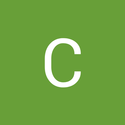-
About
- About Listly
- Community & Support
- Howto
- Chrome Extension
- Bookmarklet
- WordPress Plugin
- Listly Premium
- Privacy
- Terms
- DMCA Copyright
- © 2010-2025 Boomy Labs

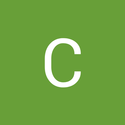 Clarence Joseph
Clarence Joseph
Listly by Clarence Joseph
A Reliable Rocketfix Tech. will travel to you and fix your broken device in minutes. We have over 30 technicians waiting to serve your needs. As an On-Demand Repair Services Company, we know that speed counts and expertise matter.

Apple recently confirmed that it slows the production of some iPhones because their older batteries are weak to correctly power devices raises a lot of problems for iPhone owners. Should they pay to get their batteries restored? If so, what is the best way to do it? Learn more about iPhone Battery Replacement in this article.

If you are already an iPhone X user, you know that having the device can be both a good and a scourge. Apple’s iPhone X is packed with features and extras - the likes of which have never been seen before.
Having a strong backup strategy means that you are protected no matter what happens. Luckily backing up your iPhone is not so difficult. Learning how to back up your iPhone is easier than you might think because there are a few perfect tools for getting the job done. In this post, we take a look at the different options for backing up your iPhone.
APPLE’S BACKUP SOLUTIONS
There are many different backup solutions on the market that back up your iPhone. iTunes and iCloud are types of backup solutions offered by Apple.
There are also other backup solutions from third-party vendors.
They claim that their services can back up your phone, but because of software limitations, they can only do so partially. iCloud and iTunes are the only complete options, backing up not just photos and videos, but also your contact list, text messages, applications data, and settings from your iPhone. However, there are still some issues if you rely only on Apple’s standard iPhone backup solutions. Let’s take a closer look at all of the options.
ICLOUD BACKUP
With iCloud backup, you back up to the cloud automatically when you have a Wi-Fi connection. You back up:
Purchase history for files purchased from the iTunes, App or iBook stores.
Photos and videos, app data, home screen, settings, iMessage, SMS and MMS messages, ringtones.
The iCloud backup option can be chosen either from the iOS device itself or its settings in iTunes. You can perform backups automatically or manually. Although it does not back up your purchased apps, music, movies, and books, it will download them from the App, iTunes, and iBook store when you restore from an iCloud Backup.
Steps to back up using iCloud:
Connect your device to a Wi-Fi network
Settings > [your name] > iCloud.
Scroll down, choose iCloud Backup.
Tap Back Up Now.
To ensure that the backup finished: Settings > [your name] > iCloud > iCloud Storage > Manage Storage. Then select your device — the backup must appear in the details with the time and backup size.
Apple gives 5GB of free cloud storage per Apple ID. You may finish 5GB of storage soon, but you can purchase additional iCloud storage for a fee.
ITUNES BACKUP
Today iTunes can be a great backup utility for your iPhone’s most important memories. Below are the steps to get your iPhone back up to your computer.
On your computer open iTunes and connect your iPhone to it. If asked for verification, follow the on-screen steps.
Select your chosen device within iTunes.
From the Settings Menu choose Summary. Then select This Computer from the backup options under the Backups heading. In case you want the backup to be encrypted, tick the respective box.
Tap the Back Up Now button on the right side.
When the backup is complete, check Latest Backups to confirm whether the backup was successful.
Using this method, you can back up everything from your iPhone to your computer whenever you wish. As iTunes is free, your backup is also free. Still, there are a few things to remember when using this method.
It`s a manual operation, not automatic. You need to remember to do the backup. It takes a few minutes, but your initiative is a must.
Leave enough free space on your computer’s hard drive to store the iPhone backup. With up to 128GB of storage on your iPhone, it could be an issue.
BACK UP WITH A THIRD-PARTY SERVICE – ONLINE STORAGES
There are online storage services and applications that run on your iPhone and backup or sync information from your iPhone into the cloud storage for the application you are using. The most popular online storage services are Google Drive, Microsoft OneDrive, Amazon Cloud Drive, Dropbox, but there are many more out there. Some of them have separate apps that can be downloaded to take advantage of individual features.
Online storage services are usually less expensive (if not free) than purchasing storage with iCloud. If you are not sure you will stick with Apple forever, they give you the freedom to switch to Android and still have access to all your data via your phone. Online storage services are not extensive backup solutions: they mainly backup only photos, videos, and contacts. They don’t back up text messages, voicemail, settings, applications, application data, and other things which you only use on your phone.
Even being far from an absolute backup solution online storage services are a great supplement when you are out of space on your free iCloud backup. When your computer already doesn’t have enough space for your iTunes backup, they can serve as an alternative backup solution. An additional bonus is when you have Internet access you are always able to access your files, no matter which devices you are using.
Using online storage services, you can upload and store your photos, videos, and other files online either from your phone or your computer. Though a lot of the files saved with an online storage service need to be uploaded manually, many services automatically back up photos when you keep them on your phone, so you don’t need to move each file yourself.
You can use iCloud storage to back up your apps, contacts, text messages, and settings, and online storages to store your image/video library.
Charging our phones is a part of our daily routine; so when the process goes awry, there is a feeling of confusion. You have done everything the way you usually do, using the same outlet, cable, and a power adapter. So why isn`t your iPhone charging, or why is the charge stopping at a certain point?
Before deciding that there is something wrong with your battery and contact Apple Support, let’s go through a troubleshooting exercise to determine why your iPhone isn’t charging. To get things started let’s analyze a few of the common reasons why you may be struggling with your iPhone charge, and why the cause will likely be something other than a broken or dead battery.
CHECK YOUR OUTLET OR POWER SOURCE
This reason seems too simple to be worth trying, but the simple things fix so many issues that they are never worth passing over. First, you need to check the wall plug that your lightning cable fits into. Check that the USB connection connects firmly since over time they can work loose. To test the wall socket itself, it is always worth plugging in a second device. If it begins to charge, then you know for sure that the fault lies somewhere else.
If your phone was plugged into another device, rather than an outlet, find out the amperage of the device you are attempting to charge from. When you have your lightning cable plugged into the port of your car or keyboard or something of a low amperage, your iPhone may charge slowly or not at all. Try plugging into a higher amperage source like an outlet or a USB port on your laptop or desktop.
CHECK THE BOTTOM OF YOUR IPHONE
If your phone isn’t charging and your outlet is working, the next most common issue is, believe it or not, dirt. If your USB cable or lightning dock can’t make proper contact with your USB port due to a buildup of pocket lint, then your iPhone won’t be able to charge.
This is one reason that people overlook. However, when you think about the reason for it, it becomes obvious why you should check it. Your phone stays most of the time deep in your pocket which makes it the perfect place for all kinds of the small pieces of debris to gather. As time goes by the buildup will become such that it forms an impenetrable boundary between the gold contacts on the lightning cable and the contacts inside the iPhone’s socket.
If you can charge your iPhone by moving the lightning connector around once it is plugged in, then there is a very high possibility that this is the source of those charging issues.
USB POWER ADAPTERS
Whichever kind of USB power adapters you are using, follow these tips to check if your adapter is the reason of your iPhone not charging.
Control your power adapter for any signs of damage: any bent, corroded, or missing components.
Ensure that the adapter you are using is an Apple product by looking for the product description and Apple logo. Apple’s iPhone accessories undergo safety and reliability testing that off-brand products may not.
Swap out the adapter you are using with another one. If your iPhone starts charging, you have found your culprit.
LIGHTNING CABLES
If you have an iPhone 5 or a later version, you use a Lightning Cable to charge. The next step in our troubleshooting exercise is checking to make sure that this cable is operational.
The two main spots to check are the gold electrical contacts on the end of the lightning connector and the cable. Inspect the connector as any damage makes it more difficult for the contacts to touch the matching parts on your iPhone’s socket. Start with the electrical contacts: look for any cracks, bends, or deep scratches.
Next, check the cable for damages such as rips or fraying, feel along the cable to check if any sections seem deflated or loose; this may indicate breakage of the cable inside the sheath.
Then go along the length of the cable and look for any splits or pinches in the line. The inner parts of your cable may have short-circuited that could result in no power getting to your iPhone battery.
Use a different lightning cable and try to charge your iPhone with it. If your iPhone begins to charge, it is time for a new cable.
SOFTWARE UPDATE
When you plug your iPhone into charge, hardware components, charging accessories, and software all work together to enable the charge to go forward. With all kinds of software and app updates bombarding your iPhone all the time, it isn’t surprising if it needed the occasional reset to knock itself out of its unintended confused state.
If your iPhone needs a software update, it may charge slowly or not at all. So if your iPhone still is not charging, make sure you have updated your iOS recently, and that your model of iPhone is compatible with the newest updates.
STOPPED CHARGE
If your iPhone stops charging at 80 percent, that is due to software that may restrict charging above this amount. This is a safeguard designed to extend iPhone battery life and keep your device from overheating during charging. If this appears to be the problem with your phone, charge it in a cooler location or remove it from its case while it charges.
CONCLUSION
Hopefully one of these methods works to get your iPhone charging again, but if not, you should contact Apple Support for professional help with your problem. If your iPhone is still under warranty, or if you possess AppleCare, this appointment will be free, unless you have voided your warranty in some way. If you are out of Apple warranty, consider making an appointment with Rocketfix to get on spot assistance from a certified technician.
No matter how careful we are, everyone drops their iPhone from time to time. Usually, the consequences of a drop are not serious, but in some cases, screens crack or shatter. If your iPhone screen is cracked or broken, chances are the phone will still work. However, it might be difficult to see what is going on.
As an iPhone owner, you have a lot of different repair options — too many in fact, and sometimes it can become overwhelming. When your iPhone screen is shattered, it is challenging to figure out what you should do, which repair option is the best, or if you should even repair it at all. In this post, I explain what to do when your iPhone screen is broken and go through the different repair options.
IF YOUR IPHONE IS UNDER WARRANTY
Contact your nearest Apple store or call the main Apple store. They may replace the phone if it is under warranty or it is more cost effective to replace than repair. They may repair the screen, which may also incur a charge depending upon the warranty. The standard warranty which comes with the iPhone does not cover accidental damage; it means that a cracked screen isn’t something that can be fixed for free.
One important term of the iPhone warranty is that if anyone other than an Apple-authorized tech opens the iPhone, the entire warranty is automatically voided.
So, if you need a repair, the first thing you should do is check to see whether your iPhone is still under warranty. If it`s, you should get support directly from Apple, the phone company you bought the phone from, or from an Apple authorized reseller.
IF YOU HAVE APPLECARE
The situation is relatively similar if you purchased an AppleCare extended warranty. In this case, it’s even more critical to go directly to an Apple store as using an unauthorized repair shop will void both your standard warranty and also the AppleCare warranty, meaning you are throwing out the money you spent on it.
Unlike the standard iPhone warranty, AppleCare covers up to two incidents of accidental damage, with a fee for each repair. This rate is possibly more than an unauthorized repair shop will charge, but it saves your warranty and ensures that your fix is performed by the people best trained to do it. In case you have AppleCare, Apple can be your best and least expensive option.
IF YOU HAVE IPHONE INSURANCE
If you obtained iPhone insurance through your phone company or on your own, you need to check with your insurance company to know their policies about screen repair. Most iPhone insurance covers accidental damage. Depending on your policy, you may need to pay a deductible repair fee, but that may be less than replacing the iPhone entirely.
In case you have iPhone insurance, make sure to get all the policy and fees before agreeing to use your insurance, as many people complain about bad experiences when they use insurance.
IF YOUR IPHONE IS OUT OF WARRANTY
When you do not have warranty or insurance coverage, you have more options; there is less to lose by using one of the options below.
LOCAL IPHONE REPAIR SHOPS
Choosing your local iPhone repair shop may be a good idea since it will save you money. As Apple products become more popular, more and more phone repair stores have opened up.
It is a better idea to approach a shop with a good reputation and experience with iPhone repair. Even though they cannot violate a warranty that’s no longer in effect, an unskilled repair person can cause additional damage to your iPhone, which will create more problems and could lead you to need to buy a new phone.
If you believe this option is the best for you, do research and read some reviews of your local store before going in.
“COME-TO-YOU” REPAIR SERVICES
Many people do not know about this relatively new iPhone repair option that works very well for lots of iPhone users. Companies like Rocketfix are brands that send a highly-skilled, certified technician directly to you where they repair your iPhone on the spot.
Come-to-you repair services are typically just as cheap, or even cheaper than Apple repairs, and they are significantly more convenient. Moreover, some of these come-to-you repair companies offer a better warranty than the one you receive from Apple, which is 90 days.
MAIL-IN REPAIR SERVICES
Mail-in repair services are another increasingly popular repair option for cracked iPhone screen. Such companies are convenient for people who live far away from civilization and want to save some money.
The main drawback of these services is that they are notably slow — returns can take up to a week or even longer. Apple also has a mail-in repair service, but their return time can take a week or longer too.
FIX IT YOURSELF
If your tech-savvy friend offers to repair, or if you believe you can replace the broken iPhone screen, that might be a good option — but it usually isn’t.
Repairing an iPhone is a delicate process. There are lots of tiny elements inside your iPhone, so it is easy to make a mistake or leave something out of place. Besides, you need to use a specialized toolkit to get inside of your iPhone, to begin with. There is one more thing to consider — replacement screens are not cheap, and it is hard to know which are high-quality.
The potential for problems plus the cost of buying a special toolkit and a replacement screen is enough to tell that repairing your cracked iPhone screen on your own is probably not worth risk. Never attempt to fix it yourself unless you are one hundred percent okay with the worst-case scenario: a bricked iPhone.
If your DIY iPhone screen replacement goes wrong, do not expect Apple to bail you out. If Apple finds out you opened up your iPhone and tried to replace a cracked screen, they certainly will not fix your iPhone.
Problems with the headphone jack on iPhones aren’t as uncommon as you might think. It happens to many users and can be incredibly frustrating, especially for those who regularly use headphones to listen to music, conduct video calls and so on.
You can never be sure whether or not your iPhone headphone jack isn`t working because of a software issue or hardware issue. However, it’s essential for you to know that software problems can prevent your headphone jack from working correctly. So before taking your iPhone to the Apple Store, work through the troubleshooting steps below.
Try the steps below to figure out if your iPhone headphone jack is totally broken or if there is something else going on that you can fix yourself – for free. This post will guide you through fixes that will, hopefully, solve the problem you are experiencing.
CHECK AUDIO SETTINGS AND RESTART THE DEVICE
There’s a probability that the problem isn’t with the jack or with your headphones, but has to do with the audio settings of your device. If this is the case, you will be able to sort it out very quickly. Just go to the audio settings of your device and control the volume level together with any others settings that may mute the sound. Usually, there are a few settings like these on an iPhone, so you should locate the problem more or less right away.
If everything seems to be in order, there is another simple fix you can try which is restarting your device. This can sometimes solve tons of different iPhone-related issues and takes less than a minute to check. For this press and hold the power button, choose the restart option, wait for the phone to switch back on again, and then check to see if the problem stays.
It might not seem connected to problems with the headphone jack but restarting the iPhone is often an essential troubleshooting action. That is because a restart clears the iPhone’s active memory (not its permanent storage, as your data) and preferences, that could be the source of the problem. And since it is easy and quick, there is no real downside.
CLEAN THE HEADPHONE JACK
Everyone keeps their phones in their pockets, which are full of lint that can find its way into a headphone jack. If enough dust or other gunk builds up, it can block the connection between the headphones and the jack, which might cause troubles.
The initial for you to do is to take a look into the jack to check how dirty it is. A flashlight might be helpful for this. The next step is to try to clean it and hope that it will solve the issue. There are many ways to do this, but some of them work better than others. One of the options is to blow into the headphone jack; this action might take care of at least some of the lint or dust found inside. Additionally, a can of compressed air may come in handy if you have one nearby for usage.
Another option is using a cotton swab. Push it into the headphone jack and roll it around a little bit to take the lint and dust out. While doing this be extremely careful, because the last thing you want to do is to generate any more damage to your device. You may also damp the cotton swab with rubbing alcohol but ensure not to use too much of it.
After you are done, look into the headphone jack again to control how much dust and lint you managed to get out. If things seem better, plug in your headphones to check if everything works as it should now.
CHECK YOUR AIRPLAY OUTPUT
Another reason why audio might not be working through your headphones is that your phone is sending the audio to another output. Usually, the iPhone is supposed to automatically recognize when headphones are plugged in and switch the audio to them, but it is likely that it hasn’t happened in your case. One possible cause is that audio is being sent to an AirPlay-compatible speaker or AirPods.
To control that follow the next steps:
Swipe up from the bottom of the phone’s screen to go to a Control Center.
Long press the music playback controls in the top right corner of Control Center.
Press the AirPlay button in the top right of the music controls to show all available output sources.
Tap Headphones.
Click the Home button or tap the phone screen to dismiss Control Center.
With those settings changed, your phone’s audio should be now sent to the headphones.
CHECK THE BLUETOOTH OUTPUT
In the same way, as audio can be sent to other devices via AirPlay, that can happen over Bluetooth as well. If you connected your iPhone to a Bluetooth device like a speaker, there`s a possibility of the audio still going there. The steps to check this are the following:
Open Control Center.
Tap Bluetooth in the top-left icons row so that it is not lit up. This disconnects Bluetooth devices from your iPhone.
Try your iPhone headphones now. With Bluetooth turned off, the audio should play through your headphones and not other devices.
CONCLUSION
If you’ve already tried all the options listed so far and your headphones still are not working, your headphone jack is broken and needs to be repaired.
If you are very handy, you may try to do this yourself – but it isn`t very recommended. The iPhone is a delicate and complex device that makes it difficult to repair. In case your iPhone is still under warranty, fixing it by yourself will void the warranty.
We highly recommend a repair services such as a Rocketfix that will come to you and repair your iPhone on the spot.
These are some of the tips that we hope will help you take care of a faulty headphone jack on your smartphone. Feel free to share in the comments which of the solutions listed above — if any — worked best for you.
Since the iPhone 8 and 8 plus were released, many Apple fans upgraded to this device. iPhone does an incredible job to keep itself neat and tidy, but by the time, you may notice that it gets sluggish and slow. It happens due to many reasons such as memory being used up, software crashes, problematic apps, etc. If you have been coming down hard on your iPhone 8/8 plus with any of these, then most probably your phone will get slow.
In this post, we’ll go through the tips you can do to give your iPhone a serious speed boost. So, below are some tips to help you perform your iPhone 8/8 plus to its best performance:
REMOVE THE CACHE AND JUNK FILES
Too much cache and cookies stored on your iPhone will slow down its performance and drain a battery. When the cookies, history and browsing data get cleared, the phone begins to work faster. You should also clean the browsing history in the browsers that you`re using. Thus, you need to clean your device from time to time to make your iPhone run faster like new.
Clearing the cache in Apple’s apps is a fast way to speed them up and free up storage in the process. In most apps clearing the cache is a hidden feature that most people don’t know about. You will find options in the main Settings app to clean the cache in Apple’s Podcasts, Music, Game Center, iMessage and Phone apps.
FREE UP STORAGE MEMORY
Like any other computing device, iPhone 8/8 plus can get bogged down if the storage is filled up with clutter. An easy way to increase the performance is to get rid of some of that clutter.
You can fix this if you follow these steps: Go to Settings > General > iPhone Storage. Here you can see what space is left in the memory of your iPhone. If less than 1 GB of space is available, then you know the cause of your phone performing slow.
Clean up some storage to better your iPhone’s working. Export the large files to computer for backup; this will free up enough storage space to keep your device running smoothly. Then choose “File Manager” and pick a file type to export, click “Export” and choose a save path on your computer to backup. After these steps, you can delete the exported files on your iPhone.
TURN OFF BACKGROUND APP REFRESH
The apps keep running in the background when we don`t close them. Too many apps working in the background at the same time slow down any phone. There are some apps that you need to be refreshed in the background. But the majority of the apps on your iPhone don’t need to refresh when they’re not on the screen — all they’re doing is slowing things down and cutting the battery life.
Go to Settings > General > Background App Refresh, go through the list and toggle as many apps as you can to the off position. Note that push notifications will still work for all your apps, even if you disable background refresh.
ENSURE YOUR PHONE IS UPDATED
Apple assures that it releases constant updates so that all the bugs and small issues are checked. If you are using an outdated version, your phone will show performance issues. When your device is updated, it will speed up the iPhone 8/ 8plus. There are two ways to update the software of your iPhone 8/ 8 plus: update it from iTunes or Settings App.
TURN OFF LOCATION SERVICES
Some apps on your iPhone 8/8plus need the location services to function, such as Weather app, Maps, or App Store. It`s better to turn off the location services in Settings to save battery and boost the device performance
If the location service is turned on, apps on iPhone will continuously ask for a location using cellular data. When your network environment isn`t good enough, the iPhone will become slow and stuck. If you don’t need this function, disable it: Settings > Privacy > Location Services > Turn it off, or depending on your needs, turn off this feature for some apps.
AUTO-LOCK IPHONE EARLIER
When you aren’t using your iPhone 8/8 Plus, the screen shuts off. You can set the auto-lock iPhone in one minute or thirty seconds to save your battery. Go to Settings > Display & Brightness > Auto-Lock, and choose your preference.
ENABLE LOW BATTERY MODE
Usually iPhone 8/8 plus informs you to turn on the low battery mode when the power is lower than 20 percent. However, you can always enable low battery mode on your device, which will save much energy on battery and prolong your phone lifespan.
RESET YOUR DEVICE COMPLETELY
If none of the above-discussed methods work for making your iPhone faster, you can turn to reset iPhone: Settings > General > Reset > Reset All Content and Settings.
Resetting your iPhone is another way to speed up your iPhone 8/8 plus. When the phone is reset, it won`t erase any personal data on the phone. It will delete all of your data and customized settings to its original factory defaults unless you have backed up them before. Things such as Wi-passwords, the choice of background, ringtones, etc. will need to be personalized again. So before taking this choice, you are highly recommended to try other solutions firstly.
It`s advisable to restart your iPhone 8/8 plus every once in a while. To make your iPhone run faster, restarting could be a great choice: Hold Power button to show Slide to Power Off > Slide to shut down iPhone > Hold Power button to reset it.
Welcome to our iPhone 7 troubleshooting page. For those of us fortunate just to have encountered them, the iPhone 7 and 7 Plus are considered great smartphones that deserve a place in the handset hall of fame. Yes, there were some glitches and irregularities when they first came out around mid-September 2016. Read down below for more about iPhone 7 Repair in Los Angeles.
However, many of those iPhone 7 problems were directly connected to the iOS 10.0 release that took place only a few days before the phone’s release. Today, after many updates, those initial problems have been solved, but there are still some ordinary iPhone 7 changes that you may be experiencing. The great news is that there’s plenty of iPhone 7 troubleshooting advice to help solve those problems.
MY IPHONE 7 WON’T TURN ON
Let’s take it from the head – how to fix an iPhone 7 that won’t turn on?
The immediate fix: This could be a single system crash. Perform an iPhone 7 soft reset even if the phone looks dead. To do this strain and hold BOTH the power (wake/sleep) button and the volume down button at the same time for 10-15 seconds. If the Apple icon appears – your forced restart did the trick.
What next: If it’s still off, your iPhone 7 could be out of battery. Make sure to plug it in and charge it for a few minutes.
If nothing happens after 10-20 minutes – it could be a charging problem. Keep reading to find out what to do if your iPhone 7 doesn’t charge.
If your battery does have enough juice but your phone won’t respond to the soft reset, you must plug it into a computer and try to restart it via iTunes. To do this, read our guidance on how to hard reset iPhone 7 using iTunes.
MY IPHONE 7 WON’T CHARGE
The iPhone 7 has a massive battery and an upgraded A10 fusion chip. Mixed, these two give the iPhone 7 relatively long battery life. However, if you have iPhone 7 charging difficulties, long battery life won’t help you.
How to solve iPhone 7 not charging issues?
Most times, it’s the charger. Check your phone with the different charger to divide the problem.
Check your iPhone 7 charging port. If it’s filthy, that could be the problem. If you see any residue of dirt and dust, you can use a toothpick to clean it out.
Remember – it’s regularly the charger or the electric socket. If you have double checked everything and nothing helps, you need help from a technician.
THE UNRESPONSIVE IPHONE 7 TROUBLESHOOT
The next stop in our iPhone 7 troubleshooting guideline is probably the most frequent occurrence. No matter how fantastic the phone, it will freeze from time to time. What if your iPhone 7 freezes? This is a standard issue with all phones and electronics.
The simple reboot. The first step is always to turn it off and then back on again. Push and hold the sleep/wake button until the “slide to power off” message appears. Slide with your finger. Wait and then turn the phone on again.
The forced reboot. Press and hold the wake/sleep and volume down button simultaneously and wait.
Make sure it’s not a battery issue (see above).
Does your phone have power and is making sounds but the screen is completely black? Skip to our iPhone 7 troubleshooting black screen section below.
Plug it into a computer and try getting it on iTunes. Read our guideline on iPhone 7 DFU and reset mode.
IPHONE 7 TROUBLESHOOTING BLACK SCREEN
You recognize your iPhone 7 is on; you can handle it. On the other hand – the screen is unresponsive and black.
What do you do? Why did your screen go black? And how do you determine it? Our iPhone 7 troubleshooting guideline has arrived at the iPhone 7 black and unresponsive screen problem.
A black screen usually means a hardware problem. This means that there is no quick fix. But, before you jump to conclusions, it’s always smart to perform a forced reboot, since a bad software update can cause many side results, including the black screen event. If that fails, you could be looking at an iPhone 7 screen repair, which is another service Rocketfix specializes in.
IPHONE 7 OVERHEATING PROBLEM
Users have reported overheating issues from the day the iPhone 7 went the stores. Some of these reports were correct, and Apple retaliated them over time by updating the iOS. Other stories were somewhat distorted, sometimes fueled by a viral video of an iPhone 7 catching fire or related viral content. Most of these next turned out to be either false or caused by a defective battery.
Bottom line: iPhone 7 has no proven current to overheat.
It’s natural for a phone to overheat when big CPU-guzzling jobs are running in the background. If you are playing expanded reality games with your handset, broadcasting live on FB or anything related, don’t be surprised if your iPhone 7 reaches hard heat levels. When it comes to heating, iPhone 7 troubleshooting measures are straightforward:
Kill all GPU-straining apps.
If your phone is still painfully hot after you closed all apps – a guzzler app could be running in the background. Reboot your iPhone 7.
Your phone is back on but still overheating? Look for an application that you just renewed that could be the one causing the problem. Found an app you suspect? Just remove it from your phone.
Still heating? Try iPhone 7 DFU and recovery mode.
If you are still feeling the flame, your iPhone 7 may be having a hardware problem. You must it down and book a repair session with a Rocketfix technician before you cause your phone any irreversible harm.
The iPhone 7 is a sturdy and robust phone. As long as you don’t waste it by throwing it into the pool or a dune, the iPhone 7 is good with dust and water. Its status is shut tight with an adhesive that prevents them out. This adhesive is also what gives it harder to do self-repair on your iPhone 7 since it makes the case harder to pry open.
Whether your phone is insured or not, our first iPhone 7 troubleshooting tip is: never attempt to open it by yourself. Schedule an appointment with a Rocketfix technician at a time and place that’s convenient for you, and we will make your iPhone 7 troubles go away.
Despite the high prices, iPhones seem to be created for replacement on a specific schedule. After a couple of years, the battery life begins to fade (and that’s assuming you didn’t drop the phone and crack the screen before then).Apple will come to repair broken iphone , but it won’t do this for free, even if you’re still in the warranty period, as accidental damage isn’t covered by the standard warranty.
Even Apple’s extended guaranty only covers two years. Do you have to pay $649 — at least — for the latest iPhone every two years just to be sure you have a phone that still works? Not surely!
Almost all of us has been through the situation that a smartphone or a tablet is crushed. Depending on many factors, you have a big choice to take. This choice should also be made quickly because smartphones and tablets are necessary nowadays.
repair brocken iphone
Does a new device mean a more significant device?
The answer to that question may seem very straightforward: “of course, renew it with a new better one”. But things are not that easy, unfortunately. The common myth that refers that new is always better is not true. For example, some new devices may be of broader screens which you do not like or heavier than older versions. Maybe a new device drains more battery than the old one which is essential to your daily use then makes you disturbed all the time. Perhaps you got used to your old device, and it would be challenging to start dealing with a new device. Also, there are many other cases which lead to the same conclusion: new is not always better.
Consider repairing cost vs new device cost
When you analyze the cost of repairing broken devices to the cost of buying new, always compare how much you’d make if you sell the broken device.
Repairing a cracked device may be costly.
The repairing costs may be close to the costs of buying a new device.
However, it depends heavily on the type of damage and the part to be fixed.
This kind of expensive fixes is not very common,
according to a wide variety of usual users. In some cases, your device has become very old, and you need to get rid of it anyway, so you may choose to get a new one.
Don’t make assumptions; it is simple to know the facts through a qualified company.
How much will the repair cost? What is the cost of buying a unique device? How much will I get trading my damaged device?
Get all your questions answered by our technicians who are always excited to support you.
Most of us cannot waste hours or even minutes without checking smartphone or tablet. Given the importance of this decision, we give you with tips on whether to repair your device.
1.TIME CONSIDERATION
Check how much time it would take to fix your screen. Then think how much time it would take you to set up a new device installing all your apps and running with all your settings. If the fix is a fast one that can be done on the spot while you wait for 30 minutes or so, then it is probably more efficient to go ahead and fix it. Common, our opinion is that repairing your device is more efficient and money-saving. For the money part, most common fixes are way cheaper than renewing the device or buying a new one. For example, we offer screen fixes and replacement here in Rocketfix at meagre prices that cannot be compared to the costs of new devices. Also, our fixes are so quick because we know how important your device is to you. You will undoubtedly keep your device that you get used to and keep your data secure.
2.CHOOSE THE BEST SHOP TO REPAIR YOUR SMARTPHONE
Smartphones are part of our life. We use them for nearly everything. However, there is always a moment of sorrow when we suddenly crack the screen or find out that the device is not working. Here questions begin to pop up: Where should I go to fix my smartphone? How do I know if I can trust this shop? What should I put in mind when I compare different phone repair specialists?Here we offer you some guidance on How to Choose the Right Shop to Repair your Smartphone?
Is there a shop near me? (Locations)
Do some analysis and read some reviews of your local store before going in.
What did clients think of them? (Customer Reviews)
You might have discovered an aggregated “star” rating for a product you wanted to buy or a poorly-spelt review about one user’s traumatic practice with it. Though customer reviews range in thoroughness and comprehensibility, they do hold a substantial effect on the behaviour of your audience—and therefore, the performance of your brand.
What kind of Repair Services do they offer? (Repair Services)
You will find the service you want whether you want to fix your iPhone, iPad or your Smartphone.
Do they have a blog to assist me to use my Smartphone better? (Extended Care)
A service provider that proactively offers professional information to their members is an entity worthy of your respect and trust.
REPLACE IT YOURSELF? THINK AGAIN.
You can find glass replacement kits cost between $10 and $25 online and they add new glass, a suction cup tool for removing your screen, pentalobe and Phillips-head screwdrivers, and prying tools.
If this sounds too genuine to be true, that’s because it is. Replacing the glass is much more difficult than replacing the entire touchscreen because you will need to separate the glass from the touchscreen and then glue the new piece of glass onto the old touchscreen. That’s something you should go to professionals.
A touchscreen replacement kit — which includes much more than just the glass, but is theoretically easier to install — is valued between $100 and $150, so you might as well take your phone to professional to do the job.
If you fly over close to the sun, you can get burned. So while the iPhone X took all the opportunities, gained all the hype and suffered the criticism that comes with it, Apple directly positioned the iPhone 8 Plus as a great phone. No surprises, no thrills, and less reason for frustration. That’s why it’s so simple to overlook the fact that the iPhone 8 and iPhone 8 Plus are excellent phones.
They come equipped with powerful processing abilities, stellar screens, and cameras, good battery lifetime, wireless charging and more. If the iPhone X hadn’t stolen their thunder, they would be in every discussion about the best smartphones of our time. In spite of their greatness, some iPhone 8 Plus problems need to be discussed. Here are common iPhone 8 Plus problems and their solutions on how to cope with them.
Retain your software updated to bypass ordinary iPhone 8 Plus problems
This is a crucial tip: bypass iPhone 8 Plus problems by checking your phone updated to the latest version of iOS 11. The iPhone 8 Plus becomes equipped with the all-new Apple A11 Bionic chip. It is a sizeable hexa-core processor that was launched primarily for this phone (and the iPhone X).
Additionally, the phone was delivered with the new iOS 11 that was built around its beautiful hardware. New advancements in technology take adjusting and time, and the iPhone 8 Plus is no exception.
IPHONE 8 PLUS UPDATE PROBLEMS
As with all new iOS releases, it took a few weeks and some patches to get rid of the major bugs. Meanwhile, other iPhone 8 Plus difficulties surfaced instead. As always, there’s a change period in which software updates are usually sent to take care of newly found iPhone 8 update problems.
If you’re experiencing iPhone 8 Plus issues and our iPhone 8 plus troubleshooting guide doesn’t help, learn to check for the latest iOS updates. Even if your phone’s performance feels great, that mustn’t keep you from continually updating your iPhone 8.
IPHONE 8 PLUS BLUETOOTH PROBLEMS
Bluetooth connectivity became extra famous ever after the iPhone 7 when Apple got rid of the headphone device. Having iPhone 8 Bluetooth obstacles means you can’t pair your music with your AirPods – which is almost like following a TV with no sound.
When it was first published, many users were lamenting about iPhone 8 Plus Bluetooth problems, but these turned out to be iOS 11 related, rather than an iPhone 8 defect. Thus, make convinced to update your iOS 11 to the latest version to bypass Bluetooth issues. If you’re still feeling iPhone 8 Bluetooth problems, here is how to proceed:
1) Try switching Bluetooth off, rebooting, and using Bluetooth back on again:
Turn off Bluetooth by moving to Settings -> Bluetooth and toggling it off.
Simple reset your iPhone 8 Plus. You can see how to reboot your iPhone 8 Plus in our dedicated iPhone 8 Plus troubleshooting section. Here is a sharp reminder: press volume down, press volume up, press and hold the wake/sleep button and ready for the restart to happen.
Once your phone is back, apply your Bluetooth back on again via Settings -> Bluetooth.
2) Try forgetting the (un)paired device
If you still can’t pair to a specific device, try pairing with a different method. This will narrow down the obstacle to the said device. If you can successfully match to other devices, you should forget the questionable invention and try pairing again: Go to Settings.
Bluetooth
Click the little “i” icon next to the obstacle device
Click “forget this device” (it’s the second choice from the top, just below “disconnect” and validate by tapping “forget device” at the back of your screen
Let your phone to find the device again, and try pairing
3) Reset network settings
If the two steps above didn’t solve your iPhone 8 Plus Bluetooth problems, you could try resetting your network settings. Skip forward to our detailed explanation below, under the “iPhone 8 Plus won’t connect to WiFi” section.
THE IPHONE 8 PLUS SWELLING BATTERY ISSUE
Of all come iPhone 8 Plus problems, the swelling battery is the most buzzed about (though probably the least widespread). Some reports have surfaced worldwide that the iPhone 8 and 8 Plus batteries tend to swell up. This makes the phone to split, detaching the screen from the back, and preparing for great footage.
Apple has stated they are informed of the swelling battery rumors but have yet to deny or confirm. If you are experiencing the iPhone 8 swelling battery appearance, we urge you to contact Apple support. While you are setting for your replacement handset, you can upload a video of your swollen iPhone 8, add some music and play with similar videos online.
IPHONE 8 PLUS WON’T CONNECT TO WIFI
Different generally reported trouble is when your iPhone 8 won’t connect to WiFi. At Rocketfix, we have accumulated several iPhone 8 Plus WiFi connectivity complaints. The most common WiFi related iPhone 8 problems are: not being able to connect to a WiFi network, WiFi connection keeps dropping, slow speed over a WiFi connection and repeatedly getting the “incorrect password” information. Here is how to fix iPhone 8 Plus connectivity issues:
-First, check that the WiFi network is working. You can use a separate device for this. If you’re sure the problem isn’t the WiFi, the router or the system itself, keep going through this list.
-Install the latest iOS update (see “iPhone 8 Plus update problems” above).
Force restart your iPhone 8 Plus (see above).
-Try forgetting the troublesome network: go to Settings -> WiFi. Tap on “forget this network” and confirm. Find the said network again and try connecting from scratch.
-If all else fails, skip to Reset network settings.
HOW TO RESET NETWORK SETTINGS ON IPHONE 8
Note: resetting your network settings may make your iPhone 8 Bluetooth or WiFi problems, so it is worth a try. However, it will liquidate all of your network settings such as WiFi passwords, connected Bluetooth devices, VPN settings and such.
Therefore be sure to use this as your (almost) last hope. It may not be as far as resetting the entire device to factory settings and other harsh measures, but it does cause network data loss.
HERE’S HOW TO RESET IPHONE 8 NETWORK SETTINGS:
-Go to Settings -> General
-Tap “Reset” and then choose “Reset Network Settings.”
-You will be asked to register your password and confirm again
-Try connecting to the desired WiFi network or Bluetooth device once more.
The iPhone 8 Plus and iPhone 8 are top-of-the-line handsets, and we at Rocketfix enjoy servicing them. The most common iPhone 8 problem is one that can’t be solved with buttons and software update – it’s a cracked iPhone 8 screen. Though Apple states the iPhone 8 and 8 Plus is made with “the most durable glass ever in a smartphone,” the evidence that both back and front are made of this durable glass set the iPhone 8 at a higher risk of smashing.
Whether your iPhone 8 fell and you broke your iPhone 8 screen or back, or you require help with any other number of iPhone 8 problems, book a phone replacement session, and we’ll meet you and your phone wherever is most comfortable for you. Better yet, sign up on our page and contact for more.
The iPhone SE (Special Edition) is a smartphone designed and sold by Apple Inc. as part of the iPhone series of devices. It was published on March 31, 2016. Despite chronologically succeeding the iPhone 6 family’s launch, the iPhone SE serves as a successor of the iPhone 5S. It has the 4-inch screen size and largely same design to the 5S but includes selected hardware upgrades from the larger iPhone 6S model, including its updated processor, rear camera, and support for iOS 10 and iOS 11 software features, such as Apple Pay, always-on Siri activation, and Live Photos. It also features a new colour in Rose Gold along with the standard Space Gray, Silver, and Gold.
The Apple iPhone SE’s measures 123.80 x 58.60 x 7.66 (height x width x thickness) and weigh 113.00 grams. The Apple iPhone SE is a single SIM (GSM) smartphone that accepts a Nano-SIM. Connectivity options include Wi-Fi, GPS, Bluetooth, NFC, 3G, and 4G. Sensors on the phone include Compass, Magnetometer, Proximity sensor, Accelerometer, Ambient light sensor and Gyroscope.
The camera had an overhaul, coming with the 12MP iSight sensor found in iPhone 6S, and suggesting the same array of tricks. That means Focus Pixels to offer clearer and faster autofocus, the recovered two-tone flash and Live Photos, where a small amount of video is captured with each photo taken. 4K video recording and ultra slow-motion movie modes help sweeten the deal. The power of the iPhone SE is something to behold as well – it’s as strong as the iPhone 6S and 6S Plus thanks to having the A9 chip, the M9 co-processor and 2GB of RAM.
apple device
HERE ARE TOP 3 BEST THINGS ABOUT APPLE IPHONE SE:
CAMERA
The back iSight camera is where the iPhone SE gets interesting. It packs the similar sensor and lens as the iPhone 6S, which means it has one of the most powerful phone cameras on the market. A 12-megapixel sensor seems adequate these days, rather than awesome, as does the f/2.2 aperture. There is a flash on the back of the SE, and this is of the True Tone variety we first saw on the iPhone 5S. Two LED lights adapt to produce a varied flash depending on the ambient light. The aim is to reproduce a like life colour tone, where an average flash tends to produce a “ghost face” effect. It also shares 4K video recording at 30 frames per second. Not only that but it comes with the super slow-motion video recording that lets you shoot at a whopping 240fps for 720p and 120fps at 1080p resolutions.
SIZE
The lower price is absolutely a draw as well, but many people don’t want a larger phone. The iPhone SE fits comfortably in just about any small or average-sized hand. It’s a tried and true design, and the display is still stunning despite being so small.
PRICE
The scaled-down variants of flagship smartphones are often an afterthought. Specifications are usually compromised to reflect the lower price, and the design can sometimes be less than attractive. Apple has done it slightly creatively with the SE. It didn’t launch it as a size option next to the main flagship, and it hasn’t massively compromised on design (it may be thicker than the 6S, but is very alike to the iPhone 5S.). And, starting at $400, it’s a few hundred dollars cheaper than the larger 6S. Low price, a little compromise.
HERE ARE TOP 3 WORST THINGS ABOUT APPLE IPHONE SE:
GOOGLE APPS AREN’T ALMOST AS USEFUL ON IOS AS ON ANDROID
If you’re thinking to make a switch from Android to iOS and rely heavily on Google’s apps, you can be aware that Google’s services aren’t integrated into iOS like they are into Android. It may not be fair to characterise Google’s design choices as a shortcoming of Apple’s platform. But it may be a major consideration for users who live a very Google-centric life online. Even if you don’t go all-in on Google’s apps, we’d still suggest replacing at least a few of Apple’s stock apps with Google apps.
THE BATTERY LIFE ISN’T LONG ENOUGH
When Apple introduces a new iPhone each year, the company famously prioritises a thin and streamlined aesthetic by adding a longer-lasting, and therefore thicker, battery to the device. It’s a perennial refrain that iPhone owners would much prefer an iPhone that stays the same size, or even gets slightly thicker if they can get longer battery life out of the device. But so far, Apple hasn’t listened. Even as each new iPhone’s parts and specialities grow extra power-hungry, the battery life stays about the same.
SOMETIME WON’T CONNECT TO ITUNES
Some iPhone SE buyers have reported being unable to connect to iTunes with the smartphone, or that iTunes doesn’t recognise it. Users are getting the notification, “The iPhone cannot be used because it needs a newer version of iTunes. Go to www.itunes.com to download the freshest version of iTunes.”This was first published in last April and has continued until now.
Use this guide if your new display device comes with the earpiece speaker, front-facing camera, and LCD shield plate previously installed. You will remove the old display assembly and transfer the home/Touch ID sensor to the new display assembly. iPhone 8 Plus Screen Replacement Guide – iPhone 8 Plus Repair in Los Angeles
If your replacement display does not include those components, follow this more in-depth guide to remove them from your old screen and transfer them to the new one.
In either case, the original home/Touch ID sensor must be transferred onto the new display for it to function.
As of August 2018, replacing the iPhone 8 Plus display damages the ambient light sensor, even when using genuine Apple parts. Consequently, auto-brightness and True Tone purposes won’t work with replacement displays. This might be due to a glitch in iOS 11. The beta announcement of iOS 12 partially corrects this issue, so it’s possible Apple will resolve it in a future iOS update.
STEP 1 PENTALOBE SCREWS
Before you begin, remove your iPhone battery below 25%. A charged lithium-ion battery can catch fire and explode if accidentally punctured.
Power off your iPhone before starting disassembly.
Remove the two 3.5 mm pentalobe screws from the bottom edge of the iPhone.
Opening the iPhone’s display will agree its waterproof seals. Have replacement seals ready before you continue past this step, or take care to avoid liquid display if you reassemble your iPhone without restoring the seals.
STEP 2 OPENING PROCEDURE
Heating the lower end of the iPhone will help give the adhesive securing the display, making it easier to open.
Use a hairdryer or prepare an iOpener and apply it to the lower end of the iPhone for about 90 seconds to soften up the adhesive underneath.
STEP 3
Apply a full cup to the lower half of the front board, just above the home button.
Be sure the suction cup does not project with the home button, as this will prevent a seal from forming connecting the front glass and suction cup.
STEP 4
Pull up on the power cup with firm, constant pressure to create a slight gap between the front panel and rear case.
Insert an opening pick or another thin pry tool a few millimeters into the gap.
The watertight adhesive including the display in place is powerful; creating this initial gap takes a significant amount of force. If you are having a hard time admitting a difference, apply more heat, and gently rock the screen up and down to reduce the adhesive until you create enough of a gap to insert your tool.
STEP 5
Slide your pick about the corner and up the left edge of the phone, moving towards the volume control buttons and mute switch, breaking up the adhesive holding the display in place.
Stop near the top left corner of the display.
STEP 6
Re-insert your device at the below right edge of the iPhone, and slide it around the corner and up the right rear of the phone to separate the adhesive.
Don’t insert the pick very remote, or you may damage the display cables along this side of the iPhone. Insert it only several millimeters, or about the width of the display bezel.
STEP 7
Gently pick up on the suction cup to lift up the rear edge of the display.
Do not raise the display more than 15º or you will risk straining or tearing the ribbon cables connecting the display.
STEP 8
Pull on the small core of the suction cup to separate it from the front panel.
STEP 9
Slide an opening pick below the display along the top edge of the phone to loosen the last of the adhesive.
STEP 10
Slide the display device slightly down (away from the top edge of the phone) to release the clips holding it to the rear case.
STEP 11
Open the iPhone by turning the display up from the left bottom.
Do not try to completely separate the display yet, as several fragile ribbon cables still connect it to the iPhone’s logic board.
Lean the display upon something to keep it propped up while you’re working on the phone.
STEP 12 BATTERY DISCONNECTION
Remove four Phillips (JIS) bolts securing the lower display cable bracket to the logic board, of the following lengths:
Two 1.3 mm screws
One 1.4 mm screw
One 2.7 mm screw
Throughout this guide, keep careful track of these pins so that each one goes back where it came from during reassembly. Installing a screw in the wrong place can cause permanent damage.
STEP 13
Remove the under display cable bracket.
STEP 14
Use the top of a spudger to lift the battery connector up of its socket on the logic board.
Bend the connector cable up slightly to prevent it from accidentally making contact with the socket and providing power to the phone during your repair.
STEP 15 DISPLAY ASSEMBLY
Use the top of a spudger or a hook to disconnect the large lower display connector by prying it right-up of its standard.
To re-attach papers connectors like this one, press down on one side until it snaps into place, then repeat on the other side. Do not press down on the middle. If the connector is even slightly misaligned, the connector can bend, causing permanent damage.
STEP 16
Disconnect the second under display wire connector, directly behind the one you disconnected in the early step.
STEP 17
Remove the two tri-point Y000 bolts fastening the bracket over the front panel sensor assembly connector:
One 1.0 mm screw
One 1.2 mm screw
STEP 18
Remove the bracket including the front board sensor device connector.
STEP 19
Use the fingernail or tip of a spudger to disconnect the front panel sensor assembly connector from its socket.
STEP 20
Remove the display device.
During reassembly, rest here if you need to replace the adhesive around the sides of the display.
STEP 21 HOME/TOUCH ID SENSOR
Remove the four Y000 screws fastening the support over the home/Touch ID sensor:
One 1.2 mm screw.
Three 1.3 mm screws.
STEP 22
Remove the support that ensures the Touch ID/home sensor.
STEP 23
Pry under the left side of the Touch ID/home button cable connector to disconnect it from its socket.
If the entire connector begins to flip up without separating, press down on the cable at the top side of the connector with the flat of your spudger, while simultaneously prying up the left corner of the connector. Be very careful not to break the cable or connector, or you will permanently disable the sensor.
STEP 24
Heating the area around the Touch ID/home sensor will help soften the adhesive holding its delicate cable in place, producing it more straightforward to remove safely.
Flip the display device over. Use a hairdryer or provide an opener and apply it to the lower edge of the display for about 90 seconds to soften up the adhesive underneath.
Do not overheat the display. It should be somewhat too hot to touch comfortably.
STEP 25
Use an opening pick to lightly separate the adhesive holding the Touch ID/home sensor cable to the back surface of the display board.
STEP 26
Remove the Touch ID/home sensor assembly by lifting it through the front side of the display.
To reinstall, first, support the cable into the opening in the front of the display as shown.
Your replacement part may come with extra Y000 screws already installed near the Home Button. Remove the additional screws so that you can reinstall the home button bracket.Contact for more about iPhone 8 Plus Repair in Los Angeles.
We know most enthusiastic Online Casino Software players are looking forward to the exciting game announcements planned for following this year and next year but don’t forget the impressive titles released in 2018. We’ve sorted through hundreds of new releases to bring you the top 7 new casino games of 2018. Our list from 2017 emphasized some of the most innovative Online Casino Software games ever to hit the internet, and the 2018 list indeed follows suits. Although this year’s lineup doesn’t involve the first ever virtual reality slot, Gonzo’s Quest VR, the 2018 top list does emphasize a wealth of one-of-kind Online Casino Software games players are sure to enjoy.
You’ll find octopuses, sea horses, crabs, lobsters, gladiator fish in aquatic chariots and other oceanic symbols swimming around. In addition to base game awards for three or more images, there’s also a free spin reward with up to 60 free plays winnable.
What’s further, the ultra-cool ‘The Level Multiplier’ feature can boost payouts by x20, x10, x5 and x1 on a good Reef Run! You can rotate from 0.01 to 20.00, and with a maximum jackpot of 20000 coins.
Be prepared though; this game will provide you the creeps if played out alone in the forests on your mobile phone. The gamescape is gothic and dark, with deep shades of red and purple reminiscent of evil spiritual realms. The mysterious symbols involve barbed wire crosses, ram skulls, flaming roses, and pentagrams. This scary slot can pay the daring player with some big rewards, starting from three types on a line.
The bonus points are what makes this a winner, featuring an excellent Seer symbol with the potential to see into the future and reward you with wild reels, plus a bonus Skulls of Abyss game where you must choose skulls to trigger awesome Doom Spins. You can win up to x2,500 your spin. Enter if you dare?
Plus the game allows a growing jackpot starting from 50,000. It is one of the most excellent live titles to hit the market with mobile functionality and the latest high-res live dealers coming at you from a super plush casino lounge. Want to feel like you’re in the middle of the action? Then try it.
The mythical backdrop and talented croupiers create a game that’s excellent fun and offer traditional roulette betting choices linked in with Playtech’s great four-tiered progressive jackpot pools. Roulette combines elements of strategy with slot-esque jackpot chances, making this a godly gaming favorite.
The stars included John Lithgow, Freida Pinto, and Tom Felton from the first film, and Jason Clarke, Gary Oldman, and Keri Russell showing up from the sequel. The reels spin together in a face-off style, but they can unite with scatters and the Duel Feature bonus where sticky wilds transfer to create wins. Pop on some popcorn, take your seat, enjoy the film and try it now.
Playboy Gold Slot also emphasizes some lovely figures when it comes to bonuses, with seven choices to trigger. This involves the epic Jumbo Blocks, where large images scatter the reels, releasing cash prizes, multipliers, and wild re-spins, inclusive of sticky wilds. The game’s graphics feature video quality, which makes the updated Playmate line-up a real winner for Playboy-loving players. Feeling naughty?
Set over five reels and 34 paylines, the game is playable from 0.20 per spin, up to high stakes. The free spin reward payout is 15 free plays, with wilds and sticky stacked wild to pocket along the bonus trail. Lovers of fruit machines are in for a treat with Stacks O’ Gold, combining classic slots with modern tech and Irish charm.
The individual believes that technology will change the manner of orientation and acquire across the world. When its all about the world of online casino software games and gambling, the fiction is too much identical. As the technology getting better day by day, our opportunities and expectation go hand in hand and become advance day by day. We are the observer of various innovations of the recent days in the world of online casino software, so here is an overview of four trends which help in to make the future of online casino software gambling and popularize it in the whole world.
THE BETTERMENT OF MOBILE PLATFORMS
In starting, online casino software games at mobiles not become so exciting but a mandatory. In 2016, an info’s fantastic piece informs us that the income which had produced by the mobile gaming eventually beat by the PC gaming and console table. Generally, as compared to PC Gaming, mobile gaming attained thirty-six billion dollars, which produce $31.9 billion and relieve, which reached $29 billion. As the smartphones are built with superior technology, in which the graphics are better with many sophisticated designs for the less screen of mobiles. The future of the mobile gaming will be brighter. It will go to flourish, and we will be the percipient of it.
VIRTUAL REALITY GAMING ADVANCING
VR (Virtual Reality) gaming is a trend which genuinely get-go to develop in the few last times and whose peak time is yet to come. There are few games of VR headsets like Oculus Rift, the Samsung Gear VR, and PlayStation VR which assist in bringing the virtual reality games near to the players in the world of online casino games. Even you can also play for Online Casino Bonus which will help in to receive money.
Honestly, still there is different technological trouble which VR developers faced daily like graphics of less quality in virtual casinos as compared to online casinos and mobile gaming, but they still try to improve the quality. If you wait to try your hands at VR slots, you can go with Slots Million Casino’s which is a helpful virtual reality casino, which is already too famous. So hurry up, and grab your Oculus Rift and have fun.
UPDATED RULES, REGULATIONS AND LEGISLATION’S
This method is not based on the technology, but you will have to admit without a doubt that compact gaming in the last times will able to continue to do so. As regulative function, it is come up with new regulations and rules. Software providers and online casinos acquire to discover and adjust the methods to check them without suffering their grasp on ability and creativity.
THE RISE OF CRYPTOCURRENCIES
Now definitely, cryptocurrencies. Every single talk about the cryptocurrencies, everybody wants to trade or earn them across the world of online gambling where cryptocurrencies are always prospering. Beside it, Bitcoins are not too much famous as compare to the cryptocurrency which is far-famed. Ethereum, Ripple, Dash, Dogecoin, and Lite coin are some rising stars which resulted in Bitcoins for the cryptocurrency high rank.
When its all about the Bitcoins usually, there is a different number of online casinos which are developing which allows that Bitcoins in addition to the official financial system, so cryptocurrency slash gaming fans are searching for a bright future. Just pick a Bitcoin casino and play.
These recent trends help in making the bright future of online gambling.
Every day we can observe the incredible speed at which the online casino and gambling industry becomes more and more influential on the Internet. Unmatched entertainment, new poker tournaments and players winning incredible jackpots at the online casino are merely a tip of the iceberg. A whole spectrum of legends, myths, and alleged claims encompass the online casino universe like a cloud of mist. With a sense of commitment pointed towards revealing the mystery hidden inside this cloud, we bring you seven cool facts about online casino software you probably didn’t know.
FACT NO. 1
The ratio of women gamblers vs. men gamblers indeed shows that men are by far fonder of gambling compared to women. Close to 84% of players are males. That said, it is even more exciting to know that the first legal casino license ever issued in Las Vegas was given to a woman named Mayme Stocker in 1920 for the place called the Northern Club.
FACT NO. 2
Monte Carlo is recognized for being the home of Grace Kelly, Formula 1 Grand Prix race, and the fantastic quantity of luxury and wealth. However, the most obvious out of four traditional quarters of Monaco is mostly known for its infamous Monte Carlo Casino. According to their law, citizens of Monaco are not allowed to gamble in Monte Carlo Casino as of the mid-1800s.
FACT NO. 3
Remember the film 21 starring Kevin Spacey about six MIT students who were trained to become experts in card counting? This might come as surprise info for you, but card counting is an entirely legal strategy in blackjack, even though casinos around the world try to stop it as much as they can.
FACT NO. 4
Although it almost seems like a fairy tale claim, it is nevertheless true that you can ban yourself from a casino! Specifically, the state of Ohio, for instance, brought a so-called “Voluntarily Exclusion” program which enables the players to stop themselves from playing in a casino.
FACT NO. 5
Nowadays, the rate of players who prefer to play online slots goes to as high as 90%, while only 10% of all the gamblers has remained faithful to land-based casinos and off-line slots. What’s more, only 33% of all bettors may call themselves professional players.
FACT NO. 6
Apart from providing traditional forms of online gambling, online casinos also have lotteries. What most people don’t know is that lotteries are the most common kind of gaming. Believe it or not, more than 55% of the entire world’s population play some lottery. Amazing, isn’t it?
FACT NO. 7
The excitement of getting a large sum of money playing online slots is a wish come exact trip that everyone would like to go on. On the other hand, online casinos have even included an opportunity for a demo play or free online gaming made up for those who are more involved in the game process than in the money.
Do you happen to know any weird or cool fun facts about online casino software? In case you do, we encourage you to share them with us at our forum. Stay tuned and read more exciting news from the online casino space on a daily basis.
WHAT SWEEPSTAKES OPPORTUNITIES DO WE OFFER?
Sweepstakes are all above the place being one of the several recognized and excellent marketing methods to engage, promote products, and inspire for success new and existing clients as well as keep them coming back to tempt the fate. Although you’ll be capable of reaching across hundreds of different kinds of sweepstakes on the Internet, River Sweepstake may become your real chance to win in over 70 top quality online casino games from leading gambling companies and use 100% useful management tools to reach your goals. What we offer to our partners and clients is purchasing internet access time, creating computer networks, getting credits and bonuses for free promotional games of chance and enjoy gaming to the maximum. We also guarantee certified 24/7 customer care, excellent sound effects, high-resolution graphics, security of your personal data, multilanguage opportunities, advantageous bonuses, multicurrency credit and many other valuable possibilities.
WHAT ARE THE POSSIBILITIES OF MAKING MONEY PRACTICING SWEEPSTAKES SOFTWARE?
It is no surprise that sweepstakes gambling can be the exceptionally successful business. Some corporations are doing amazingly well in this sphere earning money and developing business in a very successful way. Sweepstakes means a very well-known and trendy form of online marketing promotion. Nowadays sweepstakes are between the principal instruments used by marketers to engage clients/customers/partners/buyers and entice them to make a purchase. We use this marketing technique to establish a highly successful business model: sweepstakes gambling.
WHAT DOES IT TAKE TO PICK UP “THE RIGHT ONE” SWEEPSTAKES SOFTWARE PRODUCER?
Sweepstakes software has dramatically improved since its first entry to the market some time ago as far as companies have focused their efforts on developing products that will work faster, better, and at the same time will be legal, affordable, profitable, and 100% practical. River sweepstakes cafe system allows loads of possibilities to its partners including online casino software from the leading reputable companies that can be played in every corner of the Globe from your internet cafe as well as from players’ tablets and mobiles with iOs/Android operating system.
When choosing your sweepstakes software provider, it is crucially important to ensure that you’ll have assistance when you need it. The other major factor is adding new points on the continuous basis, introducing new games, updates, and additional helpful knowledge to the internet user. We understand that people would not be involved in playing your Internet café games if there will be no pleasure to the full extent!
PARTICIPATING IN SWEEPSTAKES GAMING IS AMUSING!
If compared with a land-based casino, online platforms cannot offer you free charms and cocktails but playing online casino games can be an excellent experience and may bring lots of thrills and amusement. You can practice your gaming skills using free bonuses and enjoy easy cash back features. Have fun with the user-friendly River sweepstakes cafe system, loyal bonus systems and a significant number of possibilities both for existing and new customers!
Sweepstakes software games are a favorite kind of play, which gives away opportunities to win prizes to people in return for them purchasing their service or product. This product or service could internet access, phone card, or donations. This is a kind of gamble and for the same reason even holds some legality issues.
For running a sweepstakes games parlor, one would need a computer terminal and a sweepstakes gaming software. Some internet cafe sweepstakes providers would develop the required game for you, besides helping you in installing it at the gaming booths. Sweepstake software is also deployed for marketing and promotional campaigns by small or big businesses. If you love the idea and want to boost your business with sweepstakes gaming parlors, look for the best internet sweepstakes café software companies around you, and get started.
How to Choose Software for Online Sweepstakes Games
Sweepstakes Software games have grown as a way to boost businesses around the globe. As people have been using sweepstakes games online, for improving their website reach with each increasing visitor.
But for active efforts, good sweepstakes software is required and choosing one can be difficult at times. Here’s a list as to how to select the best sweepstakes online software provider.
Legal Compliance: An online sweepstakes gaming Software Company should be complying with the legality aspect of the gaming industry. Sweepstakes games are not legal everywhere, as they are thought to a gamble of some kind. Legal compliance makes sure that the sweepstakes gaming software is regulated and fulfills the integrity and authentication criteria for safe playing. Look for partnerships that offer software versions such as No Chance, full disclosure or usual sweepstakes as they satisfy the legal requirements.
Ability to keep a Gamer Hooked-Up: Sweepstakes games should be such, that the player becomes addicted to the game. If the game does not even hold the capability to keep a player hooked-up, there is no point in providing such a game. Make sure that exciting features such as jackpots, free spins and games and bonus rounds are made available. This will ensure for an exciting online game; everyone would fall for.
Availability of a variety of games: Some games to choose from allow people to try different sports. And, working different games means more time and money spent by clients. Make sure the software you select helps you provide some games in all genres so that no one leaves the café without playing.
Excellent Customer Support: In case of any assistance regarding the developed games, customer assistance is needed. Choose the best sweepstakes gaming Software Company that has a fantastic customer and technical support.
Provides Demos for Different Games: A sweepstakes software corporation that allows free demos for many games helps turn any business into a successful one. Running demos assists in attracting more clients. This is because anyone visiting the site would love to at least try the game once.
These were some requirements that your sweepstakes software should be satisfying. Look for the software that gives the best sweepstakes games online, and chooses wisely, as your choice will decide your businesses’ success.
The most used and the most important button on the iPhone is a Home button. As the Home button serves many purposes, the mechanical switch is a subject to a high level of use, and potential for wear and tear. That is why, more than any other physical button, the Home button has been a source of problems over the years, both for Apple and its consumers.
The Home button has come a long way since its debut on the original iPhone in 2007. Check below how the Home button has changed over these years.
A RELEASE OF IPHONE
The original iPhone was released in 2007; it set the standard for future touchscreen smartphone interfaces. This iPhone introduced the Home button design as a rounded rectangular icon along with the basic functionalities. The button was mainly used to access the single press home screen, so the original iPhone boasted low failure rates in comparison to its successors.
Its Home button was a part of the docking assembly, not a physical display assembly. Getting to it was a hard task, so if repairs were necessary, they were difficult: the Home button as a part of the docking assembly, required the phone to be taken apart completely.
When looking at failure rates, the original iPhone didn’t have as many failure rates as more recent generations of iPhones.
THE IPHONE 3G AND IPHONE 3GS
The iPhone 3G was introduced in 2008, and the 3GS followed in 2009. Both models were remarkably similar regarding the Home button. Different from the original iPhone, where it was a part of the dock connector assembly, in these new models it became a part of the display assembly.
In both the iPhone 3G and the iPhone 3GS the display assembly is divided into two parts: the glass assembly, and the frame assembly. One of them could be replaced without the other. Considering that the iPhone 3G and iPhone 3GS opened from the front, the display assembly was straightforward to remove. As the Home button was part of the frame on display, a faulty Home button assembly was easy to repair as well.
THE IPHONE 4
The iPhone 4 released in 2010, and it brought a completely redesigned iPhone with a sleeker, slimmer profile. Due to its new design, once again it had to be opened up from the back which made the Home button and other components challenging to replace.
The iPhone 4 the included fast app switcher and multitasker accessible through a double press, so Home button usage spiked causing more Home button failures. Besides, the iPhone 4 Home button used a flex cable, which became an additional point of failure. Due to that cable, in some cases, the Home button would stop working completely. The reason was that this Home button flex cable relied on the Home button being able to depress and “click” the disc-like metal contact on the cable underneath. Gradually, that disc was worn down and became less reliable as a connection point.
THE IPHONE 4S
The iPhone 4S debuted in 2011 with a few changes to the Home button. Overall, not much changed compared to the iPhone 4. Additions were a rubber gasket and adhesive which attached the Home button more safely to the display assembly. However, the underlying cable stayed untouched, so the iPhone 4S was a subject to the same long-term disc depression failures as the iPhone 4.
Apple introduced assistive touch to combat the hardware issues of the Home button. When turned on assistive touch showed virtual controls on the screen which removed the need for hardware buttons. Additionally, iPhone 4S introduced the virtual assistant, Siri, which could be accessed by holding down the home button.
THE IPHONE 5 AND 5C
The iPhone 5 and iPhone 5C were introduced in 2012 and 2013 respectively. They had a new thinner profile and a Home button that was flush to the glass. They had a different feel, but like the iPhone 4S, the physical Home button was attached to the screen and contained the same ribbon cable underneath. In these new models, Apple included a stronger rubber gasket, added yellow tape to secure the cable, and reduced the gap between the glass and the button. However, these changes didn’t affect long-term wear and tore on the metal disk which tends to fail eventually.
THE IPHONE 5S
The iPhone 5S debuted at the same time with the iPhone 5C, but it had radical changes regarding the Home button. Although the button retained its circular shape and position, it lost the square icon with the new fingerprint touch id. The new button was made of scratch-resistant sapphire and a finger detecting steel ring. It used a biometric sensor to learn the user’s fingerprint adding more security and convenience to the phone. Now the Home button flex cable became unique to the phone, so it couldn’t be replaced without affecting the touch id functionality.
THE IPHONE 6 AND 6S
The iPhone 6 and iPhone 6S released in 2014 with the same fingerprint touch and cable problems as the iPhone 5S. With the larger screens of the new iPhone 6 and 6 Plus, Apple introduced the feature Reachability: with just a double touch read on the Home button without press, the interface of iOS was lower to allow to reach any point of the screen with a single hand.
iOS 8 also introduced activating Siri by voice command “Hey, Siri,” which decreased the load of the Home button functions. With the iOS update, lots of users received security ‘error 53’ which happens when the touch id sensor doesn’t match the other components of the device after repair from a third party. This decreased the number of repairs options iPhone 6, and iPhone 6S users can have.
THE IPHONE 7 AND LATER MODELS
The iPhone 7 was the first device without a physical Home button, replaced by the Taptic Engine, which simulates the mechanical pressure. This iPhone was also the first one to integrate the function “raise-to-walk” with the automatic activation of the screen without using the Home button. The iconic “slide to unlock” disappeared.
The iPhone X marked the end defined as the Home button on the next Apple smartphone. iPhone 8 and 8 Plus are still with the Taptic Engine, but by 2018 all of the models followed the line of the X. Most of the functions of the Home button were replaced by the key on the side (formerly the Sleep button), and various gestures.
CONCLUSION
We are now eleven years into the iPhone product cycle, yet Apple keeps repeating the same mistake regarding the Home button. It creates the question if there is a logical hardware solution? Cables and components fail over time. Features like Assistive Touch show that Apple has experimented with virtual gestures to replace hardware functionality. It seems like there`s only one real solution – software.
For now, there are still many users with different iPhone models having the Home button problems. The Home button repair options still vary per each iPhone model and if you have troubles figuring them out, approach rocketfix.
The internet is a fantastic educational tool, but without parental control and careful supervision, it can turn into a dangerous place for kids. The Internet can`t be called a safe place for kids because of its unfiltered content which pops up freely. However, there are ways to make this experience as safe as possible. This is where a parental control comes in handy. The best parental control apps offer solutions to limit time spent on the device, track usage and location, and block apps when necessary.
Such apps are digital assistant which inform you, where your child is, what they are doing on their phones, and provides other helpful information. Parental control software can’t do everything, and there’s no substitute for being there supervising your kids directly online, but it can help to make parents’ lives much more comfortable. With that in mind, below you can check a list of the best parental control apps.
MSPY
mSpy is a leader in parental control monitoring. It gives parents the ability to monitor text messages, calls, current GPS location, photos, videos and much more. You can limit or block any apps or websites. Also, you can get some insights about your kid’s communication: you can read internet browsing searches, texting via messaging apps or on social media.
QUSTODIO
Qustodio is an impressive parental control software; it is the easiest way to supervise your kids online. This application covers almost all the features that you want to monitor your children’s movement on their smartphones. You can block pornography, view social network activity, balance screen time, control games & apps, track calls & SMS, track your child’s location.
It offers a dashboard which shows you all recent mobile activity for any connected device, including time spent on specific services. From there you can track texts, filter out any sites, and set time limits for any game or app. It is relatively noninvasive but still effective — an excellent control app to use when managing devices for kids of multiple ages.
ESET
ESET has features allowing subtler control than some of the other security apps available. It offers app and website blocks but will enable you to choose age-based features that you can switch as kids grow up.
As common, you can set time limits on device use, although ESET also allows kids to request extra time. Time limits are easy to institute, whether it is a limit on how long kids can use their phones or how much time they can spend on apps that you slap with some label, though you can’t place different limits on different apps.
Also, you can automatically set web filters based on subjects, which are easy to adjust in the app’s parent portal. Besides, ESET can track a phone’s location, though it lacks pinpoint accuracy and a location log.
ESET is especially strong when it comes to letting you quickly review and approve which apps are installed on your child’s phone.
NET NANNY
Net Nanny is one of the best services at filtering Web content, right up there with ESET Parental Control. The range of features includes an internet filter, porn blocker, time schedules, alerts about activity, and usage reports. Reviewing and blocking apps is also handled with aplomb, and you can even temporarily unblock an app for a set period.
There are also a couple of additional features, such as a profanity filter which allows the kids to visit websites but blocks out the bad words. Net Nanny reliably masks profanity, blocks inappropriate sites and images, and gives you the option of warning your child about a site’s content instead of blocking it entirely. However, there are no options to control specific app access, so games and social media get less attention.
KIDLOGGER
KidLogger is an aggressive option with an excess to “spy” features for watching everything your kids do on their mobile devices. Reports include everything from web history and messages/ social media monitoring to detailed app usage and records of all files and folders open. Nothing gets past KidLogger.
However, Kidlogger is relatively soft about actually blocking or limiting content, so it may ultimately offer more freedom for your kids.
NORTON FAMILY PREMIER
Norton Family Premier is a robust program for restricting and monitoring your kids’ behavior online. It offers a variety of features and makes it easy to manage all those options thanks to its clean interface.
Among Family Premier’s most notable features are its robust web supervision, which allows users to block websites entirely, or only keeps a log of the websites kids visit. The program also lets setting time limits, shutting down the device after a certain period or during specific hours of the day.
You won’t be able to monitor every aspect of how your kids are using their phones, but with the web-filtering, app-monitoring, and location-tracking features, you will have enough control to remind them to use their mobile devices responsibly.
CONCLUSION
When picking a parental control app, never write down your password or login information. It may also be better to create a news alert for the software you choose, to help in keeping an eye out for any new vulnerabilities. Some software can be bypassed with phone resets, customer service requests, or other tricks that you should be aware of.
There a lot of parental control apps available on the market but these few apps I can recommend to use. Please share your thoughts and experience of parental control app usage in the comments. Let’s find the best one together.
for more: www.rocketfix.com
Launched in 2017 the iPhone 8 is being used by millions of people. The iPhone 8 is undoubtedly a powerful phone, but users from across the globe face some issues while handling it. In spite of the phone`s greatness, these problems need to be addressed. Here is a list of most common iPhone 8 failures and solutions on how to cope with them.
BLUETOOTH PROBLEMS
One of the top common iPhone 8 problems that users have been complaining about is Bluetooth connectivity issues. It means you can’t pair your music with your AirPods.
Solutions:
Go to Settings > Bluetooth > tap “i” in the circle, select the Bluetooth connection that you are having problems with > click on Forget this Device.
Another way: Settings > General > Reset > Reset Network Settings.
Setting the phone to its factory defaults can also resolve the problem. Go to Settings > General > Reset > Reset All Settings. All the customized settings including the Wi-Fi password will be cleared.
WI-FI ISSUES
Another widely reported annoyance is when iPhone 8 doesn’t connect to Wi-Fi. The most common Wi-Fi related iPhone 8 problems are: not being able to connect to a Wi-Fi network, Wi-Fi connection keeps dropping, slow speed over the Wi-Fi connection and repeatedly getting the “incorrect password” message.
Solutions:
Install the latest iOS update
Force restart your iPhone 8
Try forgetting the troublesome network: go to Settings > Wi-Fi. Choose “Forget this network,” confirm, find that said network again and try connecting again.
If none of these work, skip to Reset network settings.
BATTERY DRAINS QUICKLY
Apple has put a reliable battery in iPhone 8 which works with wireless charging also. Considering internet usage, listening to songs and playing videos, iPhone 8’s battery should last about ten hours on an average. However, some users complain of an abnormal battery drain.
Solutions:
Conduct a battery check. Head over Settings > Battery > Scroll down to locate two numbers: one for Usage and the other Standby. Check both of them and make sure that the Usage number is quite low compared to the Standby number. Remember these numbers and lock your phone, open it after five minutes and check the numbers. If Standby time is five minutes higher, then everything is fine. However, if your Usage has gone up more than a minute, then something is wrong. Go to Settings > Battery and check the list of apps and their impact on battery. Uninstall the ones that are drawing excessive battery and use alternative apps.
If you don’t find the apps behaving abnormally, check the App Store. Possibly you have an update waiting on one of your apps. Complete the update and again check your phone for battery drain.
There is an iPhone 8 feature which is “Raise to Wake,” so whenever you pick your phone, it wakes up. Switch off this function by going to Settings > Display & Brightness >Raise to Wake and toggle it off.
There is a Low Power mode which is quite useful. This feature minimizes all the animations and optimizes your iPhone’s performance. When you are low on your battery, it`s better to use this feature to save your battery.
CRACKLING EARPIECE
iPhone 8 users also complain about a crackling earpiece during calls. A repetitive, intermittent static sound or distortion makes it difficult to hear properly during both regular calls and FaceTime calls.
Solutions:
There is a fix available in the 11.1 developer beta. If you have a developer account, try it out via the Download New Betas tab after signing in at developer.apple.com.
You can wait for a software update as Apple has promised a fix to be made available soon.
APP STORE KEEPS REFRESHING
Another one of the typical iPhone 8 problems is the App Store refreshing in small intervals.
Solutions:
Sign out of your account and go back in again. Go to Settings and tap on your name at the top, then iTunes & App Store > Apple ID and choose to Sign out. Once you sign out, sign in by entering your login details and then try to use the App Store.
A simple restart can also solve the problem. Hold down the Sleep/Wake button and slide to power off. Then press this button again to turn your iPhone back on.
SCREEN UNRESPONSIVE OR FROZEN
There are reports on the Apple forums about the iPhone 8 becoming unresponsive and freezing on the lock screen or the home screen. If your iPhone 8 has one of these problems, then you can follow the below fixes.
Solutions:
Press down the Sleep/Wake button and slide to power off, assuming it works. Press it again to turn it back on.
Try the force restart method which changed for the iPhone 8. Hold and instantly release the Volume Up button, press and release the Volume Down button, press and hold the Sleep/Wake button until you see the Apple logo.
If the problem stays after a restart, then back up everything and try wiping your iPhone, then restoring your backup.
If the problem returns even after a factory reset and restoring your backup, then it could be something in your backup that is causing it. Try factory resetting your phone and set it up as a new device, then test to see if the problem is gone.
Still no results? It’s time to contact Apple or head to Rocketfix and ask for a repair or replacement.
OVERHEATING
Next in the list of universal iPhone 8 problems is overheating. Usually, running something exhaustive can cause your phone to heat up, but it goes away after time when left idle. However, if the phone gets overheated most of the time and doesn’t cool down soon, it should be fixed.
Solutions:
Shut down your device and wait for some period, touch the surface to check if it cooled down and turn it on again.
Usually, some apps drain power extremely, causing your iPhone 8 to overheat. Uninstalling such apps may also remove your overheating issues.
Try turning off any functions you aren’t using. For example, go to Settings > Privacy and toggle Location Services off.
CONCLUSION
With these most common iPhone 8 problems and their fixes, you are sure to have your phone running smoothly. The issues explained here are for both iPhone 8 and iPhone 8 Plus. So, if you face similar problems on your iPhone 8 Plus, apply these solutions to get rid of the issues.
Since the iPhone 8 and 8 plus were released, many Apple fans upgraded to this device. iPhone does an incredible job to keep itself neat and tidy, but by the time, you may notice that it gets sluggish and slow. It happens due to many reasons such as memory being used up, software crashes, problematic apps, etc. If you have been coming down hard on your iPhone 8/8 plus with any of these, then most probably your phone will get slow.
In this post, we’ll go through the tips you can do to give your iPhone a serious speed boost. So, below are some tips to help you perform your iPhone 8/8 plus to its best performance:
REMOVE THE CACHE AND JUNK FILES
Too much cache and cookies stored on your iPhone will slow down its performance and drain a battery. When the cookies, history and browsing data get cleared, the phone begins to work faster. You should also clean the browsing history in the browsers that you`re using. Thus, you need to clean your device from time to time to make your iPhone run faster like new.
Clearing the cache in Apple’s apps is a fast way to speed them up and free up storage in the process. In most apps clearing the cache is a hidden feature that most people don’t know about. You will find options in the main Settings app to clean the cache in Apple’s Podcasts, Music, Game Center, iMessage and Phone apps.
FREE UP STORAGE MEMORY
Like any other computing device, iPhone 8/8 plus can get bogged down if the storage is filled up with clutter. An easy way to increase the performance is to get rid of some of that clutter.
You can fix this if you follow these steps: Go to Settings > General > iPhone Storage. Here you can see what space is left in the memory of your iPhone. If less than 1 GB of space is available, then you know the cause of your phone performing slow.
Clean up some storage to better your iPhone’s working. Export the large files to computer for backup; this will free up enough storage space to keep your device running smoothly. Then choose “File Manager” and pick a file type to export, click “Export” and choose a save path on your computer to backup. After these steps, you can delete the exported files on your iPhone.
TURN OFF BACKGROUND APP REFRESH
The apps keep running in the background when we don`t close them. Too many apps working in the background at the same time slow down any phone. There are some apps that you need to be refreshed in the background. But the majority of the apps on your iPhone don’t need to refresh when they’re not on the screen — all they’re doing is slowing things down and cutting the battery life.
Go to Settings > General > Background App Refresh, go through the list and toggle as many apps as you can to the off position. Note that push notifications will still work for all your apps, even if you disable background refresh.
ENSURE YOUR PHONE IS UPDATED
Apple assures that it releases constant updates so that all the bugs and small issues are checked. If you are using an outdated version, your phone will show performance issues. When your device is updated, it will speed up the iPhone 8/ 8plus. There are two ways to update the software of your iPhone 8/ 8 plus: update it from iTunes or Settings App.
TURN OFF LOCATION SERVICES
Some apps on your iPhone 8/8plus need the location services to function, such as Weather app, Maps, or App Store. It`s better to turn off the location services in Settings to save battery and boost the device performance
If the location service is turned on, apps on iPhone will continuously ask for a location using cellular data. When your network environment isn`t good enough, the iPhone will become slow and stuck. If you don’t need this function, disable it: Settings > Privacy > Location Services > Turn it off, or depending on your needs, turn off this feature for some apps.
AUTO-LOCK IPHONE EARLIER
When you aren’t using your iPhone 8/8 Plus, the screen shuts off. You can set the auto-lock iPhone in one minute or thirty seconds to save your battery. Go to Settings > Display & Brightness > Auto-Lock, and choose your preference.
ENABLE LOW BATTERY MODE
Usually iPhone 8/8 plus informs you to turn on the low battery mode when the power is lower than 20 percent. However, you can always enable low battery mode on your device, which will save much energy on battery and prolong your phone lifespan.
RESET YOUR DEVICE COMPLETELY
If none of the above-discussed methods work for making your iPhone faster, you can turn to reset iPhone: Settings > General > Reset > Reset All Content and Settings.
Resetting your iPhone is another way to speed up your iPhone 8/8 plus. When the phone is reset, it won`t erase any personal data on the phone. It will delete all of your data and customized settings to its original factory defaults unless you have backed up them before. Things such as Wi-passwords, the choice of background, ringtones, etc. will need to be personalized again. So before taking this choice, you are highly recommended to try other solutions firstly.
It`s advisable to restart your iPhone 8/8 plus every once in a while. To make your iPhone run faster, restarting could be a great choice: Hold Power button to show Slide to Power Off > Slide to shut down iPhone > Hold Power button to reset it.
CONCLUSION
With these easy tips introduced in this article, you have learned how to keep iPhone 8/8 Plus working at peak performance. In case you have any questions or inquiries, don’t hesitate to contact Rocketfix for a professional consultancy.
Apple recently confirmed that it slows the production of some iPhones because their older batteries are weak to correctly power devices raises a lot of problems for iPhone owners. Should they pay to get their batteries restored? If so, what is the best way to do it? Learn more about iPhone Battery Replacement in this article.
Whatever the fact, many iPhone owners are confused. Several have filed claims alleging that Apple (AAPL, -0.68%) beat them by failing to disclose that it would slow phones—all in a dishonest attempt to get them to buy newer iPhones.
Apple has apologized for how it’s delivered to the public about Batterygate, and denied that it would “do anything to deliberately shorten the life of any Apple product, or diminish the user action to drive consumer upgrades.”
To make friends with customers, the corporation also reduced the price of restoring out-of-warranty iPhone batteries to $29 from $79.
The whole topic is frustrating for many iPhone owners. Here’s our example of what you should know.
WHY DOES APPLE SLOW DOWN IPHONE PERFORMANCE?
It’s all about the batteries. Apple announced that the lithium-ion batteries that power the iPhones decrease over time, causing smartphones to quickly turn off despite giving that their batteries still have some charge left in them. For instance, an iPhone battery with a 20% charge waiting may be weak to power the machine (especially if it has multiple apps running simultaneously). Alternatively, it may shut down.
As Fortune’s Jeff Roberts especially experienced in Dec. 2016, having an iPhone abruptly shut down can be significant pain, mainly when using mobile mapping apps to drive in different city streets. For the record: Cold weather also briefly weakens iPhone batteries.
To deal with the difficulty, Apple published last year an update to its iOS software to fix the issue of iPhones suddenly turning off. The update slowed the overall appearance of iPhone so as not to overload its battery. In other information, you end up trading performance for security. iPhone Battery Replacement is easy with Rocketfix.
HOW TO REVIEW IF YOUR IPHONE BATTERY MAY NEED REPAIRING OR REPLACING
Go to Settings > Battery
Tap on Battery Health
You will see what the ‘maximum capacity’ of you battery is – this is a test of your battery position relative to when the battery was brand-new. `The lower your iPhone, the lower this number. Apple information that “Lower capacity may result in fewer hours of usage between charges.”
Below that is evidence of the battery’s ‘Peak Performance Capacity.’ If your iPhone battery is running well, you will see a message that “Your battery is currently supporting normal peak performance.”
However, if your iPhone has encountered an unexpected shutdown because the battery was inadequate to deliver peak power, Performance Management may have been used – and if that is the problem, you will see a note that: “This iPhone has experienced an unexpected shutdown because the battery was weak to deliver the required peak power. Performance control has been applied to help stop this from happening again.
Next, to the earlier statement, you will see Disable… If you hit on the option, you can end the performance of your iPhone from being throttled, although you may encounter an unexpected shutdown next time the battery is under pressure.
You may see an extra warning that “Your battery’s health is significantly diminished. An Apple Authorized Service Provider can replace the battery to recover capacity and full performance.”
It is likely that your battery may have a weak capacity but that the Performance Management has not been applied. This may indicate only that you have not been in a place where an unexpected shutdown could have taken place. But, if you were to play a graphically intensive game, while the battery was below 20 percent, the frame could be triggered.
If you see a note that your battery strength is degraded, you can proceed to use your phone, but you may experience decreased charge capacity and some small stability problems while your battery is on lower charge. Having your battery seen to by an approved service technician is the best way to move, which may occur in getting a new battery or having your modern one fixed if there are any problems.
Here are some pointers that your iPhone might need a new battery: dimmer backlight than usual; lower speaker volume; stuttering screen when scrolling; frame-rate reduction in some game apps; and longer app-launch times.
If AppleCare covers you, then you can have your battery replaced at no additional cost, assuming it currently only holds 80% or less of its original charge.
If you have an iPhone 6, iPhone 6 Plus, iPhone 6s, iPhone 6s Plus, iPhone SE, iPhone 7 or iPhone 7 Plus, you change for Apple’s battery replacement program, whereby the company will replace your battery for £25 during 2018. However, wait events are currently long, so we suggest that you wait until later in 2018 before getting your battery changed – but do not miss the deadline.
WHAT HAPPENS WHEN YOUR IPHONE’S PERFORMANCE IS THROTTLED?
When Apple’s software happens to save your iPhone battery, apps running on the device may take hard to open and run more gently (scrolling web pages may take more time, for instance). Your iPhone may also automatically dim itself and reduce its speaker volume. However, Apple said that its new battery updates should not hurt the performance of some key iPhone innovations like the ability to make cellular calls, use GPS, or buy things accepting Apple Pay.
WHAT ARE IPHONE MODELS IMPACTED?
Apple has announced that the battery software update it issued a year ago changes the iPhone 6, iPhone 6 Plus, iPhone 6s, iPhone 6s Plus, and iPhone SE. Apple also said that it implemented that battery tweak to the iPhone 7 and the iPhone 7 Plus into an iOS update in December. The organization said it plans to continue the upgrade to other products in the future, meaning newer models of the iPhone like the iPhone 8 and iPhone X may get related tweaks.
HOW CAN I CHECK MY IPHONE BATTERY’S PERFORMANCE?
New iOS updates Apple intends to release this year should give people more knowledge about their iPhone Battery Replacement. If you cannot stand the wait, you can download the Geekbench 4 iPhone performance-monitoring app from Primate Labs, which announced an investigation about the battery obstacles in December.
HOW CAN I UPGRADE MY IPHONE’S BATTERY?
The simplest way to get a new battery is to record an interview at your nearest Apple store’s Genius Bar. Depending on the time of the wait list and availability of replacement batteries, the method could take hours or days. If you instead mail your phone to Apple, require a roughly five-to-nine day wait. Contact us for iPhone Battery Replacement in Los Angeles area.
HOW CAN I IMPROVE MY IPHONE’S PERFORMANCE?
Avoid cold weather, if feasible, since that can change battery performance. Apple says that iPhones are created to perform best at 62° to 72° F (16° to 22° C). Avoid giving your iPhone out in the sun too, as temperatures over 95° F (35° C) can destroy the battery.