-
About
- About Listly
- Community & Support
- Howto
- Chrome Extension
- Bookmarklet
- WordPress Plugin
- Listly Premium
- Privacy
- Terms
- DMCA Copyright
- © 2010-2025 Boomy Labs

 Fiona Beal
Fiona Beal
Listly by Fiona Beal
Posts that will interest teachers who are interested in Chromebooks
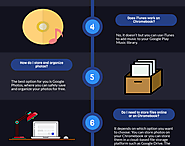
This post outlines ten important questions related to the basic features and functionalities of Chromebooks. It is based on the article found at http://bit.ly/2HEtphd
1- What’s the difference between Chromebooks and other computers, like Windows or Mac OS?
Chromebooks use a specific operating system called Chrome OS that is lightweight and is supposed to help you perform tasks much quicker.
2- Do Chromebooks work offline?
Yes.There are a wide variety of apps that you can use offline on your Chromebook. Some examples include: Offline Gmail, Google Keep, Google Calendar, Google Drive apps (Docs, Sheets, and Slides) and many more.
3- Does Microsoft Office work on a Chromebook?
Yes it does. You can use Chromebook to access, edit, view and work on your Microsoft Office files.
4- Does iTunes work on a Chromebook?
No it doesn’t but you can use iTunes to add music to your Google Play Music library.
5- How do I store and organize photos?
The best option for you is Google Photos, where you can safely save and organize your photos for free.
6- Do I need to store files online or on Chromebook?
It depends on which option you want to choose: You can store photos on your Chromebook or you can store them in a cloud-based file storage platform such as Google Drive. The latter option allows you to access your stored files across different devices.
7- Do Chromebooks have CD or DVD drives?
‘Chromebooks don’t have a CD or DVD drive, but you can play saved music and movie files in any of the compatible file types with the media player. You can also play files from a USB drive or SD card.’
8- Can I print with a Chromebook?
‘Yes, you can. To print with a Chromebook, set up your printer or set up Google Cloud Print.’
9- What kinds of accessories can I use with a Chromebook?
‘Mac or Windows USB drives, computer mice, keyboards, and external storage devices work well with Chromebooks.’
10- Where can I find apps to install on my Chromebook?
You can use Google Play Store or the Chrome Web Store to search for and find apps to install on your Chromebook.
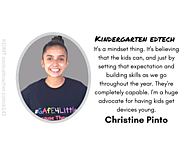
Kindergarten teacher Christine Pinto shares tips and tricks for using Chromebooks in the kindergarten classroom. How to sit, log in, and mistakes to avoid.
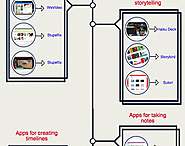
Here is a collection of some good applications to try out with your students. These are tools that will enable you to: create timelines, design educational videos and tutorials, make beautiful posters for your class, engage students in digital storytelling activities, gather students feedback for formative assessment purposes and many more. We have arranged these apps into the visual below which you can download in PDF format from this page. Links to the apps are included in the post
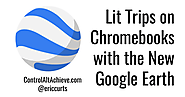
Google Lit Trips have been a popular learning activity for many years. With the new version of Google Earth, they are now available for Chromebooks! If you are not familiar with them, a Lit Trip plots locations from a novel on Google Earth to create a 3D geographic tour of the story. At each location the Lit Trip can also include annotations, web links, images, videos, activities, and more, all related to that part of the story. This is a great way to put students in the story, helping them see where the events took place, and bring the story to life.
Lit Trips run in Google Earth, so unfortunately for years this has meant you could not run them on a Chromebook. Google Earth has always needed to be installed on a traditional computer, such as a Mac or PC. However, Google has now released their new version of Earth which runs entirely inside of your Chrome web browser. This means Chromebooks can now run Google Earth, and take advantage of awesome activities such as Lit Trips.

Microsoft Office's journey with Chrome OS has been a rocky one, but it now appears that the entire productivity suite is finally available for all Chromebooks. Microsoft Office has been available for some Chromebooks like Google's new Pixelbook, but on others, it either didn't work properly or show up in the Play Store at all. This unsurprisingly caused a lot of irritation for Office fans that wanted to give Chrome OS a shot, but it looks like these headaches are finally coming to an end.
The folks at Chrome Unboxed recently discovered that Microsoft's Office apps are all of a sudden showing up in the Play Store on all of their Chromebooks, including the Samsung Chromebook Pro, Acer C771, two models of the Chromebook 15, and the Pixelbook.

Chromebooks can't replace an education, but they can enrich a good one and make it better. Google has stepped into the education market in a big way with Chromebooks in public schools. As of January 2018 there are 25 million students using a Chromebook at school, 30 million students using Google Classroom, and 80 million using G Suite for Education. While most Google educational services (including Chromebooks) are used by students and teachers in the U.S., Google is also seeing growth in the U.K, Canada, and many other countries. With partners like the British Museum and the National Trust for Scotland, more than 500,000 British students have been able to use Google Expeditions for virtual tours of places a school district could never afford to visit. Google is serious about the education market and providing products that meet the needs of school boards, teachers and students alike.
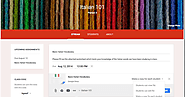
Over the last few years we have reviewed hundreds of educational Chrome apps some of which are also Chromebook compatible. We know from the emails we receive that several of you are using Chromebooks with their students in class. We are actually working on organizing all the Chromebook apps we have covered so far into different categories easily accessible from the menu bar. From tips on how to effectively use Chromebooks in your instruction to subject-specific apps to enhance your lesson planning and delivery, these collections will definitely have you covered. However, as we were wading through our archive we pulled out some Chromebook apps which have really been popular among teachers. These are particularly helpful for those of you looking for an initial list of essential apps to use on their Chromebooks.
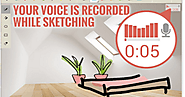
In response to a request we received a few days ago, we curated the list below featuring some of the best video creation tools for Chromebook users. Some of the things you can do with these tools include creating animations, annotating videos, adding text and captions to your videos, splitting long clips into smaller ones, trimming video clips, adding soundtracks and hyperlinks to videos and many more. And for those of you interested in creating simple educational video games to use with students in class try out Scratch listed at the end of this post.
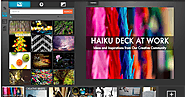
Digital storytelling is a powerful way to get students engaged in learning. Using a variety of web tools students will be able to experiment with a set of important skills and literacies in a multimodal environment. They can use text, audio , video, images to communicate their ideas and enhance their visual literacy and writing competencies. In today's post we are sharing with you some of our favourite Chromebook apps for digital storytelling.
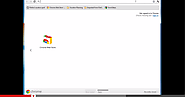
Everything Teachers Need to Know about Chromebooks (9 Tutorials)
Chromebooks are making gigantic inroads in the education sector. Several school districts here in Canada and the States are adopting them as teaching tools within classrooms. Their growing popularity among the education community is attributable not only to their reasonably cheap price but also to a host of excellent features that you can not find in other devices. Chromebooks are easier to handle, faster and more secure. They are also " instantly personalizable by each student or teacher, and easy to manage, making them an ideal solution for bringing the power of the web to your classrooms".
Here are some of the things K-12 schools can do with Chromebooks:

This is a useful website created by Cathry Shrock. This page will provide links to online information about the use of Google Chromebooks in the PreK-12 classroom. There have been many successful pilots of these devices and 1:1 adoptions, and this page will include links to blogs, Web pages, and wikis created about this topic.
