-
About
- About Listly
- Community & Support
- Howto
- Chrome Extension
- Bookmarklet
- WordPress Plugin
- Listly Premium
- Privacy
- Terms
- DMCA Copyright
- © 2010-2025 Boomy Labs

 Fiona Beal
Fiona Beal
Listly by Fiona Beal
Posts of interest to teachers who love using Google application in their classroom
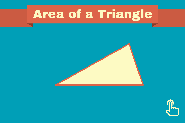
Tony Vincent says: I designed this animation in Google Slides and made it a GIF using TallTweets.com. Feel free to view the original Google Slides document (https://goo.gl/61Fxgi). Read my post about TallTweets (https://goo.gl/LkMMmN).

Eric Curts says: Graphic organizers are a great tool to share information, explain a concept, or illustrate a relationship using elements including images, shapes, text, colors, and connecting lines. They can be used in education with any age group or subject area. There are many excellent tools for creating graphic organizers. Some are installable programs, while others are online. Some are free, while other cost money. Educators and students should be encouraged to try out many different tools to determine what works best for them and for specific situations. However, one great choice for graphic organizers is Google Drawings. See below for directions on how to create graphic organizers with Google Drawings (including a help guide and a recorded webinar) as well as 30 free sample graphic organizers that you can copy, use, and modify as needed.
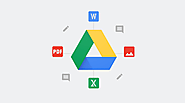
Google Drive makes it easy to store and share files in the cloud so you can collaborate securely with your teams and clients while on the go. And we understand that teams work with all kinds of files and tools to get things done. Starting today, we're making it possible to comment directly on more file types including Microsoft Office files, PDFs and images—without having to convert them into Docs, Sheets or Slides. When you're collaborating with an external agency, negotiating a contract with a client or coordinating a sales agreement with a supplier, chances are you're dealing with multiple file formats. With this update, you can now comment on those files in Drive the way you're used to in Google Docs. In the Drive preview pane, comment, assign tasks, or mention coworkers and the people you work can reply back, even if they’re not using G Suite. Let’s say your coworker opens a file on her Windows laptop using MS Word, she will see your comment in the file and can reply right from there.

Eric Curts says: Memes are everywhere. As a popular meme might say, "One does not simply go on the Internet without encountering memes." However, if somehow you are not familiar with these ubiquitous images, a meme is a picture with superimposed text, used to convey a message. They often have an element of humor, and the text usually follows a pattern based on the image chosen. We see memes daily in social media posts, on websites, and in advertisements. However, they can also be used as a fun and creative tool for education. Memes can be used by teachers and students to:
*Define a vocabulary word
*Explain a science concept
*Give an opinion on a historic event
*Illustrate a theme from a novel
*Demonstrate a mathematical law
*Create class rules
And more!
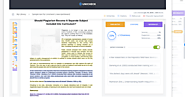
Unicheck is a plagiarism detection software that helps to detect similarities in a document in order to prevent plagiarism issues, document recycling, as well as accidental and peer-to-peer plagiarism. Unicheck is used in the educational institutions across the world as a similarity checker for documents. Right now, Unicheck is also available for the individual users, writers, and students, who can pre-check their writing on the go, right within Google Docs.
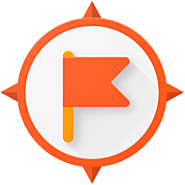
Ready toTake an Adventure?
Google Expeditions Takes Students Around the World in 360°
Virtual Reality is not just for gamers, it’s for classroom learning, too. The 360° experience can be a powerful experienceㅡthe viewer really feels as though he/she has “been there.” That emotive element brings both engagement excitement for students and it is an important component in creating long term memory. Google Expeditions has developed over 500 adventures for you and your students to take. Search in the Directory of Available Expeditions to find Expeditions that align with your curriculum needs. Here is how it works. Using an iPad, the teacher is the “Leader” of the expedition, and students join an expedition as “Explorers”. Students use an iPod or smartphone and VR goggles or Google Cardboard. Looking through the goggles they will see gorgeous 360° views of outer space, famous museums, remote locations, under the sea, and even inside the human body.
Each expedition has a scripted narrative that appears on the teacher’s screen along with suggested questions. When the teacher points out something in the environment, students see a small arrow pointing them in the direction they should look.
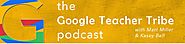
Blended learning is an education program (formal or non-formal) that combines online digital media with traditional classroom methods. Matt and Kasey explore how G Suite and Google are changing the game.

In this fun video I show you how to organise your Google Drive using colour coding and emoji. Who said filing cannot be fun? This video has no audio. Emoji website I used: https://getemoji.com/
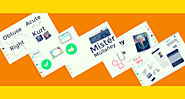
Jamboard was created to facilitate collaboration and to do so, Google created an Android app and an iTunes app so collaborators can participate in a Jam remotely. The app is free. After playing with the Jamboard app, here some ideas for using the Jamboard app in the classroom:
*Use a Jam to document a group’s research for projects. If the teacher is added as a collaborator, they can give feedback using Jamboard’s emojis and Google Keep.
*Divvy up topics in a unit to groups in your class. Each group is responsible for creating a Jam about their topic. At the end of the unit, the class can have a Jam Gallery Walk. Additionally, new students can catch up by being added as a collaborator in each Jam. That’s a lot more fun and useful than copying notes!
*The shape recognition tool is very useful. In addition to converting scribbles into perfect shapes, it has the ability to draw angles including perfect 90° angles!
*Use the Google Jamboard app’s auto draw feature to make beautiful storyboards! Thank you, Louise Jones, for this idea!
*The Jamboard app was not designed for this purpose, but I have to say it is the best Android app for jotting notes on a Chromebook. I like using Squid and the Google Keep Android app for jotting notes but Jambord is even better. Jamboard has four pens, handwriting recognition, shape recognition, and auto draw.
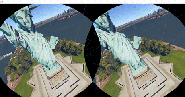
I love how the writer is able to take a tech based article and make it sound so interesting and fun. Very well done and this is a must read for all. Google has done it again!
I've talked a little bit about Google Expeditions before but Google Earth VR really takes things to the next level. It's almost as if way back in 2004 when Google first introduced Google Earth, it had VR in mind. After all, in the last decade+ tons of resources have gone into Google Earth to make it more interactive and complete.
