-
About
- About Listly
- Community & Support
- Howto
- Chrome Extension
- Bookmarklet
- WordPress Plugin
- Listly Premium
- Privacy
- Terms
- DMCA Copyright
- © 2010-2025 Boomy Labs
Listly by fiona
Posts about using Microsoft applications in the classroom

It recommends using Windows Hello. No matter how many times people are warned, the most popular passwords are still terrible. They make it easy for hackers to steal identities and are the main source of data loss. It’s one of the reasons why Microsoft has called for the password to be killed off. The Redmond firm says passwords are a relic from the early days of computing that have outlived their usefulness. And that having to change them regularly to another hard-to-remember string of text isn’t the best or most secure solution. Bret Arsenault, corporate vice president and chief information security officer at Microsoft, said: “For several decades, the industry has focused on securing devices. That model needs a makeover. Securing devices is important, but it’s not enough. We should also be focused on securing individuals. We can enhance your experience and security by letting you become the password.”

Three years ago, Minecraft became a part of the Microsoft family and my team began our work to extend Minecraft’s potential in classrooms around the world. Flash forward to today – one year after the release of Minecraft: Education Edition – and I’m thrilled to share that we’re continuing to see tremendous momentum with more than 2 million licensed users in 115 countries around the world and more than 250 educator-created lesson plans in our community. We’ve seen firsthand how Minecraft’s open sandbox environment ignites students’ innate creativity and makes learning fun and collaborative. Educators are teaching a wide variety of subjects with Minecraft: Education Edition, and we’ve seen particularly exciting results when Minecraft is used to teach Computer Science. Though many don’t realize it, coding is in fact one of the most creative activities a student can do, building something with no limitations but his or her own creativity. And research continues to show that creativity, collaboration and coding are all critical skills for success in the modern workplace. As part of Microsoft’s continued commitment to empower students with these skills, we’ve partnered with Code.org for the past two years to offer educators and students a free Hour of Code tutorial using Minecraft. The results are far beyond anything we could have imagined.
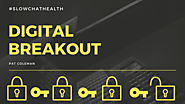
BreakoutEDU’s have gained in popularity, and while I’ve considered trying one with my health students, I’ve never got around to doing it. While I tend to look at Mark & Becky Foellmer, and Charlie Rizzuto in the USA as my go-to experts, I’m delighted that Pat Coleman from Tasmania, Australia has provided this week’s blog post detailing how he uses OneNote to create his #healthed BreakOuts. THIS might be the blog post that you need to convince you to try one of these with your students. As a Health and Physical Education teacher I enjoy utilizing technologies that increase student engagement.
Pat says: "One of my favorite technologies is OneNote, a digital version of the ring binder folder you might have carried around in high school. OneNote has tremendous organizational abilities and the class notebook allows you to keep track of student work and provide real time feedback. I’m sure many of you would have seen the lock-box activities such as those developed by BreakoutEDU, essentially you need to solve clues to unlock a tool box with a reward. This year I recently stumbled across the concept of a digital lock box or digital breakout using OneNote. The concept is the same as the real world version but you use the clues to find the password for the next section, once unlocked you use the new clues to unlock another section and this process continues until you get to the final section..."
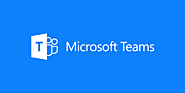
We knew from the publication of the Teams Roadmap in October that Microsoft had set itself some ambitious targets for delivering new features. We saw the first big features launch a few weeks ago: Teams calling. I’ve been checking the Office 365 Roadmap regularly, tracking the rest of the features which were planned for delivery this year. In the last day or so, an amazing 27 new features have just moved to Launched status, described as Fully released updates that are now generally available for all applicable customers. Because Microsoft Teams is delivered as an evergreen, constantly-updated web-application, rather than with defined milestone version releases, we’ll probably see these features light-up over time as they are rolled out, which means you might start to see them from the next time you open Microsoft Teams! Here’s the full list of new features now available: (Read more...)

With the Windows 10 Fall Creators Update, we are introducing some fun, new ways to get creative – from bringing mixed reality and 3D to the masses, to faster broadcasting for gaming, to turning photos and videos into real memories, and so much more. The Fall Creators Update can be experienced on a wide variety of Windows 10 PCs and on a range of Windows Mixed Reality headsets. You can get the Fall Creators Update in a few different ways. If you already have a Windows 10 PC and have automatic updates enabled, the update will be delivered to you when it’s ready. If you are an advanced user and would like to get the update manually, visit this blog post to learn how to get the Fall Creators Update.
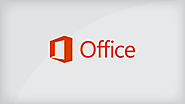
OneNote has an improved look — thanks to the consistent interface across the newest versions of OneNote. This article contains tips to help you get going quickly. Note: The new OneNote experience is now available in OneNote for Windows 10, OneNote for Mac, OneNote for iOS (iPhone and iPad), OneNote for Android, and OneNote Online. (The OneNote 2016 desktop app will retain its existing interface.) If you’ve previously used OneNote, it will open the last notebook you worked in. The pages and sections in your current notebook are displayed in easy-to-view navigation panes. To switch to any other page or section, click its name. You can also right-click (PC) or Control-click (Mac) the name of any page or section and then choose from more options. If you want to open a different notebook, click the Show Notebooks button Show Notebooks button . In the list of notebooks that opens, click the name of the notebook you want to switch to. If no other notebooks are shown, click More Notebooks.

This page is a repository of tools and resources to help you get the most out of your OneNote experience. Bookmark These Sites
Differences across OneNote platforms: http://aka.ms/OneNoteMatrix
Things you can Embed in OneNote: http://aka.ms/OneNoteEmbed
OneNote Windows 10 features by month: http://aka.ms/OneNoteWhatsNew
Microsoft EdTech blog: Products: http://aka.ms/EdTechBlog
Microsoft Education blog: Stories: http://aka.ms/EduBlog
Education help center: https://support.office.com/education
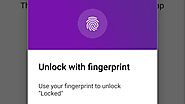
Microsoft's services can be hit or miss, but when it comes to OneNote, it's most certainly a hit. The note-taking application has been, quite deservedly, at the top of most productivity lists for a long time. And a recent update to the Android app has made it even easier to keep your notes secure, too. Now you can add passwords and use your fingerprint to unlock sections. It's worth noting (ha) that OneNote received the ability to open password-protected sections in an earlier update, but now you can also create them from your phone. The process isn't too complicated.
All you need to do is long-hold on a section, tap the "Protect section" option at the bottom, and you are prompted to enter a password for it. Hit OK, and it is now password protected. You'll have it unlocked for now, but when it is locked later, you'll need to re-enter the password, as you'd probably expect. And be careful, if you lose your password, OneNote can't recover your data.

For years, one of the most common complaints about Chromebooks was that they couldn't run the Office suite of applications. Microsoft has offered Android apps for Word, Excel, and PowerPoint for a few years now, but they weren't made available to all Chromebooks for some reason. Now it seems Microsoft has quietly opened up the Office apps to all Chromebooks. There has been no formal announcement from the company, but Robby Payne from Chrome Unboxed tried them on a handful of models (Samsung Chromebook Pro, Pixelbook, Acer Chromebook 15, etc), and they worked on all of them. There are several reports on Reddit of success as well. I'm sure many people buying a Chromebook already use Google Docs, but for the group of people looking to buy one without switching ecosystems, this is a massive selling point. While the Android apps don't match all the functionality of the desktop versions, they have all the basics and support syncing through Office 365. Chromebooks have also been massively popular in schools, where many districts continue to use Office products.