-
About
- About Listly
- Community & Support
- Howto
- Chrome Extension
- Bookmarklet
- WordPress Plugin
- Listly Premium
- Privacy
- Terms
- DMCA Copyright
- © 2010-2024 Boomy Labs

 Fiona Beal
Fiona Beal
Listly by Fiona Beal

A few months back, I discovered through Twitter a super simple Google Docs trick that changed how I share Google Docs links with staff that I work with. I’ve performed this trick a handful o…

Use emojis in Google Docs for five fun learning activities for students.So how do you add an emoji to Google Docs? Well it turns out that emojis are considered "special characters" in Docs, so they can be added using the normal option to insert special characters. Here’s how:
Open a Google Doc as normal.
Click "Insert" in the top menu bar.
Choose "Special characters…" from the drop down menu.
The "Insert special characters" window will now open.
From the "Symbol" menu in the top left, choose "Emoji".
You will now see a grid of emoji images.You can choose more emojis by choosing a category in the second drop-down menu.
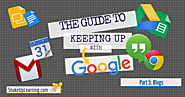
Ready for more ways to keep up with all things google? I follow several websites and blogs that help keep me abreast of the latest Google updates, as well as, cutting-edge classroom integration ideas. If you really want to learn more about Google Apps, and how to effectively use Google tools in the classroom, these blogs are …
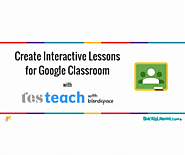
TES Teach with Blendspace is the perfect platform for creating interactive lessons to engage your students and share via Google Classroom. This easy-to-use application allows you to create a blended lesson, presentation or project quickly and easily. Oh, and a big bonus: not only does TES Teach integrate with Google Classroom, but it also connects …
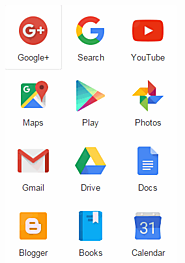
Google Drawings is a free, web-based drawing tool that allows users to collaborate and work together in real time to create flowcharts, organizational charts, website wireframes, mind maps, concept maps, drawings, and more. It is included in GAFE, Google Classroom, G Suite, and Google Drive (this may vary in managed domains, depending upon whether the administrator turns on access to this tool).To use Google Drawing, here’s what you do:
Open your Google Drive account; go to New and select Google Drawings.
Insert shapes, lines, an image, or text with the editing tools.
When finished, add this drawing to another Google Doc, slideshow, or spreadsheet, save it as a stand-alone file, and/or share it with others in a wide variety of methods.

A quick guide on how to use google docs research tool. Make your presentation and report rich with images, citations, and suitable links.
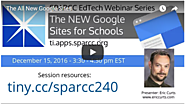
The new Google Sites arrived for everyone in November (Finally!). For those who would like a little assistance with visuals (always pausable) and a friendly, authoritative voice, try the video tutorials below, created by excellent trainers I personally trust. The video tutorials are in reverse chronological order. I will add more I recommend, as they become available. Grab a cup of your favorite beverage for the shorter tutorials, or linger with a second cup for the longer tutorials: your choice!

All you need is love… And a copy of my Valentine’s Day Magnetic Poetry activity! So, here it is: Another Google Slides activity containing 60+ words and phrases that can be manipulated …

Back in May last year I put a post together outlining some of the Google apps I had been using on a regular basis. I still use them in my daily practice, and regular readers will know how much I love Autocrat. This week I was listening to @mrrobbo podcast , certainly worth a listen, a list of quality add ons to help you with your workflow.

But in addition to just watching videos on YouTube, there are also dozens of keyboard shortcuts you can use to improve your viewing experience. These include keys to jump around in the video, change speed, adjust sound, switch the view, and more.Google does not seem to have any official documentation on these keyboard shortcuts, so these are ones I have discovered by trial and error, or from other users who have posted online. Because of this, some shortcuts may only work in certain browsers (Chrome is always your safest bet) or may go away without warning. See below for my list of useful YouTube keyboard shortcuts every teacher and student should know.
