-
About
- About Listly
- Community & Support
- Howto
- Chrome Extension
- Bookmarklet
- WordPress Plugin
- Listly Premium
- Privacy
- Terms
- DMCA Copyright
- © 2010-2025 Boomy Labs
 Eugenio Tiengo
Eugenio Tiengo
Listly by Eugenio Tiengo
A list of guides to boost up your Dropbox account

Meet some of the best Dropbox apps that add new functionality and extend the service beyond the realms of online storage.

It’s possible to sync Google Docs to Dropbox, automatically send Gmail attachments to Dropbox, play music in a browser from your Dropbox music files, encrypt your Dropbox, easily host a website or blog in Dropbox, collect URLs and web clippings to Dropbox and to automate file syncs between all of your social networks and Dropbox. You can even view all of your Dropbox files alongside your Google Docs, Box files and FTP files in the one web interface.
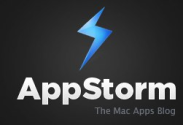
Dropbox, the app we all (at least many of us) know and love, has a plethora of advanced uses to make life so much easier in managing data between multiple computers and online. We’ve posted several roundups of tips and tricks for Dropbox and now we present our ultimate toolkit and guide.
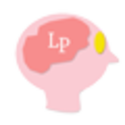
Beyond syncing, Dropbox also became a valuable backup tool for your most important documents. Also, sharing documents with others became incredibly easy with Dropbox, further plummeting the value of email.
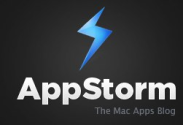
There are a multitude of ways to use Dropbox and a plethora of tricks to make your daily computing easier.
![10 [More] Killer Dropbox Tips and Tricks](http://media.list.ly/production/4486/25723/appstorm_185px.png)
We recently rounded up 15 Awesome Dropbox Tips and Tricks, which was accompanied by a giveaway. Entries required a comment with your favorite Dropbox tip, trick or hack you use. From that massive collection of entries we bring you 10 [more] killer Dropbox tips and tricks to make the most of this amazing app.

Dropbox is one of the nicer syncing solutions in a long time. And with such tight integration with the operating system and great flexibility, people have come up with some very unique and creative ways to use Dropbox.
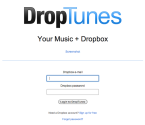
Thanks to some interesting Dropbox settings, along with some great third party services that have been built on Dropbox, there are several creative and unique ways you can use Dropbox to do more than just sync your files.
Whether you want to take your favourite music with you on the go, listening to it no matter where you are, whether you want a quick and easy way to create a gallery of photos, or even if you want to build an entire website using Dropbox to host it, they’ve got you covered.
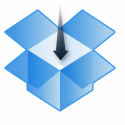
Many times I find myself in a predicament, when I know the easiest way to get a file is to use Dropbox, but explaining about Dropbox will just take too long. Or maybe I need to get something into my Dropbox and I just don’t have access to it right now. For these scenarios, some nice people invented services we can use to send files directly to our Dropbox, without using Dropbox.
Note that all these services require your Dropbox credentials in order to work, and you must authorize them within Dropbox.
![How to Sync Files and Folders Outside Your Dropbox Folder with Automator [Mac]](http://media.list.ly/production/4486/25731/logo_185px.png)
Automator is this really neat program on the Mac that lets you automate many repetitive tasks for you. For example, you can create what are called “workflows” that can rename a large batch of files, or resize numerous images quickly.
In this tutorial, I will create a workflow using the Services template in Automator. Services are these custom context menu bar items you can add to almost any Mac program. This tutorial will show you how to create one that adds a “Sync with Dropbox” option to menu items so that you can easily right-click any file or folder and sync it with Dropbox.

Learn how you can code your HTML /CSS /JavaScript files on a local computer and still test the site online using Dropbox.

This video tutorial explains how you may permanently delete files and folders from Dropbox servers so that they cannot be restored or accessed later.

You have a Dropbox account and you want to provide other people – like your clients or your friends – the ability to directly upload files to your Dropbox folder. How do you do that?

Dropbox is a free service for online backup and file synchronization. This article explains how you can automatically back up your files and folders online with Dropbox.

This tutorial describes how you can upload and transfer files to your Dropbox folder by sending them to an email address.

Learn how you can use your own custom web domain with Dropbox. All your public filie URLs will have your own web address and not dropbox.com

Learn how you can automatically backup your WordPress blog posts, themes, plugins and everything else to your Dropbox account.

Learn how to print files from a mobile phone or a remote computer to any printer that’s connected to a Mac computer.

Learn how you can wirelessly print documents, emails and other files from your mobile phone to any printer. It works with Android, iPad, BlackBerry, iPhone and all other web-enabled phones.

If installing WordPress on your hosting account or tweaking a Tumblr account to your liking sounds like more trouble than it’s worth just to publish your thoughts on the web, then get ready for a breath of fresh air. How about just saving plain text files with Markdown formatting to a folder in Dropbox, and having them published directly online? That’s what Calepin offers.
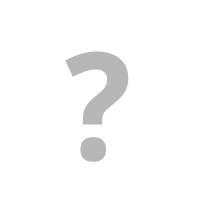
JotForm has made it drop dead simple to create a form you can simply link to or embed elsewhere that allows people to submit files directly to your Dropbox account! We’ll take a look at how easy this is and why you’ll want to use it, so read on!

Replacing local files and software with online applications can be a smart move. It makes your files available on the go, preserves them if your computer decides to go haywire, and makes it easier to share and to collaborate.
Here to save the day is Hojoki, your friendly robot secretary in the cloud. The irony of using a cloud service to manage an overflow of cloud services is not lost on me, but Hojoki’s plan is not to add another player to the field. Rather, it caters to users of a wide variety of cloud apps, and allows collaboration across different services.

It’s one thing to write, code, paint or create. It’s another thing to pay the bills. I guess thats why many people abandon projects in favour of a steady, nine to five job.
That might all seem a bit dramatic, and maybe it is, but beneath the main economy of white collar workers flows an undercurrent of online enterprise desperate to find its feet. Individuals and groups, creating and sharing.
Sellbox, by way of its simplistic features caters to this underworld yet keeps the style and professionalism of the main market. By enabling users to sell their Dropbox files, they’ve created an ingenious marketplace with no start-up overheads for the creators. But how is it really any different from other online file markets? And, in business terms, is it worth your while?

Dropbox is an awesome service. You can back your files up to the cloud, sync them between computers, and share them with your friends. That's not all it can do, though. Here are our top 10 favorite clever uses for our favorite file syncing program.
