-
About
- About Listly
- Community & Support
- Howto
- Chrome Extension
- Bookmarklet
- WordPress Plugin
- Listly Premium
- Privacy
- Terms
- DMCA Copyright
- © 2010-2024 Boomy Labs

 Fiona Beal
Fiona Beal
Listly by Fiona Beal
Posts about using Google tools in the classroom
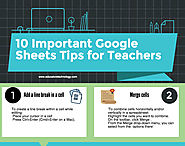
August , 2017
After Google Docs poster, here is the one we promised to prepare for Google Sheets. There are ten tips in this infographic. Our purpose behind these visuals is to highlight basic features teachers (and students) need to know to make the best of Google Drive services in their teaching (and learning). These are especially helpful for novice users. All of the data we include are taken from guidelines provided in Google Drive Help Centre. Today's post features what we think are the 10 basic Google Sheets tips to help you make better spreadsheets. Again, feel free to download, print, share or distribute the visual the way you want provided you credit our blog as the source and keep it free of charge. You can also download it in PDF format from this link.
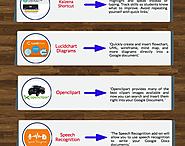
June 23, 2017
Above is a list of some popular add-ons to use with your Google Docs. The add-ons will empower you with a wide array of functionalities that are not readily available in Docs. Some of these include: integrate various accents into your docs, provide students with audio feedback, create and insert different types of charts and diagrams into your docs, use speech recognition to write your docs, build charts from data in your Google Sheets, and browse a large gallery of professionally designed templates. Check them out and share with us your feedback. Links to the add-ons are under the visual.
1- Easy Accents
‘This Add-on allows users to easily insert accents for different languages directly from a sidebar in their Google Doc.’
2- Kaizena Shortcut
‘Highlight and speak instead of typing. Track skills so students know what to improve. Avoid repeating yourself with quick links.’
3- Lucidchart Diagrams
‘Quickly create and insert flowchart, UML, wireframe, mind map, and more diagrams directly into a Google document.’
4- Openclipart
‘Openclipart provides many of the best clipart images available and now you can search and insert them right into your Google Document. ’
5- Speech Recognition
‘The Speech Recognition add-on will allow you to use speech recognition to write your Google Docs documents.’
6- Template Gallery
‘Browse a large gallery of professionally designed templates, including calendars, schedules, invoices, time sheets, budgeting tools, letters, resumes, financial calculators, and more.’
7- Charts
‘Now you can build a chart from data in your Google Spreadsheet and insert that right into your document.’
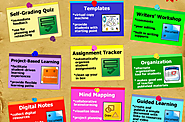
Google Drive is absolutely one of the essential tools in your teaching digital tool kit. Using Google Drive you can have both a cloud storage service available for you anytime anywhere together with a powerful productivity suite that includes tools to write a document, create a drawing, build a presentation, or make a spreadsheet. Now with the syncing functionalities Google introduced lately, you can start a document or presentation on your desktop and finish it in school on your iPad. For me personally there is nothing that beats it even Dropbox and Evernote are not as practical as Google Drive ( personal view ).
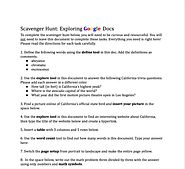
Many of my incoming 9th-grade students have never used the Google Suite prior to my class. I could spend 10 minutes walking them through Google Docs and explaining the functionality, but I’d lose their interest immediately. Instead, I designed a Google Scavenger Hunt to encourage my students to explore Google Docs on their own.
The first week of school, I use Google Classroom to make a copy of this scavenger hunt activity for every student. This can be done simultaneously as a whole class making it a competition or in small groups at a station.
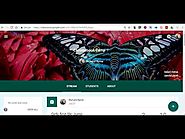
Six updates to Google Classroom were released yesterday. Three of those updates could immediately improve your use of Google Classroom this fall. Those three features are demonstrated in my video embedded below. In the video you will see how to view all of a single student's work in one stream, how to display class codes for easier viewing by students, and how to rearrange the order in which your Classrooms are displayed in your homepage.
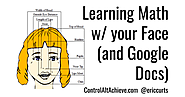
The focus of the "Golden Ratio Face" activity is to teach about unit rates by using the Greek idea of perfection through the Golden Ratio. If you are not familiar with the history on this, the ancient Greek mathematicians called the ratio of (about) 1.62 to 1 the "Golden Ratio" and believed it could be used to identify items that were proportioned beautifully or desirably. This ratio was used when building architecture, painting art, or creating sculptures.

Below are some helpful options and ideas to use when creating a poster with Google Drawings. Again, Drawings is not a full-featured desktop publishing tool, but it is easy to use, and with a few tips and tricks you and your students can make a creative final product. If you want even more details and directions on how to use Google Drawings, see my help guide: "Using Google Drawings".
Eric, When printing a larger than 8 x 11, how do we set the print options to print 4 connecting pages to piece together to create a larger poster (as in Microsoft Publisher).

Time for a Teacher Tech Tip: Creating Badges in Google Drawings. Badges are a great way to celebrate success in class or award your students with recognition for their work and achievements. You can easily create your own badges in Google Drawings! This video will walk you through all the steps needed to create your very first badge! Get your student more motivated and gameify your classroom today! The Google Draw file created in this video: http://gg.gg/badgedraw1Time for a Teacher Tech Tip: Creating Badges in Google Drawings. Badges are a great way to celebrate success in class or award your students with recognition...
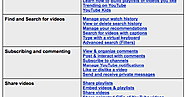
July 12, 2017
YouTube is absolutely one of the best video hosting platforms teachers and students can draw on to access, curate and share educational video content. It also provides a powerful video editing tool that allows you to create and annotate your videos the way you want and for free. In today's post, we are re-sharing this handy chart featuring almost everything you need to make the best of YouTube in your teaching/learning experience. These are guidelines and tips curated from YouTube Help Centre to help you better understand how to use YouTube effectively. You may want to bookmark this page for later reference.
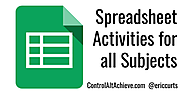
Spreadsheets are often thought of as a tool for math or statistics. Something just for crunching numbers and making graphs. Although those are excellent uses for spreadsheets, there are so many other ways they can be used for teaching and learning in all subject areas. Recently I did a webinar where we took a look at five main ways that spreadsheets can be used by students. There are certainly more uses than five, but these activities provide a nice variety to show how spreadsheets can apply to a wide range of subjects. Thanks for all of the tools and ideas on how to use them. I am putting the Flippity add-on to use today in my Research Skills class for middle school students. We just reviewed Internet search strategies yesterday and today we will put them to use in a Jeopardy-style game format using Flippity. Thank you Eric!
